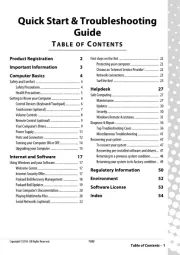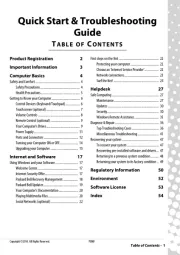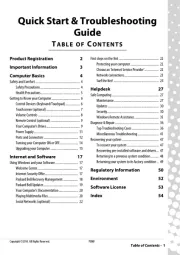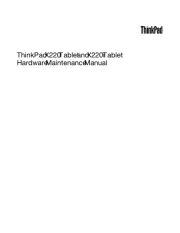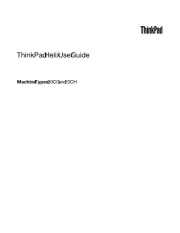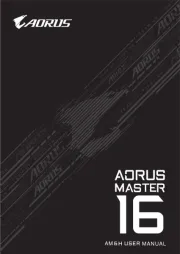HP Mini 210-1037TU Manual
Læs gratis den danske manual til HP Mini 210-1037TU (105 sider) i kategorien Bærbare computer. Denne vejledning er vurderet som hjælpsom af 26 personer og har en gennemsnitlig bedømmelse på 4.7 stjerner ud af 13.5 anmeldelser.
Har du et spørgsmål om HP Mini 210-1037TU, eller vil du spørge andre brugere om produktet?

Produkt Specifikationer
| Mærke: | HP |
| Kategori: | Bærbare computer |
| Model: | Mini 210-1037TU |
| Bredde: | 268 mm |
| Dybde: | 178 mm |
| Vægt: | 1220 g |
| Brugervejledning: | Ja |
| Produktfarve: | Black, White |
| Batterikapacitet: | 28 Wh |
| Produkttype: | Netbook |
| Skærm diagonal: | 10.1 " |
| Skærmopløsning: | 1024 x 600 pixel |
| Berøringsskærm: | Ingen |
| Kompatible hukommelseskort: | Memory Stick (MS), MMC, MS PRO, SD, xD |
| Front kamera: | Ja |
| Wi-Fi: | Ja |
| Datanetværk: | Ikke understøttet |
| Bluetooth: | Ja |
| Batteriteknologi: | Lithium-Ion (Li-Ion) |
| Formfaktor: | Muslingeskal |
| Naturligt aspektforhold: | 5:3 |
| DVI-port: | Ingen |
| Ethernet LAN-porte (RJ-45): | 1 |
| Antal USB 2.0-porte: | 3 |
| Ethernet LAN: | Ja |
| Wi-Fi-standarder: | 802.11b, 802.11g, Wi-Fi 4 (802.11n) |
| Processorkerner: | 1 |
| Ethernet LAN-datahastigheder: | 10, 100 Mbit/s |
| Intern hukommelse: | 1 GB |
| Frekvens for vekselstrømsadapter: | 50 - 60 Hz |
| Hurtig start guide: | Ja |
| Kabler inkluderet: | Vekselstrøm |
| Operativsystem installeret: | Windows XP Home Edition |
| Kabelteknologi: | 10/100Base-T(X) |
| AC-adapter inkluderet: | Ja |
| Indbygget kortlæser: | Ja |
| HDD kapacitet: | 160 GB |
| LED-baggrundsbelysning: | Ja |
| Antal indbyggede højttalere: | 2 |
| Batterilevetid (maks.): | - t |
| Intel® Wireless Display (Intel® WiDi): | Ingen |
| Processorfrekvens: | 1.66 GHz |
| Processorserie: | Intel Atom® |
| Processortråde: | 2 |
| Processor-cache: | 0.512 MB |
| Processor cache type: | L2 |
| Intern hukommelsestype: | DDR2-SDRAM |
| Maksimal intern hukommelse: | 2 GB |
| Hukommelse form faktor: | SO-DIMM |
| Samlet lagringskapacitet: | 160 GB |
| Lagermedie: | HDD |
| Diskret grafikadaptermodel: | Ikke tilgængelig |
| On-board grafikkort: | Ja |
| Diskret grafikadapter: | Ingen |
| Indbygget mikrofon: | Ja |
| Mikrofonindgang: | Ingen |
| S/PDIF-udgang: | Ingen |
| Docking-stik: | Ingen |
| ExpressCard-slot: | Ingen |
| Cardbus PCMCIA slot type: | Ingen |
| Smartcard slot: | Ingen |
| Opladningsport type: | DC-in-stik |
| Pegeredskab: | Clickpad |
| Numerisk tastatur: | Ingen |
| Tastatur i ø-stil: | Ja |
| Intel® Hyper Threading Teknologi (Intel® HT Technology): | Ja |
| Intel® Turbo Boost Teknologi: | Ingen |
| Vekselstrømsadapter strøm: | 40 W |
| Slot til kabellås: | Ja |
| Hukommelsesstik: | 1x SO-DIMM |
| Processorproducent: | Intel |
| Processormodel: | N450 |
| Oprindelsesland: | Kina |
| Drivere inkluderet: | Ja |
| Antal VGA-porte (D-sub): | 1 |
| Optisk drevtype: | Ingen |
| Kombineret hovedtelefon/mikrofon-port: | Ja |
| Antal battericeller: | 3 |
| Enhanced Intel SpeedStep Teknologi: | Ja |
| Udfør deaktivering af bit: | Ja |
| Intel® VT-x with Extended Page Tables (EPT): | Ingen |
| Indlejret tilgængelige muligheder: | Ja |
| Intel® 64: | Ja |
| Intel® Virtualization Technology for Directed I/O (VT-d): | Ingen |
| Intel® Virtualization Technology (VT-x): | Ingen |
| Indbygget optisk drev: | Ingen |
| HDD-grænseflade: | SATA |
| Windows taster: | Ja |
| Bus type: | DMI |
| Intel® Flex Memory Access: | Ingen |
| Intel® Trusted Execution Teknologi: | Ingen |
| Intel® Enhanced Halt State: | Ingen |
| Intel® klar video teknologi: | Ingen |
| Konfliktfri processor: | Ingen |
| HDD-størrelse: | 2.5 " |
| HDD hastighed: | 5400 rpm |
| Processor sokkel: | BGA 559 |
| Processor litografi: | 45 nm |
| Stepping: | A0 |
| Thermal Design Power (TDP): | 5.5 W |
| Fejlkorrigerende kode understøttet af processor: | Ingen |
| Tjunction: | 100 °C |
| Systembus-hastighed: | - GT/s |
| Processor driftstilstande: | 64-bit |
| Processor kodenavn: | Pineview |
| FSB Paritet: | Ingen |
| Intel® InTru™ 3D Teknologi: | Ingen |
| Intel® Clear Video HD Teknologi (Intel® CVT HD): | Ingen |
| Intel® Insider™: | Ingen |
| Intel® My WiFi Teknologi (Intel® MWT): | Ingen |
| Intel® Anti-Theft Teknologi (Intel® AT): | Ingen |
| Intel® Quick Sync Video Teknologi: | Ingen |
| Intel® AES Nye Instruktioner (Intel® AES-NI): | Ingen |
| Intel® Demand Based Switching: | Ingen |
| Termiske overvågningsteknologier: | Ja |
| Intel® Dual Display Capable Teknologi: | Ingen |
| Intel® FDI Teknologi: | Ingen |
| Intel® Rapid Storage Teknologi: | Ingen |
| Intel® Fast Memory Access: | Ingen |
| Intel® Clear Video Teknologi til MID (Intel® CVT for MID): | Ingen |
| Processor-pakke størrelse: | 22 x 22 mm |
| Processor kode: | SLBMG |
| Processor ARK ID: | 42503 |
| Hukommelseslayout (slots x størrelse): | 1 x 1 GB |
| Antal installerede HDD'er: | 1 |
| CPU-multiplikator (bus/kerneforhold): | 10 |
| Operativsystemets arkitektur: | 32-bit |
| Understøttede instruktionssæt: | SSE2, SSE3, SSSE3 |
| LightScribe: | Ingen |
| Højde (front): | 22.9 mm |
| Højde (bagside): | 28.3 mm |
| Bundkort chipsæt: | Intel® NM10 |
| Maksimal grafikadapterhukommelse: | 0.256 GB |
| Antal behandling Die transistorer: | 123 M |
| Behandling Die størrelse: | 66 mm² |
| Maksimal intern hukommelse (64-bit): | 2 GB |
| Producent af grafikadapter: | Intel |
| 4G WiMAX: | Ingen |
Har du brug for hjælp?
Hvis du har brug for hjælp til HP Mini 210-1037TU stil et spørgsmål nedenfor, og andre brugere vil svare dig
Bærbare computer HP Manualer
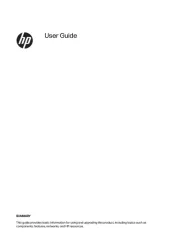
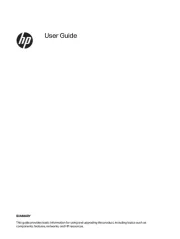
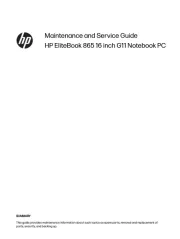
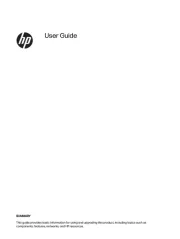
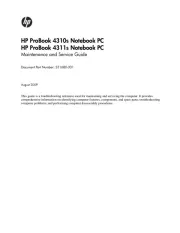
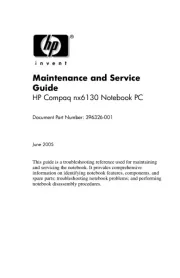
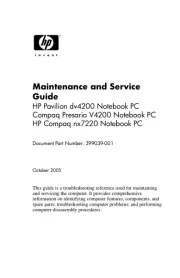
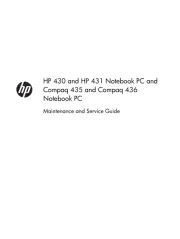
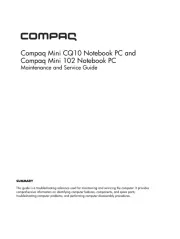
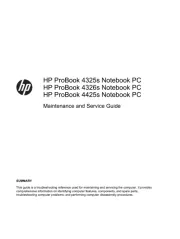
Bærbare computer Manualer
- Razer
- Acer
- NEC
- Apple
- Hähnel
- Xiaomi
- Packard Bell
- SilverCrest
- Toshiba
- Haier
- HTC
- Thomson
- Tripp Lite
- ECS
- MSI
Nyeste Bærbare computer Manualer