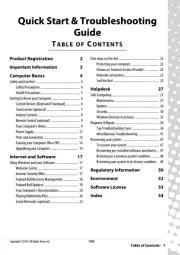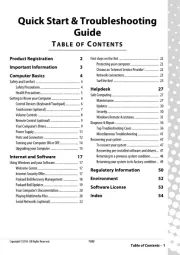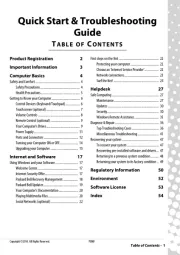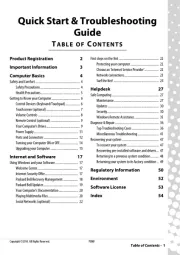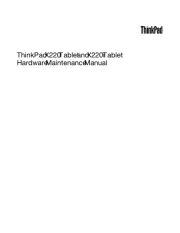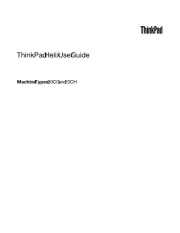HP Pavilion dv6-2170eo Manual
Læs gratis den danske manual til HP Pavilion dv6-2170eo (25 sider) i kategorien Bærbare computer. Denne vejledning er vurderet som hjælpsom af 43 personer og har en gennemsnitlig bedømmelse på 4.6 stjerner ud af 22 anmeldelser.
Har du et spørgsmål om HP Pavilion dv6-2170eo, eller vil du spørge andre brugere om produktet?

Produkt Specifikationer
| Mærke: | HP |
| Kategori: | Bærbare computer |
| Model: | Pavilion dv6-2170eo |
| Bredde: | 378.5 mm |
| Dybde: | 258 mm |
| Vægt: | 2880 g |
| Brugervejledning: | Ja |
| Produktfarve: | Black, Espresso |
| Produkttype: | Notebook |
| Pakkevægt: | 4720 g |
| Pakkedybde: | 160 mm |
| Pakkebredde: | 450 mm |
| Pakkehøjde: | 345 mm |
| Skærm diagonal: | 15.6 " |
| Skærmopløsning: | 1366 x 768 pixel |
| Berøringsskærm: | Ingen |
| Kompatible hukommelseskort: | Memory Stick (MS), MMC, MS PRO, SD, xD |
| Wi-Fi: | Ja |
| Bluetooth: | Ja |
| Batteriteknologi: | Lithium-Ion (Li-Ion) |
| Formfaktor: | Muslingeskal |
| Naturligt aspektforhold: | 16:9 |
| Opbevaringstemperatur (T-T): | -20 - 60 °C |
| Relativ luftfugtighed ved drift (H-H): | 10 - 90 % |
| Relativ luftfugtighed ved opbevaring (H-H): | 5 - 95 % |
| DVI-port: | Ingen |
| Ethernet LAN-porte (RJ-45): | 1 |
| Antal USB 2.0-porte: | 3 |
| Udgange til hovedtelefoner: | 2 |
| Ethernet LAN: | Ja |
| Wi-Fi-standarder: | 802.11b, 802.11g |
| Processorkerner: | 4 |
| Driftstemperatur (T-T): | 5 - 35 °C |
| Ethernet LAN-datahastigheder: | 10,100,1000 Mbit/s |
| Intern hukommelse: | 6 GB |
| Hurtig start guide: | Ja |
| Kabler inkluderet: | Vekselstrøm |
| Operativsystem installeret: | Windows 7 Home Premium |
| Fjernbetjening inkluderet: | Ja |
| Kabelteknologi: | 10/100/1000Base-T(X) |
| Netværksstandarder: | IEEE 802.11b, IEEE 802.11g |
| AC-adapter inkluderet: | Ja |
| Indbygget kortlæser: | Ja |
| HDD kapacitet: | 640 GB |
| LED-baggrundsbelysning: | Ja |
| Antal indbyggede højttalere: | 2 |
| Batterilevetid (maks.): | - t |
| Intel® Wireless Display (Intel® WiDi): | Ingen |
| Bæredygtighedscertifikater: | ENERGY STAR |
| Processorfrekvens: | 1.6 GHz |
| Processorserie: | Intel® Core™ i7 |
| Processor boost frekvens: | 2.8 GHz |
| Processortråde: | 8 |
| Processor-cache: | 6 MB |
| Processor cache type: | L2 |
| Intern hukommelsestype: | DDR3-SDRAM |
| Maksimal intern hukommelse: | 8 GB |
| Hukommelse form faktor: | SO-DIMM |
| Samlet lagringskapacitet: | 640 GB |
| Lagermedie: | HDD |
| Diskret grafikadaptermodel: | NVIDIA® GeForce® GT 230M |
| Diskret grafikadapter: | Ja |
| Indbygget mikrofon: | Ja |
| Mikrofonindgang: | Ja |
| S/PDIF-udgang: | Ingen |
| ExpressCard-slot: | Ja |
| Cardbus PCMCIA slot type: | Ingen |
| Smartcard slot: | Ingen |
| Opladningsport type: | DC-in-stik |
| Pegeredskab: | Touchpad |
| Numerisk tastatur: | Ja |
| Intel® Hyper Threading Teknologi (Intel® HT Technology): | Ja |
| Intel® Turbo Boost Teknologi: | 1.0 |
| Vekselstrømsadapter strøm: | 120 W |
| Slot til kabellås: | Ja |
| Driftshøjde: | -15 - 3048 m |
| Ikke-drift højde: | -15 - 12192 m |
| Hukommelsesstik: | 2x SO-DIMM |
| Processorproducent: | Intel |
| Processormodel: | i7-720QM |
| Tilslutning af hovedtelefoner: | 3,5 mm |
| Oprindelsesland: | Kina |
| Drivere inkluderet: | Ja |
| Skærmoverflade: | Glans |
| Antal VGA-porte (D-sub): | 1 |
| Garantibevis: | Ja |
| Optisk drevtype: | DVD Super Multi DL |
| Antal battericeller: | 6 |
| Prøvesoftware: | Norton Online Backup, Symantec Norton Internet Security 2009 |
| Enhanced Intel SpeedStep Teknologi: | Ja |
| Udfør deaktivering af bit: | Ja |
| Idle status: | Ja |
| CPU-konfiguration (maks.): | 1 |
| Intel® VT-x with Extended Page Tables (EPT): | Ja |
| Indlejret tilgængelige muligheder: | Ingen |
| Intel® 64: | Ja |
| Intel® Virtualization Technology for Directed I/O (VT-d): | Ja |
| Intel® Virtualization Technology (VT-x): | Ja |
| HDD-grænseflade: | SATA |
| Windows taster: | Ja |
| Tilslutning af mikrofon: | 3,5 mm |
| Bus type: | DMI |
| Processorgeneration: | Intel® Core™ i7 |
| Intel® Flex Memory Access: | Ingen |
| Intel® Trusted Execution Teknologi: | Ja |
| Intel® Enhanced Halt State: | Ja |
| Intel® klar video teknologi: | Ingen |
| Konfliktfri processor: | Ingen |
| HDD hastighed: | 5400 rpm |
| Processor sokkel: | Sokkel 988 |
| Processor litografi: | 45 nm |
| Stepping: | B1 |
| Thermal Design Power (TDP): | 45 W |
| Maksimalt antal PCI Express-kanaler: | 16 |
| PCI Express slots version: | 2.0 |
| PCI Express-konfigurationer: | 1x16, 2x8 |
| Fejlkorrigerende kode understøttet af processor: | Ingen |
| Tjunction: | 100 °C |
| Processor front side bus: | - Mhz |
| Systembus-hastighed: | 2.5 GT/s |
| Processor driftstilstande: | 64-bit |
| Processor kodenavn: | Clarksfield |
| FSB Paritet: | Ingen |
| Intel® InTru™ 3D Teknologi: | Ingen |
| Intel® Clear Video HD Teknologi (Intel® CVT HD): | Ingen |
| Intel® Insider™: | Ingen |
| Intel® My WiFi Teknologi (Intel® MWT): | Ingen |
| Intel® Anti-Theft Teknologi (Intel® AT): | Ingen |
| Intel® Mindre Forretnings-fordele (Intel® SBA): | Ingen |
| Intel® Quick Sync Video Teknologi: | Ingen |
| Intel® AES Nye Instruktioner (Intel® AES-NI): | Ingen |
| Intel® Demand Based Switching: | Ingen |
| Termiske overvågningsteknologier: | Ja |
| Fysisk adresseudvidelse (PAE): | Ja |
| Intel® Dual Display Capable Teknologi: | Ingen |
| Intel® FDI Teknologi: | Ingen |
| Intel® Rapid Storage Teknologi: | Ingen |
| Intel® Fast Memory Access: | Ingen |
| Intel® Clear Video Teknologi til MID (Intel® CVT for MID): | Ingen |
| Processor-pakke størrelse: | 37.5 x 37.5 mm |
| Processor kode: | SLBLY |
| Processor ARK ID: | 43122 |
| Hukommelseslayout (slots x størrelse): | 1 x 2 + 1 x 4 GB |
| Antal installerede HDD'er: | 1 |
| FireWire-porte (IEEE 1394): | 1 |
| CPU-multiplikator (bus/kerneforhold): | 12 |
| Operativsystemets arkitektur: | 64-bit |
| Understøttede instruktionssæt: | SSE4.2 |
| Intel® Smart Cache: | Ja |
| LightScribe: | Ja |
| Højde (front): | 34 mm |
| Højde (bagside): | 42 mm |
| Maksimal grafikadapterhukommelse: | 2.815 GB |
| Antal behandling Die transistorer: | 774 M |
| Behandling Die størrelse: | 296 mm² |
| Maksimal intern hukommelse (64-bit): | 8 GB |
| Højttalerproducent: | Altec Lansing |
| Antal eSATA/USB 2.0-porte: | 1 |
| Fysisk adresse udvidelse (PAE): | 36 Bit |
Har du brug for hjælp?
Hvis du har brug for hjælp til HP Pavilion dv6-2170eo stil et spørgsmål nedenfor, og andre brugere vil svare dig
Bærbare computer HP Manualer
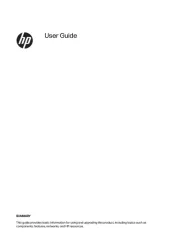
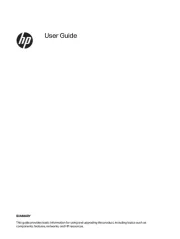
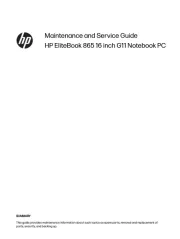
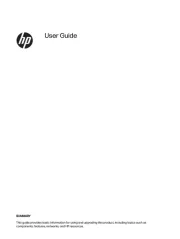
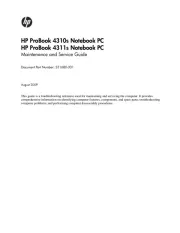
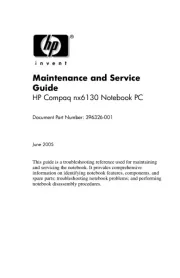
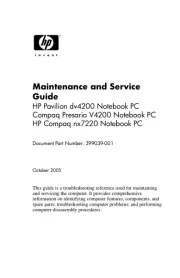
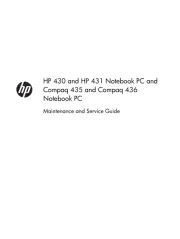
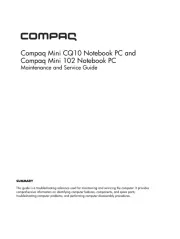
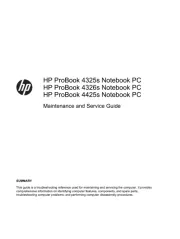
Bærbare computer Manualer
- Microtech
- Asus
- EMachines
- Samsung
- LG
- Honor
- VIZIO
- Razer
- Gigabyte
- Getac
- Xiaomi
- Hannspree
- Huawei
- Razor
- Toshiba
Nyeste Bærbare computer Manualer