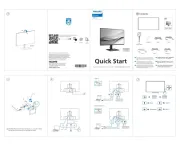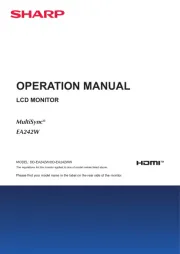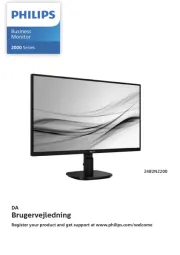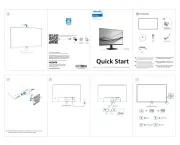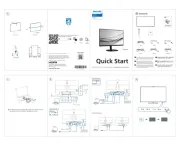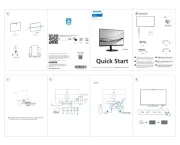HP Pavilion Gaming 32 Manual
Læs gratis den danske manual til HP Pavilion Gaming 32 (26 sider) i kategorien Skærm. Denne vejledning er vurderet som hjælpsom af 9 personer og har en gennemsnitlig bedømmelse på 5.0 stjerner ud af 5 anmeldelser.
Har du et spørgsmål om HP Pavilion Gaming 32, eller vil du spørge andre brugere om produktet?

Produkt Specifikationer
| Mærke: | HP |
| Kategori: | Skærm |
| Model: | Pavilion Gaming 32 |
Har du brug for hjælp?
Hvis du har brug for hjælp til HP Pavilion Gaming 32 stil et spørgsmål nedenfor, og andre brugere vil svare dig
Skærm HP Manualer
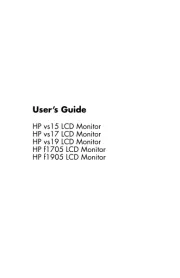
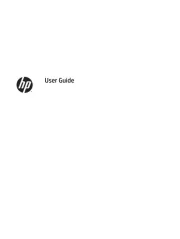
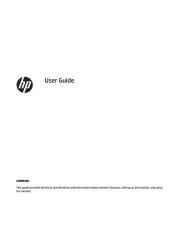
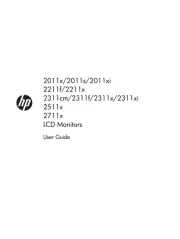
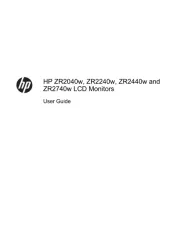
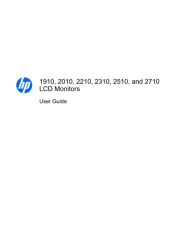
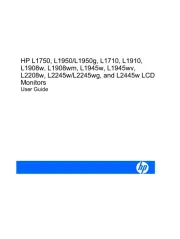
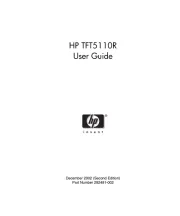

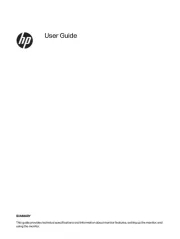
Skærm Manualer
- KRK
- TVLogic
- Maxell
- Festo
- AVer
- Neewer
- Ikan
- Interphone
- Thermaltake
- Dometic
- KTC
- Dynaudio
- EKO
- SMART Technologies
- Dahua Technology
Nyeste Skærm Manualer