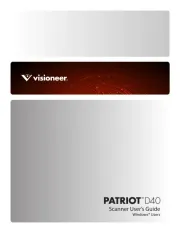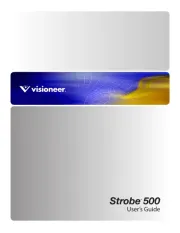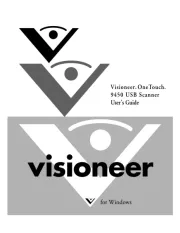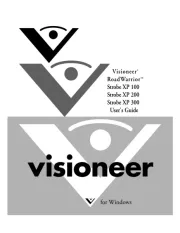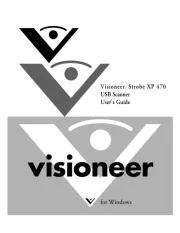HP scanjet 3770 Manual
Læs gratis den danske manual til HP scanjet 3770 (30 sider) i kategorien Scanner. Denne vejledning er vurderet som hjælpsom af 30 personer og har en gennemsnitlig bedømmelse på 4.3 stjerner ud af 15.5 anmeldelser.
Har du et spørgsmål om HP scanjet 3770, eller vil du spørge andre brugere om produktet?

Produkt Specifikationer
| Mærke: | HP |
| Kategori: | Scanner |
| Model: | scanjet 3770 |
Har du brug for hjælp?
Hvis du har brug for hjælp til HP scanjet 3770 stil et spørgsmål nedenfor, og andre brugere vil svare dig
Scanner HP Manualer
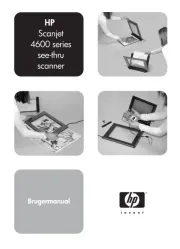





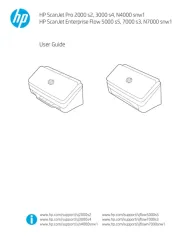



Scanner Manualer
- Technaxx
- CDVI
- Xerox
- Antec
- 3DMAKERPRO
- Medion
- Dyka
- DTRONIC
- Agfa
- Genius
- Honeywell
- DocketPORT
- Panduit
- Steren
- Vupoint Solutions
Nyeste Scanner Manualer