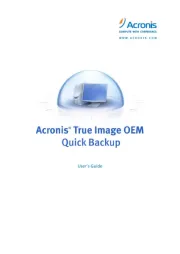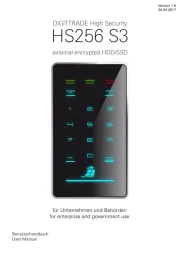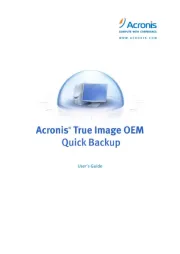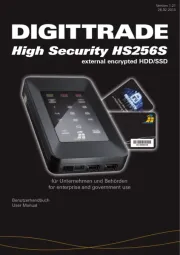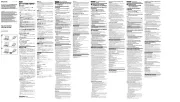Iomega UltraMax Plus Manual
Læs gratis den danske manual til Iomega UltraMax Plus (36 sider) i kategorien Ekstern harddisk. Denne vejledning er vurderet som hjælpsom af 10 personer og har en gennemsnitlig bedømmelse på 4.3 stjerner ud af 5.5 anmeldelser.
Har du et spørgsmål om Iomega UltraMax Plus, eller vil du spørge andre brugere om produktet?

Produkt Specifikationer
| Mærke: | Iomega |
| Kategori: | Ekstern harddisk |
| Model: | UltraMax Plus |
Har du brug for hjælp?
Hvis du har brug for hjælp til Iomega UltraMax Plus stil et spørgsmål nedenfor, og andre brugere vil svare dig
Ekstern harddisk Iomega Manualer










Ekstern harddisk Manualer
- Sonnet
- Asus
- Goodram
- Sony
- Act
- ADATA
- Icy Box
- Seagate
- Edge
- Highpoint
- Lenovo
- Silverstone
- König
- Conceptronic
- Elecom
Nyeste Ekstern harddisk Manualer