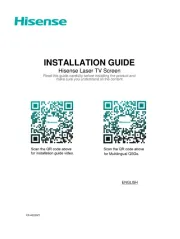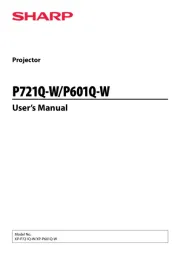JVC DLA-VS2200ZG Manual
Læs gratis den danske manual til JVC DLA-VS2200ZG (67 sider) i kategorien Beamer. Denne vejledning er vurderet som hjælpsom af 26 personer og har en gennemsnitlig bedømmelse på 4.9 stjerner ud af 13.5 anmeldelser.
Har du et spørgsmål om JVC DLA-VS2200ZG, eller vil du spørge andre brugere om produktet?

Produkt Specifikationer
| Mærke: | JVC |
| Kategori: | Beamer |
| Model: | DLA-VS2200ZG |
Har du brug for hjælp?
Hvis du har brug for hjælp til JVC DLA-VS2200ZG stil et spørgsmål nedenfor, og andre brugere vil svare dig
Beamer JVC Manualer










Beamer Manualer
- Reflecta
- Odys
- GPX
- Celexon
- Ibm
- Emtec
- Pyle
- Vivitek
- Leica
- RCA
- Philips
- Aiptek
- Renkforce
- Sharp
- AWOL Vision
Nyeste Beamer Manualer