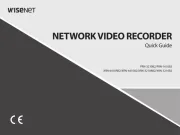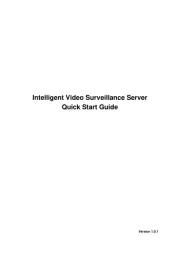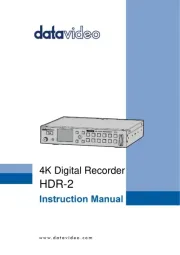JVC HR-J795 EK Manual
Læs gratis den danske manual til JVC HR-J795 EK (64 sider) i kategorien VCR. Denne vejledning er vurderet som hjælpsom af 30 personer og har en gennemsnitlig bedømmelse på 4.5 stjerner ud af 15.5 anmeldelser.
Har du et spørgsmål om JVC HR-J795 EK, eller vil du spørge andre brugere om produktet?

Produkt Specifikationer
| Mærke: | JVC |
| Kategori: | VCR |
| Model: | HR-J795 EK |
Har du brug for hjælp?
Hvis du har brug for hjælp til JVC HR-J795 EK stil et spørgsmål nedenfor, og andre brugere vil svare dig
VCR JVC Manualer










VCR Manualer
- Seagate
- Inkovideo
- Axis
- Blaupunkt
- Mach Power
- A.C.Ryan
- Reolink
- Hanwha
- Milesight
- Imou
- DirecTV
- Provision-ISR
- Aristona
- ACTi
- Magnum
Nyeste VCR Manualer