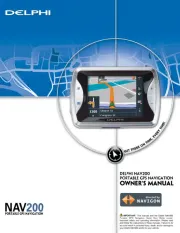Kenwood eXcelon DNX9980HD Manual
Læs gratis den danske manual til Kenwood eXcelon DNX9980HD (108 sider) i kategorien Navigator. Denne vejledning er vurderet som hjælpsom af 31 personer og har en gennemsnitlig bedømmelse på 4.8 stjerner ud af 16 anmeldelser.
Har du et spørgsmål om Kenwood eXcelon DNX9980HD, eller vil du spørge andre brugere om produktet?

Produkt Specifikationer
| Mærke: | Kenwood |
| Kategori: | Navigator |
| Model: | eXcelon DNX9980HD |
Har du brug for hjælp?
Hvis du har brug for hjælp til Kenwood eXcelon DNX9980HD stil et spørgsmål nedenfor, og andre brugere vil svare dig
Navigator Kenwood Manualer










Navigator Manualer
- Dynavin
- Planet Audio
- Caliber
- Airis
- Acer
- Furuno
- Eclipse
- Asus
- Bushnell
- Skoda
- Alpine
- Whistler
- Voice Caddie
- Opel
- Audiovox
Nyeste Navigator Manualer