Kodak EasyShare MD1063 Manual
Læs gratis den danske manual til Kodak EasyShare MD1063 (75 sider) i kategorien Ikke kategoriseret. Denne vejledning er vurderet som hjælpsom af 39 personer og har en gennemsnitlig bedømmelse på 4.7 stjerner ud af 20 anmeldelser.
Har du et spørgsmål om Kodak EasyShare MD1063, eller vil du spørge andre brugere om produktet?

Produkt Specifikationer
| Mærke: | Kodak |
| Kategori: | Ikke kategoriseret |
| Model: | EasyShare MD1063 |
Har du brug for hjælp?
Hvis du har brug for hjælp til Kodak EasyShare MD1063 stil et spørgsmål nedenfor, og andre brugere vil svare dig
Ikke kategoriseret Kodak Manualer
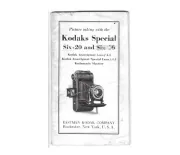

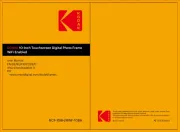







Ikke kategoriseret Manualer
- Sweet Alice
- Ergobaby
- OK
- Ledger
- Weston
- Adastra
- SAMAC
- Pivo
- GAO
- Fun Generation
- Beverage-Air
- Elkay
- Ferplast
- Wilfa
- Roba
Nyeste Ikke kategoriseret Manualer









