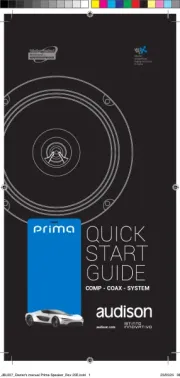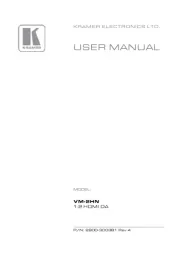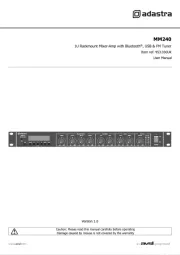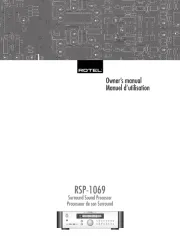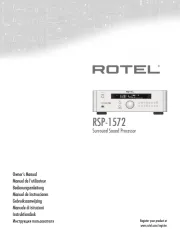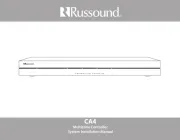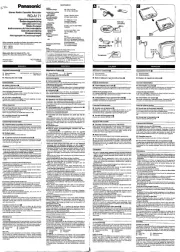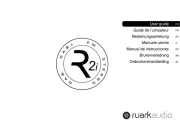Korg AudioGate 4 Manual
Læs gratis den danske manual til Korg AudioGate 4 (60 sider) i kategorien Hi-Fi system. Denne vejledning er vurderet som hjælpsom af 38 personer og har en gennemsnitlig bedømmelse på 4.9 stjerner ud af 19.5 anmeldelser.
Har du et spørgsmål om Korg AudioGate 4, eller vil du spørge andre brugere om produktet?

Produkt Specifikationer
| Mærke: | Korg |
| Kategori: | Hi-Fi system |
| Model: | AudioGate 4 |
Har du brug for hjælp?
Hvis du har brug for hjælp til Korg AudioGate 4 stil et spørgsmål nedenfor, og andre brugere vil svare dig
Hi-Fi system Korg Manualer










Hi-Fi system Manualer
- Audio Pro
- Technics
- Avante
- Nevir
- Marantz
- Olympus
- Scansonic
- Pronomic
- Gemini
- Jamo
- Brigmton
- Boytone
- Kärcher
- Klipsch
- Scosche
Nyeste Hi-Fi system Manualer