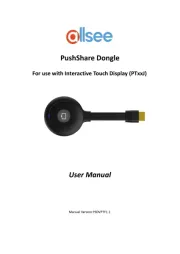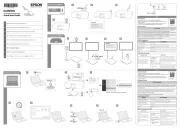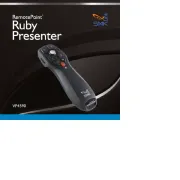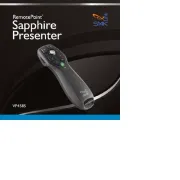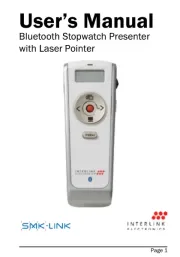Kramer VP-772T Manual
Læs gratis den danske manual til Kramer VP-772T (4 sider) i kategorien Trådløs oplægsholder. Denne vejledning er vurderet som hjælpsom af 18 personer og har en gennemsnitlig bedømmelse på 4.1 stjerner ud af 9.5 anmeldelser.
Har du et spørgsmål om Kramer VP-772T, eller vil du spørge andre brugere om produktet?

Produkt Specifikationer
| Mærke: | Kramer |
| Kategori: | Trådløs oplægsholder |
| Model: | VP-772T |
Har du brug for hjælp?
Hvis du har brug for hjælp til Kramer VP-772T stil et spørgsmål nedenfor, og andre brugere vil svare dig
Trådløs oplægsholder Kramer Manualer
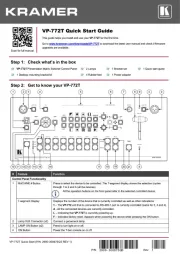
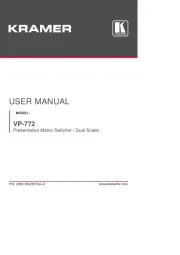
Trådløs oplægsholder Manualer
- Kindermann
- StarTech.com
- Kensington
- Targus
- Christie
- Wentronic
- Sony
- Genius
- Edimax
- Epson
- August
- BenQ
- SIIG
- Logitech
- Procare
Nyeste Trådløs oplægsholder Manualer