Kyoritsu KEW 5020 Manual
Læs gratis den danske manual til Kyoritsu KEW 5020 (56 sider) i kategorien Måleudstyr. Denne vejledning er vurderet som hjælpsom af 15 personer og har en gennemsnitlig bedømmelse på 4.6 stjerner ud af 8 anmeldelser.
Har du et spørgsmål om Kyoritsu KEW 5020, eller vil du spørge andre brugere om produktet?
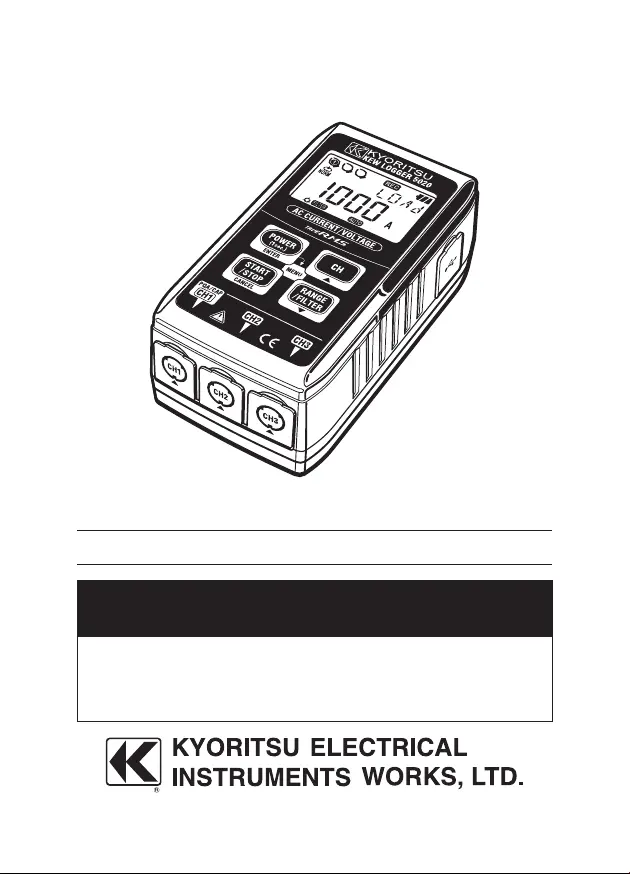
Produkt Specifikationer
| Mærke: | Kyoritsu |
| Kategori: | Måleudstyr |
| Model: | KEW 5020 |
Har du brug for hjælp?
Hvis du har brug for hjælp til Kyoritsu KEW 5020 stil et spørgsmål nedenfor, og andre brugere vil svare dig
Måleudstyr Kyoritsu Manualer
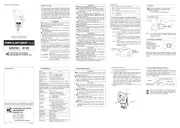

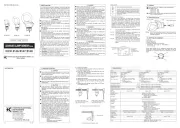
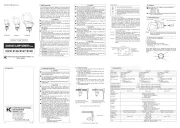

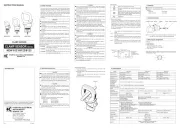
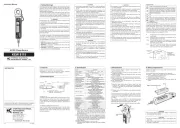
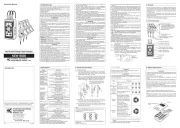


Måleudstyr Manualer
- UHoo
- ZKETECH
- Testec
- Circutor
- Sauter
- Einhell
- HT Instruments
- Cocraft
- Honeywell
- P3 International
- Topex
- Klein Tools
- Soehnle
- TDE Instruments
- Microlife
Nyeste Måleudstyr Manualer









