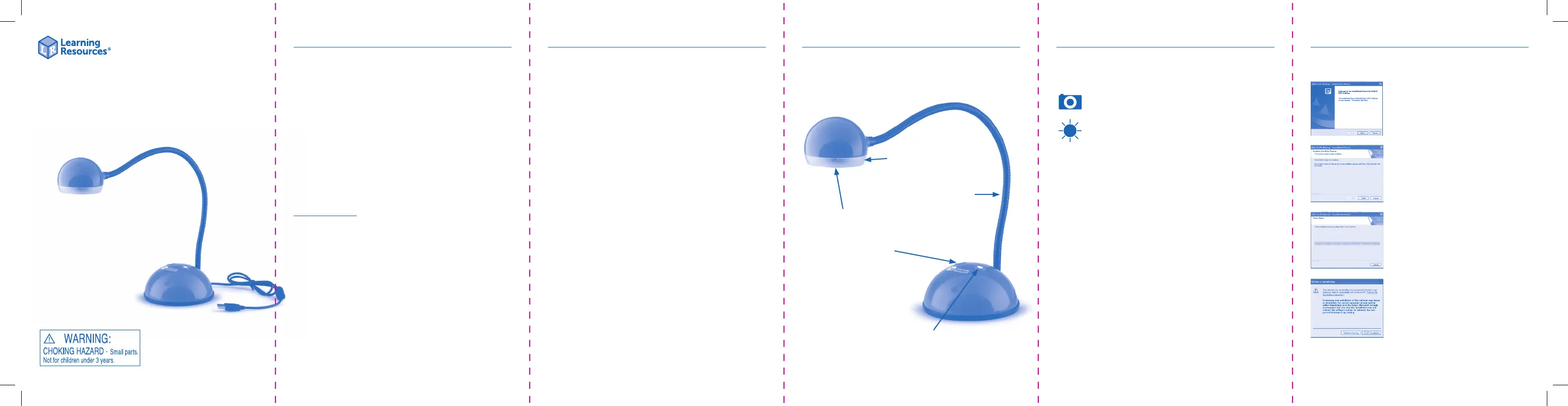Learning Resources Luna 2.0 Manual
Learning Resources
webkamera
Luna 2.0
| Mærke: | Learning Resources |
| Kategori: | webkamera |
| Model: | Luna 2.0 |
Har du brug for hjælp?
Hvis du har brug for hjælp til Learning Resources Luna 2.0 stil et spørgsmål nedenfor, og andre brugere vil svare dig
webkamera Learning Resources Manualer
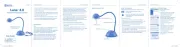
15 Oktober 2025
webkamera Manualer
- EMeet
- Liberty
- Savio
- JLab
- Hamlet
- Tracer
- Pioneer
- Microsoft
- Cyber Acoustics
- APM
- Niceboy
- Xcellon
- Krux
- Creative
- Conceptronic
Nyeste webkamera Manualer

5 December 2025

16 November 2025

14 November 2025

12 November 2025
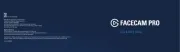
6 November 2025
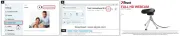
6 November 2025

6 November 2025
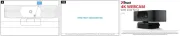
5 November 2025

4 November 2025

4 November 2025