Lenovo Ideacentre 300S Manual
Lenovo
Skrivebord
Ideacentre 300S
| Mærke: | Lenovo |
| Kategori: | Skrivebord |
| Model: | Ideacentre 300S |
Har du brug for hjælp?
Hvis du har brug for hjælp til Lenovo Ideacentre 300S stil et spørgsmål nedenfor, og andre brugere vil svare dig
Skrivebord Lenovo Manualer
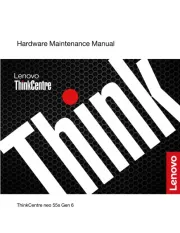
16 September 2025
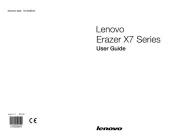
23 August 2025
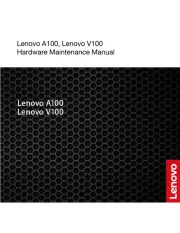
2 August 2025
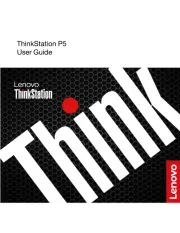
2 August 2025
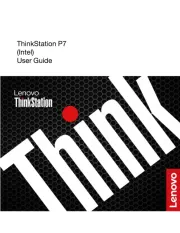
2 August 2025
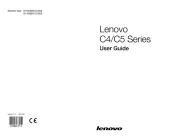
1 August 2025
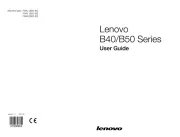
1 August 2025
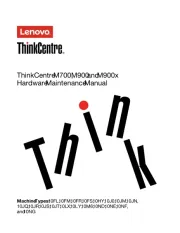
1 August 2025

1 August 2025
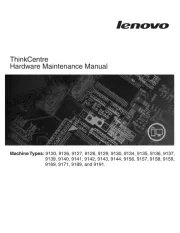
1 August 2025
Skrivebord Manualer
- Toshiba
- Spirit Of Gamer
- Sharp
- Victor
- Parisot
- EMachines
- VIZIO
- Medion
- Alice & Fox
- X Rocker
- Ikea
- Panasonic
- Packard Bell
- Vtech
- Arozzi
Nyeste Skrivebord Manualer

24 December 2025

17 December 2025

9 December 2025

4 December 2025

2 December 2025

1 December 2025

1 December 2025

1 December 2025

30 November 2025

29 November 2025
