Lenovo ThinkVision Pro2840 Manual
Læs gratis den danske manual til Lenovo ThinkVision Pro2840 (35 sider) i kategorien Skærm. Denne vejledning er vurderet som hjælpsom af 13 personer og har en gennemsnitlig bedømmelse på 4.4 stjerner ud af 7 anmeldelser.
Har du et spørgsmål om Lenovo ThinkVision Pro2840, eller vil du spørge andre brugere om produktet?

Produkt Specifikationer
| Mærke: | Lenovo |
| Kategori: | Skærm |
| Model: | ThinkVision Pro2840 |
Har du brug for hjælp?
Hvis du har brug for hjælp til Lenovo ThinkVision Pro2840 stil et spørgsmål nedenfor, og andre brugere vil svare dig
Skærm Lenovo Manualer


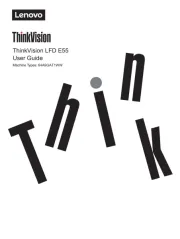



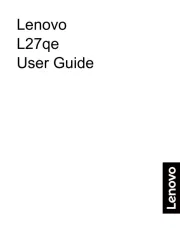
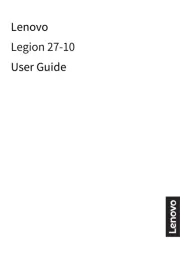
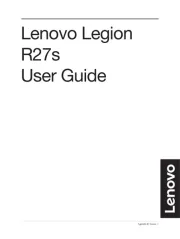
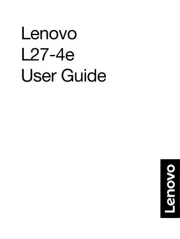
Skærm Manualer
- Allsee
- Archos
- Viltrox
- SereneLife
- Continental Edison
- Christie
- GVision
- Mimo Monitors
- Waeco
- Genelec
- Iiyama
- Neat
- Legamaster
- Omron
- RGBlink
Nyeste Skærm Manualer









