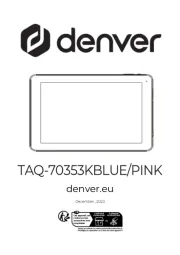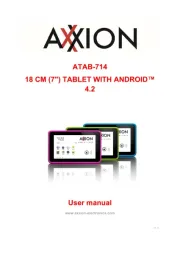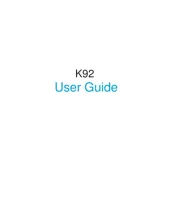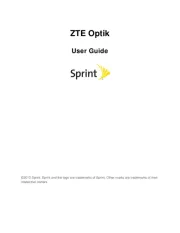Lenovo Yoga Tablet 2 Pro Manual
Læs gratis den danske manual til Lenovo Yoga Tablet 2 Pro (32 sider) i kategorien Tablet. Denne vejledning er vurderet som hjælpsom af 16 personer og har en gennemsnitlig bedømmelse på 4.8 stjerner ud af 8.5 anmeldelser.
Har du et spørgsmål om Lenovo Yoga Tablet 2 Pro, eller vil du spørge andre brugere om produktet?
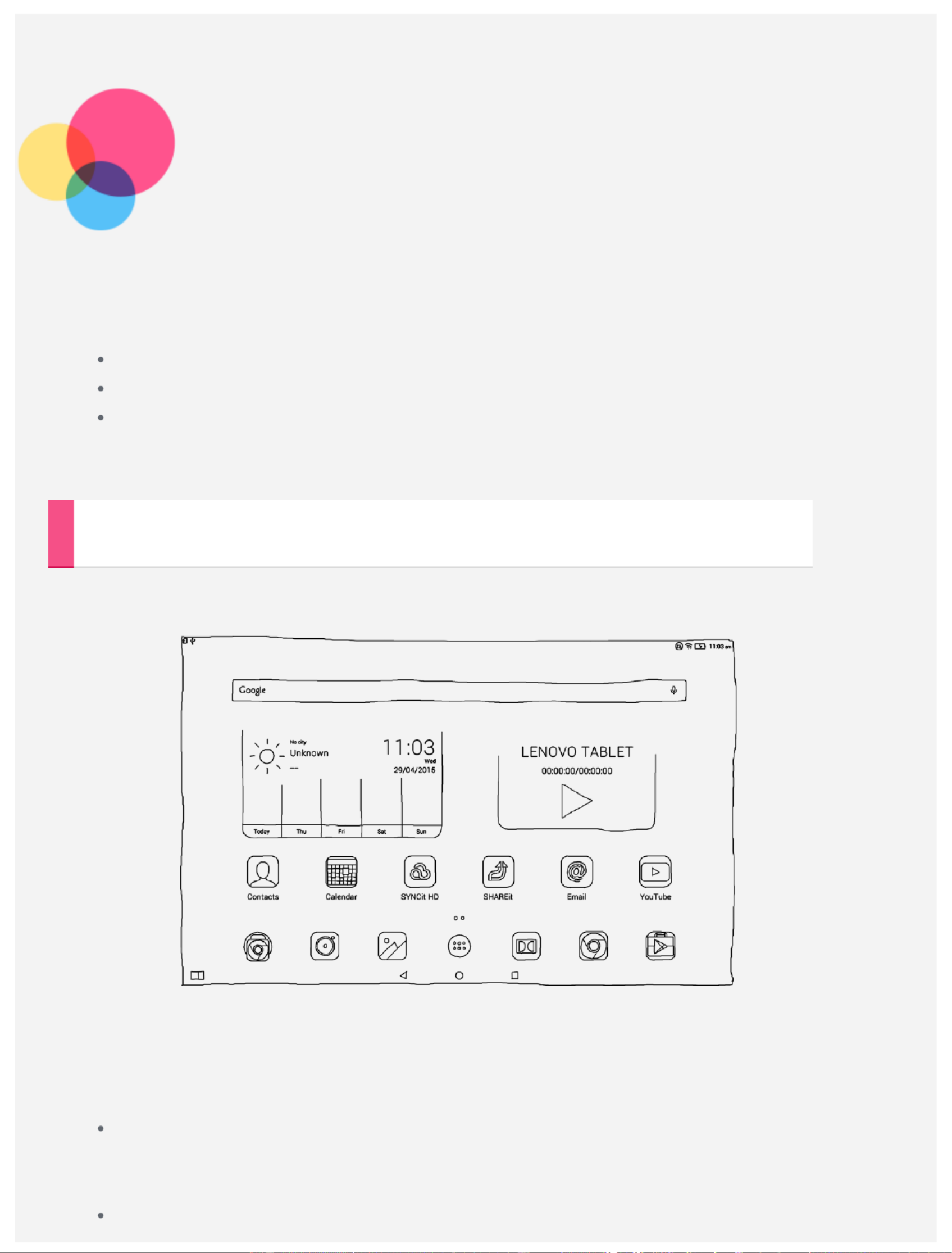
Produkt Specifikationer
| Mærke: | Lenovo |
| Kategori: | Tablet |
| Model: | Yoga Tablet 2 Pro |
Har du brug for hjælp?
Hvis du har brug for hjælp til Lenovo Yoga Tablet 2 Pro stil et spørgsmål nedenfor, og andre brugere vil svare dig
Tablet Lenovo Manualer
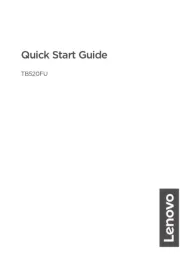
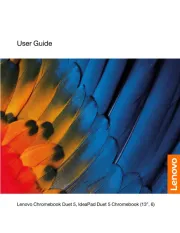
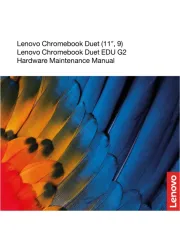

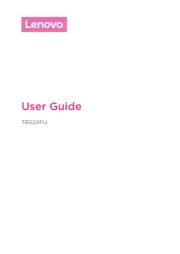
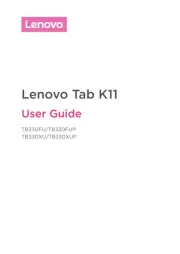
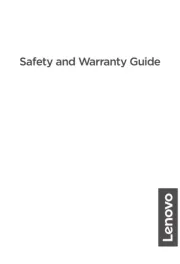
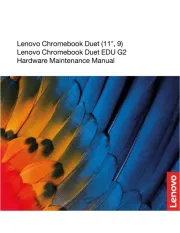
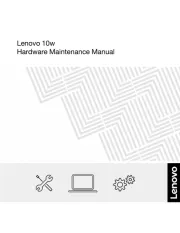
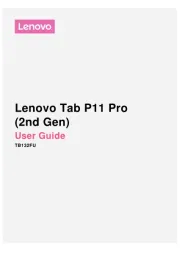
Tablet Manualer
- Infinix
- Kogan
- Empire
- Vivax
- Toshiba
- Sony
- Phoenix Technologies
- Trevi
- Honeywell
- Tesco
- Aiptek
- Brigmton
- Digiland
- Mediacom
- Hip Street
Nyeste Tablet Manualer