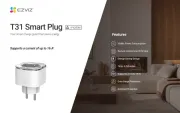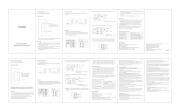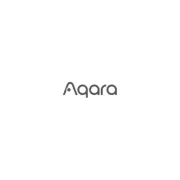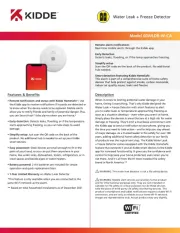LevelOne GES-2110 Manual
Læs gratis den danske manual til LevelOne GES-2110 (34 sider) i kategorien Smart hjem. Denne vejledning er vurderet som hjælpsom af 12 personer og har en gennemsnitlig bedømmelse på 4.0 stjerner ud af 6.5 anmeldelser.
Har du et spørgsmål om LevelOne GES-2110, eller vil du spørge andre brugere om produktet?

Produkt Specifikationer
| Mærke: | LevelOne |
| Kategori: | Smart hjem |
| Model: | GES-2110 |
| Bredde: | 225 mm |
| Dybde: | 121 mm |
| Højde: | 35 mm |
| Vægt: | 700 g |
| Produktfarve: | Sort |
| Pakkevægt: | 950 g |
| Pakkedybde: | 172 mm |
| Pakkebredde: | 290 mm |
| Pakkehøjde: | 93 mm |
| Opbevaringstemperatur (T-T): | -40 - 70 °C |
| Relativ luftfugtighed ved drift (H-H): | 10 - 90 % |
| Relativ luftfugtighed ved opbevaring (H-H): | 5 - 95 % |
| Driftstemperatur (T-T): | 0 - 45 °C |
| Hurtig start guide: | Ja |
| Pakketype: | Kasse |
| Støjniveau: | 0 dB |
| Strømkilde: | DC |
| Certificering: | UKCA, FCC Class A |
| Strømforbrug (maks.): | 10 W |
| Pallens bruttobredde: | 1200 mm |
| Pallens bruttolængde: | 800 mm |
| Netværksstandarder: | IEEE 802.1Q, IEEE 802.1p, IEEE 802.3, IEEE 802.3ab, IEEE 802.3az, IEEE 802.3u, IEEE 802.3x, IEEE 802.3z |
| Webbaseret administration: | Ja |
| Servicekvalitet support (QoS): | Ja |
| LED-indikatorer: | Activity, Link |
| AC-adapter inkluderet: | Ja |
| Bæredygtighedscertifikater: | CE, RoHS |
| Hovedkassen højde (udvendigt): | 400 mm |
| Hovedkassens længde (udvendigt): | 320 mm |
| Hovedkassens bruttovægt (udvendigt): | 12200 g |
| Hovedkassens bredde (udvendigt): | 540 mm |
| DC indgangsspænding: | 12 V |
| Oprindelsesland: | Kina |
| Indgangsstrøm: | 1 A |
| Produkter pr. hovedkasse (udvendigt): | 12 stk |
| Flashhukommelse: | 2 MB |
| Fuld duplex: | Ja |
| Strøm over Ethernet (PoE): | Ingen |
| Overholdelse af bæredygtighed: | Ja |
| Gennemsnitstid mellem fejl (MTBF): | 43800 t |
| Ydre emballage nettovægt: | 750 g |
| Switch-type: | Administreret |
| Switch lag: | L2 |
| 10G understøttelse: | Ingen |
| VLAN understøttelse: | Ja |
| Flowkontrol support: | Ja |
| Port-spejlning: | Ja |
| Antal VLAN'er: | 32 |
| Link aggregering: | Ja |
| Broadcast stormkontrol: | Ja |
| Vituelle LAN funktioner: | Tagged VLAN |
| Basis omskiftning RJ-45 Ethernet porte, antal: | 8 |
| Basis omskiftning RJ-45 Ethernet porttype: | Gigabit Ethernet (10/100/1000) |
| Kombo SFP porte, antal: | 2 |
| IGMP snooping: | Ja |
| MAC adresselabel: | 8000 entries |
| Switch kapacitet: | 20 Gbit/sek. |
| Antal køer: | 4 |
| Jumbo Frames support: | Ja |
| Jumbo rammer: | 9000 |
| Stativ-montering: | Ingen |
| Varmeafgivelse: | 34.12 BUT/t |
| Multicast-understøttelse: | Ja |
| Gigabit Ethernet (kobber) porte, antal: | 8 |
| Begrænsning af hastighed: | Ja |
| Strømforsyning inkluderet: | Ja |
| MAC-adresse auto-indlæring understøttet: | Ja |
| MAC-adresse auto-forældelse understøttet: | Ja |
| Pakke bufferlager: | 1.5 MB |
| Overspændingsbeskyttelse: | 8 kV |
| Beskyttelse ved overspænding: | Ja |
| Antal papkasser pr. palle (luft): | 16 stk |
| Pallehøjde (luft): | 1744 mm |
| Ventilatorfri: | Ja |
Har du brug for hjælp?
Hvis du har brug for hjælp til LevelOne GES-2110 stil et spørgsmål nedenfor, og andre brugere vil svare dig
Smart hjem LevelOne Manualer
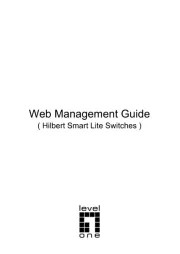
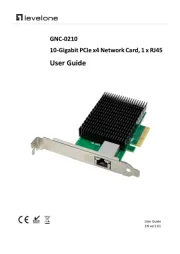
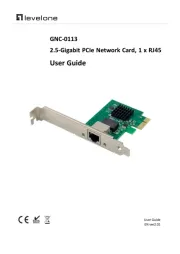
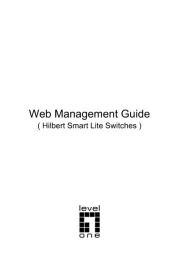
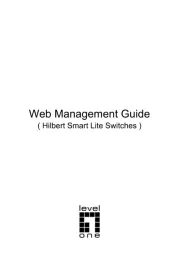
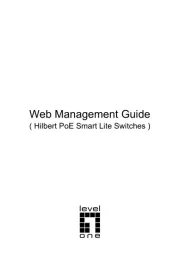
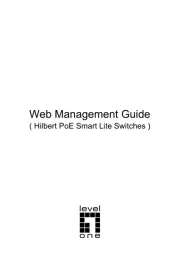
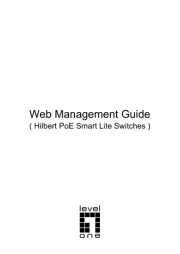
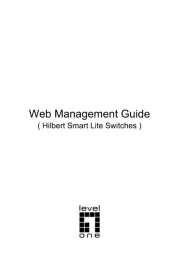
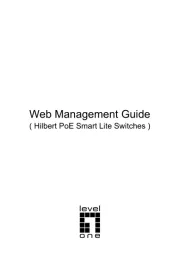
Smart hjem Manualer
- SilverCrest
- Furman
- Sonoff
- Profile
- JANDY
- Osram
- Digi
- D-Link
- Philips
- Shelly
- Sommer
- Netgear
- EnerGenie
- Overmax
- Bosch
Nyeste Smart hjem Manualer