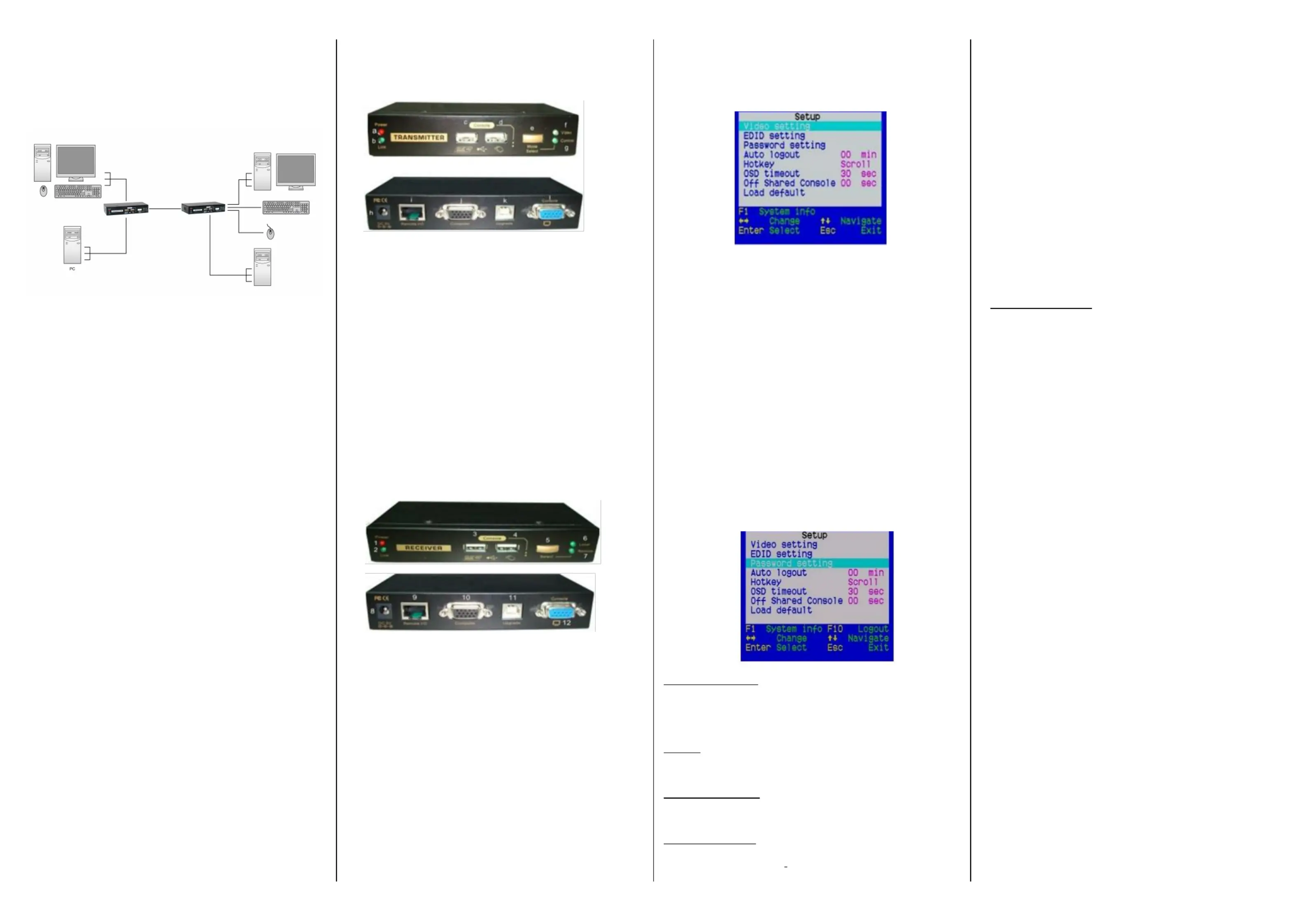LevelOne KVM-9036 Manual
LevelOne
Ikke kategoriseret
KVM-9036
| Mærke: | LevelOne |
| Kategori: | Ikke kategoriseret |
| Model: | KVM-9036 |
| Type: | Sender & modtager |
| Produktfarve: | Sort |
| Pakkevægt: | 1692.4 g |
| Pakkedybde: | 176 mm |
| Pakkebredde: | 204 mm |
| Pakkehøjde: | 139 mm |
| Opbevaringstemperatur (T-T): | -5 - 65 °C |
| Relativ luftfugtighed ved drift (H-H): | 5 - 95 % |
| Relativ luftfugtighed ved opbevaring (H-H): | 5 - 95 % |
| Antal USB 2.0-porte: | 2 |
| Skærmvisning (OSD): | Ja |
| Driftstemperatur (T-T): | 0 - 40 °C |
| Hurtig installationsvejledning: | Ja |
| Kabler inkluderet: | KVM |
| Materiale: | Metal |
| Forbindelsesteknologi: | Ledningsført |
| Pallens bruttobredde: | 1350 mm |
| Pallens bruttolængde: | 940 mm |
| Pallens bruttohøjde: | 115 mm |
| LED-indikatorer: | Ja |
| AC-adapter inkluderet: | Ja |
| Bæredygtighedscertifikater: | CE, Federal Communications Commission (FCC), UKCA, WEEE |
| Modtager bredde: | 131 mm |
| Modtager dybde: | 65 mm |
| Modtager højde: | 26 mm |
| Modtager vægt: | 586 g |
| Hovedkassen højde (udvendigt): | 430 mm |
| Hovedkassens længde (udvendigt): | 370 mm |
| Hovedkassens bruttovægt (udvendigt): | 21300 g |
| Hovedkassens bredde (udvendigt): | 440 mm |
| Oprindelsesland: | Taiwan |
| Plug and play: | Ja |
| Firmware kan opgraderes: | Ja |
| Maksimal overførselsafstand: | 100 m |
| Produkter pr. hovedkasse (udvendigt): | 12 stk |
| Overholdelse af bæredygtighed: | Ja |
| USB porttype: | USB Type-B |
| Maksimal analog opløsning: | 1920 x 1200 pixel |
| Understøttede kabeltyper: | Cat5, Cat5e |
| Transmitter vægt: | 586 g |
| Transmitter bredde: | 131 mm |
| Transmitter dybde: | 65 mm |
| Transmitter højde: | 26 mm |
| Sender til lokal tastatur/mus porttype: | USB |
| Modtager til lokal video porttype: | VGA |
| Modtager til lokale tastatur/mus porttype: | USB |
| Antal RJ-45 porte (sender): | 1 |
| Sender til video porttype: | VGA |
| Antal RJ-45 porte (modtager): | 1 |
| Sender til lokal videoport: | Ja |
| Sender til lokal video porttype: | VGA |
| KVM port valg: | Hotkeys, Push-buttons |
Har du brug for hjælp?
Hvis du har brug for hjælp til LevelOne KVM-9036 stil et spørgsmål nedenfor, og andre brugere vil svare dig
Ikke kategoriseret LevelOne Manualer

29 December 2026

29 December 2026

25 December 2025

24 December 2025

24 December 2025

23 December 2025

23 December 2025

9 August 2025

9 August 2025

12 Januar 2025
Ikke kategoriseret Manualer
- Tenda
- Genki Instruments
- Melissa
- Edesa
- Cuggl
- BT
- Cube Controls
- Prism Sound
- Optimum
- Ravensburger
- GeoBox
- Germania
- Comark
- Groen
- Inno-Hit
Nyeste Ikke kategoriseret Manualer

31 December 2026

31 December 2026

31 December 2026

31 December 2026

31 December 2026

31 December 2026

31 December 2026

31 December 2026

31 December 2026

31 December 2026