Lexmark C762 Manual
| Mærke: | Lexmark |
| Kategori: | Printer |
| Model: | C762 |
| Bredde: | 604 mm |
| Dybde: | 470 mm |
| Højde: | 528 mm |
| Vægt: | 47700 g |
| Produktfarve: | Hvid |
| Pakkevægt: | 68000 g |
| Pakkedybde: | 650 mm |
| Pakkebredde: | 795 mm |
| Pakkehøjde: | 795 mm |
| Wi-Fi: | Ingen |
| Ethernet LAN: | Ingen |
| Udskrivningsteknologi: | Laser |
| Maksimal opløsning: | 1200 x 1200 dpi |
| Udskrivningshastighed (sort, normal kvalitet, A4/amerikansk papirformat): | 23 sider pr. minut |
| Medietyper til papirbakke: | Banner, Card stock, Envelopes, Glossy paper, Labels, Plain paper, Transparencies |
| Maksimal ISO A-serie papirstørrelse: | A4 |
| ISO A-serie, størrelser (A0...A9): | A4, A5 |
| Ikke-ISO udskriftsmedier størrelse: | Executive (184 x 267mm), Folio (media size), Letter (media size), Statement (140 x 216mm), Universal, Legal (media size) |
| Kuverter størrelser: | 7 3/4, 9,10, B5, C5, DL |
| Medievægt på papirbakke: | 60 - 176 g/m² |
| Samlet inputkapacitet: | 600 ark |
| Samlet outputkapacitet: | 250 ark |
| Maksimal driftscyklus: | - sider pr. måned |
| Intern hukommelse: | 128 MB |
| Certificering: | FCC Class B, UL 60950 3rd Edition, U.S. FDA, IEC 320-1, CSA, ICES Class B, Energy Star, CE Class B, CB IEC 60950 IEC 60825-1, GS (TÜV), SEMKO(S), PCBC(B), GOST-R, UL AR, CS, TÜV Rh, C-tick mark Class B, CCC Class B |
| Indbygget kortlæser: | Ja |
| Maksimal indgangskapacitet: | 3100 ark |
| Processorfrekvens: | 500 Mhz |
| Maksimal intern hukommelse: | 512 MB |
| Tid til første side (farve, normal): | 15 sek./side |
| Strømforbrug (udskrivning): | - W |
| Understøttede Windows-operativsystemer: | Ja |
| Understøttede Mac-operativsystemer: | Ja |
| Understøttede Linux-operativsystemer: | Ja |
| Farve: | Ja |
| Udskrivningshastighed (farve, normal kvalitet, A4/amerikansk papirformat): | 23 sider pr. minut |
| Lydtryksniveau (udskrivning): | 52 dB |
| Standard grænseflader: | Parallel, USB 2.0 |
| Tid til første side (sort, normal): | 13 sek./side |
| Sidebeskrivelsessprog: | PCL 6, PDF 1.3, PostScript 3 |
| Maksimal kapacitetsydelse: | 3900 ark |
| Universal-magasin kapacitet: | 100 ark |
| Multifunktionsbakke: | Ja |
| Indbygget processer: | Ja |
| Netværk klar: | Ingen |
| Valgfri forbindelse: | Ethernet, Serial (RS-232) |
| JIS B-seriens størrelser (B0…B9): | B5 |
Har du brug for hjælp?
Hvis du har brug for hjælp til Lexmark C762 stil et spørgsmål nedenfor, og andre brugere vil svare dig
Printer Lexmark Manualer
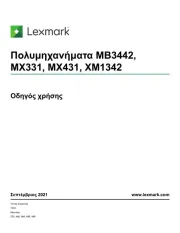
16 September 2025

16 September 2025
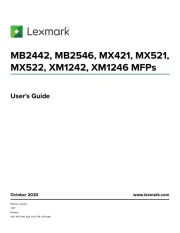
26 August 2025
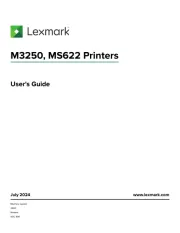
13 August 2025
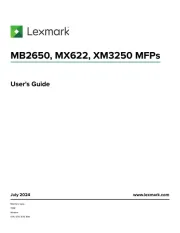
13 August 2025
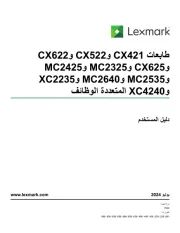
12 August 2025
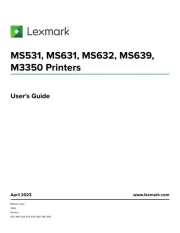
25 Juli 2025
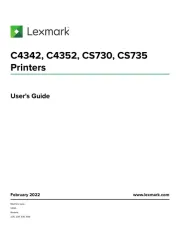
25 Juli 2025
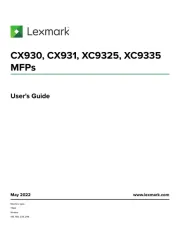
25 Juli 2025
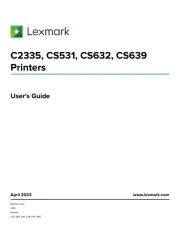
25 Juli 2025
Printer Manualer
- Xerox
- Olympus
- Nilox
- Olympia
- Sawgrass
- NEC
- Xiaomi
- Citizen
- Kyocera
- Mitsubishi
- Toshiba TEC
- Canon
- IDP
- Frama
- HP
Nyeste Printer Manualer

1 November 2025

1 November 2025

31 Oktober 2025

31 Oktober 2025

31 Oktober 2025

30 Oktober 2025

30 Oktober 2025

30 Oktober 2025
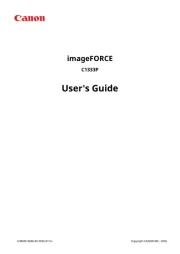
30 Oktober 2025
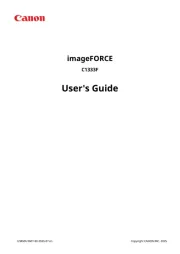
30 Oktober 2025
