Lexmark CX860DE Manual
Læs gratis den danske manual til Lexmark CX860DE (207 sider) i kategorien Printer. Denne vejledning er vurderet som hjælpsom af 13 personer og har en gennemsnitlig bedømmelse på 5.0 stjerner ud af 7 anmeldelser.
Har du et spørgsmål om Lexmark CX860DE, eller vil du spørge andre brugere om produktet?

Produkt Specifikationer
| Mærke: | Lexmark |
| Kategori: | Printer |
| Model: | CX860DE |
| Bredde: | 559 mm |
| Dybde: | 588 mm |
| Højde: | 813 mm |
| Vægt: | 83200 g |
| Produktfarve: | Black,Grey |
| Kontroltype: | Berøring |
| Pakkevægt: | 96400 g |
| Pakkedybde: | 760 mm |
| Pakkebredde: | 700 mm |
| Pakkehøjde: | 1114 mm |
| Skærm diagonal: | 10 " |
| Berøringsskærm: | Ja |
| USB-port: | Ja |
| Relativ luftfugtighed ved drift (H-H): | 15 - 80 % |
| Antal USB 2.0-porte: | 5 |
| Ethernet LAN: | Ja |
| Driftstemperatur (T-T): | 10 - 32 °C |
| Udskrivningsteknologi: | Laser |
| Maksimal opløsning: | 1200 x 1200 dpi |
| Udskrivningshastighed (sort, normal kvalitet, A4/amerikansk papirformat): | 57 sider pr. minut |
| Udskrivning: | Farveudskrivning |
| Medietyper til papirbakke: | Banner,Card stock,Envelopes,Labels,Plain paper |
| Maksimal ISO A-serie papirstørrelse: | A4 |
| ISO A-serie, størrelser (A0...A9): | A4,A5 |
| Kuverter størrelser: | 6 3/4,9,10,B5,C4,C5,DL |
| Fotopapir størrelser (efter britisk standard): | 4x6 " |
| Medievægt på papirbakke: | 60 - 176 g/m² |
| Samlet antal inputbakker: | 2 |
| Samlet inputkapacitet: | 650 ark |
| Samlet outputkapacitet: | 500 ark |
| Scanner type: | Flatbed & ADF scanner |
| Scanningsteknologi: | CCD |
| Optisk scanningsopløsning: | 600 x 1200 dpi |
| Scanning: | Farvescanning |
| Kopiering: | Farvekopiering |
| Maksimal kopiopløsning: | - dpi |
| Ethernet LAN-datahastigheder: | 10,100,1000 Mbit/s |
| Sikkerhedsalgoritmer: | LEAP,MD5,PEAP,SSL/TLS |
| Markedspositionering: | Forretning |
| Direkte udskrivning: | Ja |
| Strømforbrug (kopiering): | 650 W |
| Maksimal driftscyklus: | 350000 sider pr. måned |
| Udskrivning af farver: | Black,Cyan,Magenta,Yellow |
| Fax: | Farvefax |
| Intern hukommelse: | 2048 MB |
| Fax transmission hastighed: | 3 sek./side |
| Modemhastighed: | 33.6 Kbit/s |
| Strømforbrug (maks.): | 870 W |
| Kabelteknologi: | 10/100/1000Base-T(X) |
| Indbygget kortlæser: | Ja |
| Harmoniseret systemkode (HS): | 84433100 |
| Duplex udskrivning: | Ja |
| Maksimal indgangskapacitet: | 4500 ark |
| Antal printpatroner: | 4 |
| Bæredygtighedscertifikater: | ENERGY STAR |
| Processorfrekvens: | 1.6 Mhz |
| Maksimal intern hukommelse: | 4096 MB |
| Driftshøjde: | 0 - 2896 m |
| Tid til første side (farve, normal): | 6.5 sek./side |
| Strømforbrug (udskrivning): | 870 W |
| Understøttede Mac-operativsystemer: | Mac OS X 10.10 Yosemite,Mac OS X 10.11 El Capitan,Mac OS X 10.6 Snow Leopard,Mac OS X 10.7 Lion,Mac OS X 10.8 Mountain Lion,Mac OS X 10.9 Mavericks |
| Understøttede Linux-operativsystemer: | Debian 7.0,Debian 8.0,SuSE Linux 10.2,SuSE Linux 10.3,SuSE Linux 11,SuSE Linux 11.1,SuSE Linux 11.2,SuSE Linux 12.0,Ubuntu 12.04,Ubuntu 14.04,Ubuntu 15.04 |
| Udskrivningshastighed (farve, normal kvalitet, A4/amerikansk papirformat): | 57 sider pr. minut |
| Papirindgangstype: | Papirbakke |
| Lydtryksniveau (udskrivning): | 56 dB |
| Standard grænseflader: | Ethernet,USB 2.0 |
| Tid til første side (sort, normal): | 6.5 sek./side |
| Ændre størrelse på kopimaskine: | 25 - 400 % |
| Kopieringshastighed (sort, normal kvalitet, A4): | 57 Kopier pr minut |
| Kopihastighed (normal kvalitet, farve, A4): | 57 Kopier pr minut |
| Maksimalt scanningsområde: | 216 x 355 mm |
| Duplex scanning: | Ja |
| Sidebeskrivelsessprog: | Microsoft XPS,PCL 5c,PCL 6,PDF 1.7,PPDS,PostScript 3 |
| Anbefalet arbejdscyklus: | 5000 - 50000 sider pr. måned |
| Digital afsender: | Ingen |
| Maksimal kapacitetsydelse: | 1950 ark |
| Maksimalt antal inputbakker: | 6 |
| Strømforbrug ( gennemsnitlig drift ): | 870 W |
| Strømforbrug (dvale): | 3.3 W |
| Universal-magasin kapacitet: | 100 ark |
| Multifunktionsbakke: | Ja |
| Energy Star-typisk elektricitetsforbrug (TEC): | 3.5 kWh/uge |
| Lydtryksniveau (støvsvag tilstand): | 52 dB |
| Indbygget processer: | Ja |
| Understøttede operativsystemer til servere: | Windows Server 2008,Windows Server 2008 R2,Windows Server 2008 x64,Windows Server 2012,Windows Server 2012 R2 |
| Flerfunktionsmagasin medie vægt: | 60 - 176 g/m² |
| Understøttede netværksprotokoller (IPv4): | TCP/IP |
| Understøttede netværksprotokoller (IPv6): | TCP/IP |
| Scanningshastighed (sort): | 57 sider pr. minut |
| Scanningshastighed (farve): | 57 sider pr. minut |
| Duplex scanningshastighed (sort): | 114 sider pr. minut |
| Duplex scanningshastighed (farve): | 114 sider pr. minut |
| Scan til: | E-mail,FTP,USB |
| Tid til første kopi (sort, normal): | 6 sek./side |
| Tid til første kopi (farve, normal): | 7 sek./side |
| Lydeffektniveau (standby): | 14 dB |
| Administrationsprotokoller: | HTTP, HTTPs (SSL/TLS), SNMPv1, SNMPv2c, SNMPv3, WINS, IGMP, BOOTP, RARP, APIPA (AutoIP), DHCP, ICMP, DNS, Bonjour, DDNS, mDNS, ARP, NTP, Telnet, Finger |
| Valgfri forbindelse: | Trådløst LAN |
| Lydtryksniveau (dupleksudskrivning): | 57 dB |
| Efterbehandlingsindstilling: | Ja |
| Strømforbrug (klar): | 125 W |
| JIS B-seriens størrelser (B0…B9): | B5 |
| Automatisk dokumentføder (ADF) kapacitetsydelse: | 150 ark |
| Lydtryksniveau (kopiering): | 59 dB |
| Sikkerhedsfunktioner: | SNMPv3 |
| Lydtryksniveau (scanning): | 55 dB |
| Strømforbrug (scanning): | 115 W |
Har du brug for hjælp?
Hvis du har brug for hjælp til Lexmark CX860DE stil et spørgsmål nedenfor, og andre brugere vil svare dig
Printer Lexmark Manualer
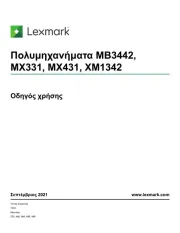

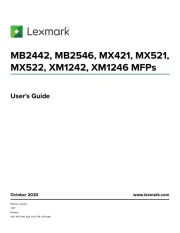
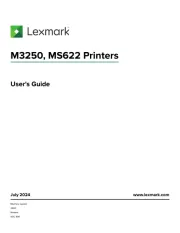
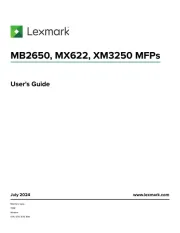
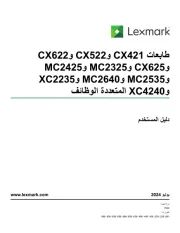
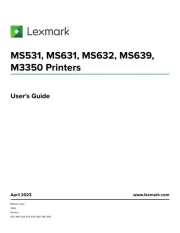
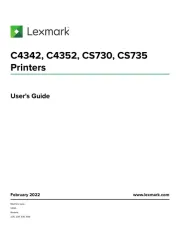
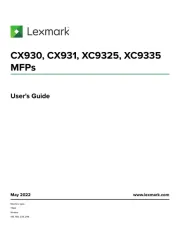
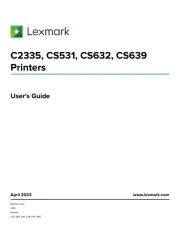
Printer Manualer
- TSC
- DTRONIC
- Olivetti
- Panduit
- Dymo
- Godex
- EC Line
- Amstrad
- Xerox
- Agfa
- JVC
- CUSTOM
- Phoenix Contact
- Elite Screens
- Seiko
Nyeste Printer Manualer









