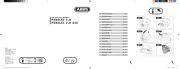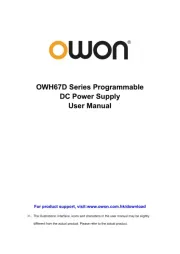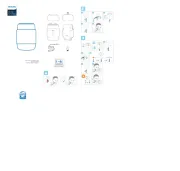LG 24GS65F Manual
Læs gratis den danske manual til LG 24GS65F (40 sider) i kategorien Ikke kategoriseret. Denne vejledning er vurderet som hjælpsom af 19 personer og har en gennemsnitlig bedømmelse på 5.0 stjerner ud af 10 anmeldelser.
Har du et spørgsmål om LG 24GS65F, eller vil du spørge andre brugere om produktet?

Produkt Specifikationer
| Mærke: | LG |
| Kategori: | Ikke kategoriseret |
| Model: | 24GS65F |
Har du brug for hjælp?
Hvis du har brug for hjælp til LG 24GS65F stil et spørgsmål nedenfor, og andre brugere vil svare dig
Ikke kategoriseret LG Manualer

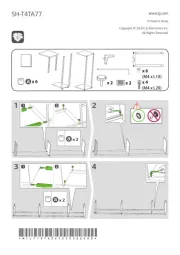
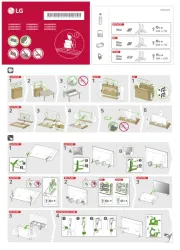
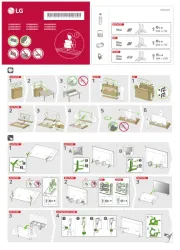
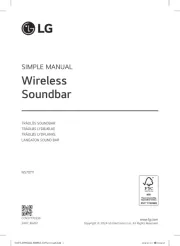
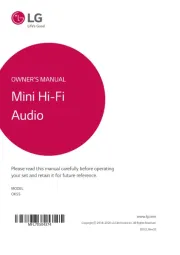
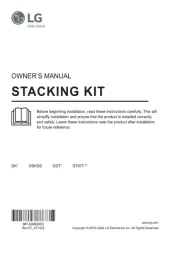
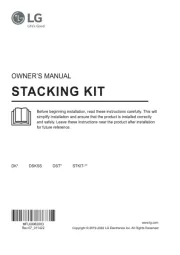
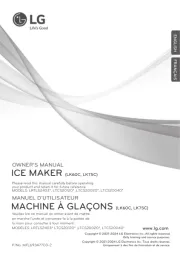
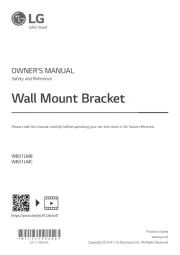
Ikke kategoriseret Manualer
- ACTi
- Monster
- Little Giant
- Gymform
- Sagem
- Turbo Scrub
- SMC
- IKRA
- Sweex
- Iget
- Spanninga
- Buchla & TipTop Audio
- White Lightning
- Eureka
- Alcatel
Nyeste Ikke kategoriseret Manualer