LG Xpression Plus 3 LMK400AKRAAG4TNH Manual
Læs gratis den danske manual til LG Xpression Plus 3 LMK400AKRAAG4TNH (165 sider) i kategorien Mobiltelefon. Denne vejledning er vurderet som hjælpsom af 12 personer og har en gennemsnitlig bedømmelse på 4.8 stjerner ud af 6.5 anmeldelser.
Har du et spørgsmål om LG Xpression Plus 3 LMK400AKRAAG4TNH, eller vil du spørge andre brugere om produktet?

Produkt Specifikationer
| Mærke: | LG |
| Kategori: | Mobiltelefon |
| Model: | Xpression Plus 3 LMK400AKRAAG4TNH |
Har du brug for hjælp?
Hvis du har brug for hjælp til LG Xpression Plus 3 LMK400AKRAAG4TNH stil et spørgsmål nedenfor, og andre brugere vil svare dig
Mobiltelefon LG Manualer


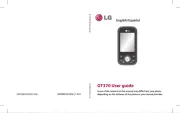
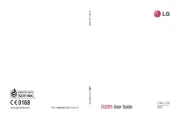
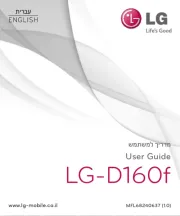

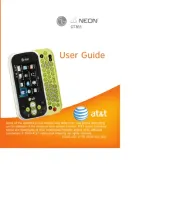


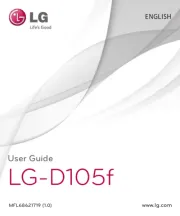
Mobiltelefon Manualer
- Doogee
- Sharp
- Garmin
- Sony
- Tiny Love
- Thomson
- Huawei
- Hammer
- Bush
- OnePlus
- Telefunken
- Pantech
- Auro
- Plum
- Bea-fon
Nyeste Mobiltelefon Manualer









