Lightspeed 975 Manual
Læs gratis den danske manual til Lightspeed 975 (42 sider) i kategorien Ikke kategoriseret. Denne vejledning er vurderet som hjælpsom af 56 personer og har en gennemsnitlig bedømmelse på 3.8 stjerner ud af 28.5 anmeldelser.
Har du et spørgsmål om Lightspeed 975, eller vil du spørge andre brugere om produktet?

Produkt Specifikationer
| Mærke: | Lightspeed |
| Kategori: | Ikke kategoriseret |
| Model: | 975 |
Har du brug for hjælp?
Hvis du har brug for hjælp til Lightspeed 975 stil et spørgsmål nedenfor, og andre brugere vil svare dig
Ikke kategoriseret Lightspeed Manualer

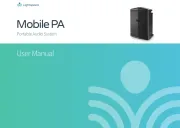
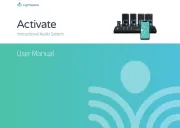
Ikke kategoriseret Manualer
- Solo
- IDIS
- Pigtronix
- Blind Spot
- Hertz
- Marelux
- RF Elements
- MyHummy
- Fimer
- incubato
- PolarPro
- Ivation
- Fusion
- Avalon
- Feit Electric
Nyeste Ikke kategoriseret Manualer









