Listen D10-1-Dante Manual
Læs gratis den danske manual til Listen D10-1-Dante (48 sider) i kategorien Ikke kategoriseret. Denne vejledning er vurderet som hjælpsom af 8 personer og har en gennemsnitlig bedømmelse på 4.6 stjerner ud af 4.5 anmeldelser.
Har du et spørgsmål om Listen D10-1-Dante, eller vil du spørge andre brugere om produktet?

Produkt Specifikationer
| Mærke: | Listen |
| Kategori: | Ikke kategoriseret |
| Model: | D10-1-Dante |
Har du brug for hjælp?
Hvis du har brug for hjælp til Listen D10-1-Dante stil et spørgsmål nedenfor, og andre brugere vil svare dig
Ikke kategoriseret Listen Manualer



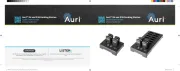
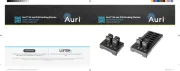
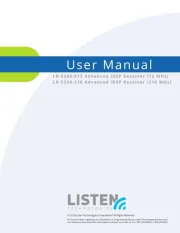


Ikke kategoriseret Manualer
- MDT
- Zendure
- MIOPS
- Valco Baby
- AquaMAX
- InAlto
- Meridian
- Proclip
- Barkan
- Davey
- AkYtec
- Pentacon
- Sport Dog
- Baby Brezza
- Tributaries
Nyeste Ikke kategoriseret Manualer









