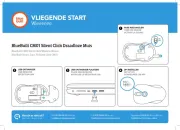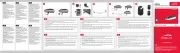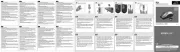Logitech G100S Manual
Læs gratis den danske manual til Logitech G100S (131 sider) i kategorien mus. Denne vejledning er vurderet som hjælpsom af 11 personer og har en gennemsnitlig bedømmelse på 4.6 stjerner ud af 6 anmeldelser.
Har du et spørgsmål om Logitech G100S, eller vil du spørge andre brugere om produktet?

Produkt Specifikationer
| Mærke: | Logitech |
| Kategori: | mus |
| Model: | G100S |
Har du brug for hjælp?
Hvis du har brug for hjælp til Logitech G100S stil et spørgsmål nedenfor, og andre brugere vil svare dig
mus Logitech Manualer










mus Manualer
- Raspberry Pi
- Marquant
- Typhoon
- Denver
- Conceptronic
- Ducky
- Sanwa
- Cooler Master
- Penclic
- Trust
- X-Zero
- Iogear
- Sweex
- Niceboy
- BakkerElkhuizen
Nyeste mus Manualer