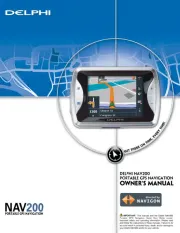Lowrance GlobalMap 8200C Manual
Læs gratis den danske manual til Lowrance GlobalMap 8200C (168 sider) i kategorien Navigator. Denne vejledning er vurderet som hjælpsom af 12 personer og har en gennemsnitlig bedømmelse på 4.3 stjerner ud af 6.5 anmeldelser.
Har du et spørgsmål om Lowrance GlobalMap 8200C, eller vil du spørge andre brugere om produktet?

Produkt Specifikationer
| Mærke: | Lowrance |
| Kategori: | Navigator |
| Model: | GlobalMap 8200C |
Har du brug for hjælp?
Hvis du har brug for hjælp til Lowrance GlobalMap 8200C stil et spørgsmål nedenfor, og andre brugere vil svare dig
Navigator Lowrance Manualer
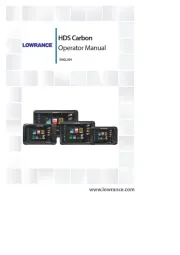

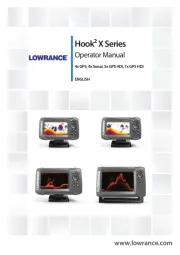
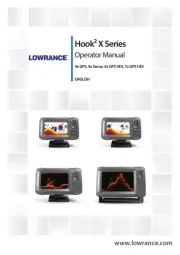
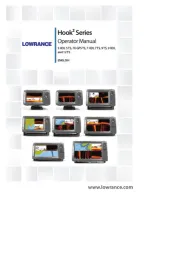
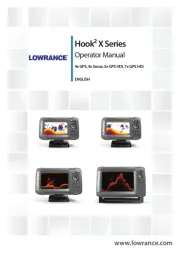




Navigator Manualer
- Marquant
- Zoleo
- Airis
- VDO
- Sony
- ESX
- Lark
- Camos
- Voice Caddie
- Binatone
- Alfa Romeo
- Route 66
- Eagle
- Whistler
- GoClever
Nyeste Navigator Manualer