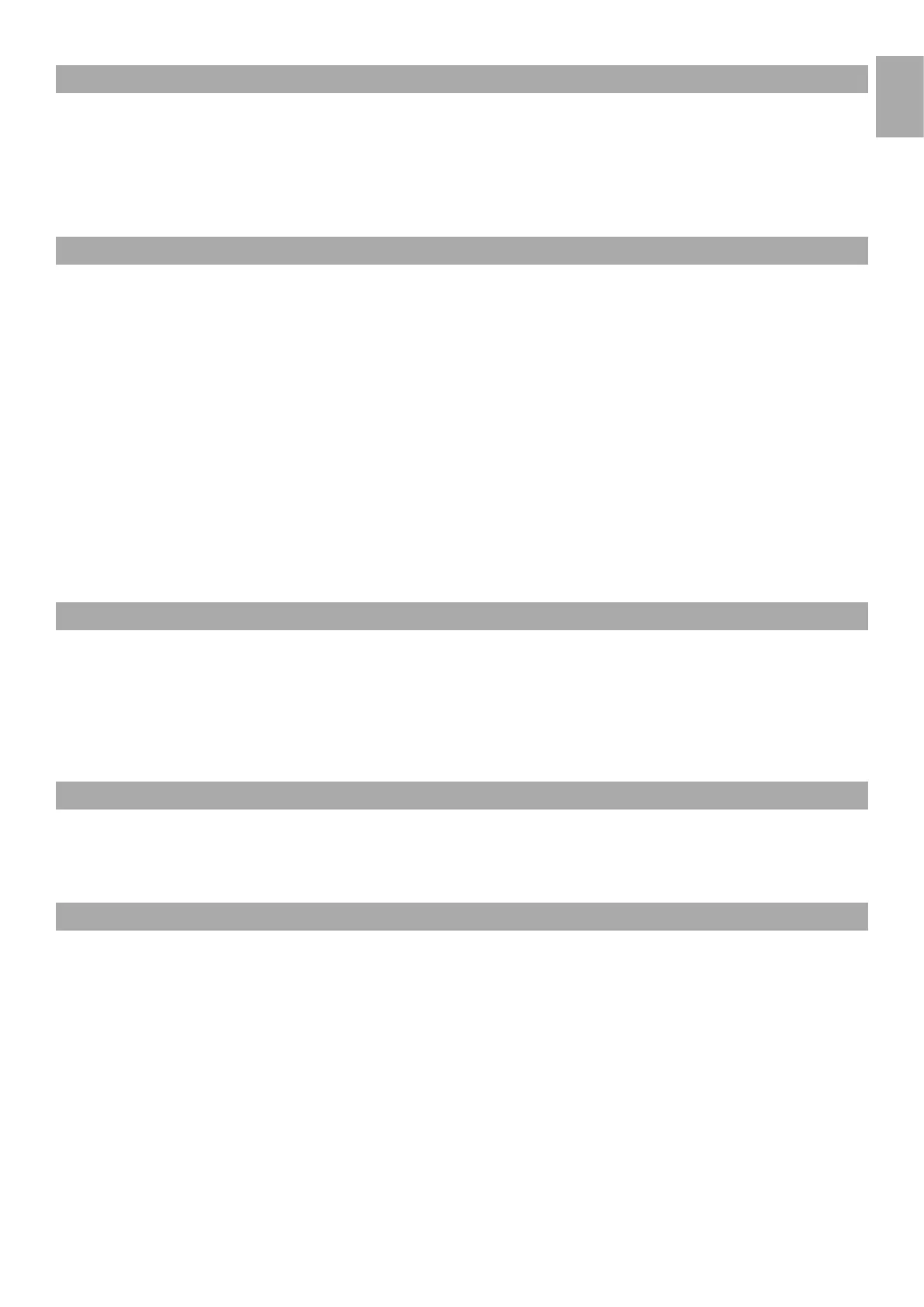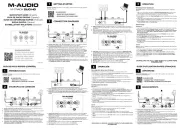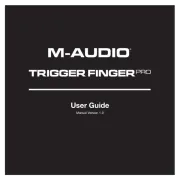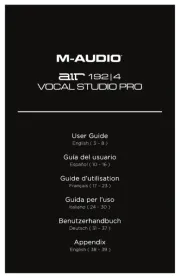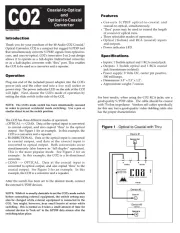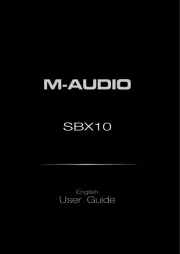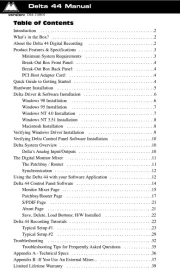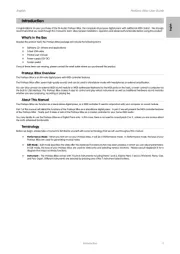3
English
Keystation49e•61es•88es
Introduction
Congratulations on purchasing an M-Audio Keystation keyboard. The Keystation line offers 49-, 61- and 88-note velocity-sensitive USB
keyboards designed to easily integrate with your PC or Macintosh computer. The Keystation 61es and 88es offer semi-weighted keys that
give you the feel of a piano in a compact, affordable MIDI controller. Ideal for a multitude of music creation and education applications, the
Keystation line offers modulation and pitch bend wheels, plus assignable buttons and a slider for hands-on control. Though the Keystation
line is class compliant and features true plug-and-play operation under Windows XP and Mac OS X, we recommend that you spend a few
minutes reviewing this manual to learn about proper operation, advanced functionality, and programmability.
Product Features
Ports:
< MIDI out
< USB MIDI in/out
Power:
< USB power
< DC in for external PSU
Keyboard:
< 49, 61, 88-note velocity-sensitive keyboard
< Pitch bend wheel
< Modulation wheel
< Volume/Control slider
< Sustain foot pedal input
< Octave +/- buttons
< Advanced Functions button
What’s in the Box?
Your M-Audio Keystation package should contain the following items:
< M-Audio Keystation USB keyboard
< User Manual
< USB cable
If any of the above listed items are missing, please contact the retailer where you purchased the product.
About the Manual
This instruction manual covers the operation of the Keystation 49e, 61es, and 88es USB keyboards. Though this manual does not provide a
detailed explanation of how to set up your keyboard for use with third-party music software, the majority of music software applications will
work seamlessly with the Keystation keyboards. Please consult your software application’s manual for additional information.
Connecting Your Keyboard
You can power the keyboard either via a powered USB port or an optional external power supply. The Keystations are low-power devices
and an external power supply should not be necessary. It is recommended that you connect the Keystation to an onboard USB port or to a
powered USB hub.
Power and Connection Via USB
1. Check that the on/off button on the back of the unit is set to “OFF.”
2. Plug the USB cable provided with your Keystation keyboard to a free USB port on your computer.
3. Plug the other end of the USB cable to the USB input on the Keystation keyboard.
The single USB cable not only powers the keyboard but also sends MIDI data to and from your computer system.
English