Medion Akoya E6214 Manual
Læs gratis den danske manual til Medion Akoya E6214 (121 sider) i kategorien Laptop. Denne vejledning er vurderet som hjælpsom af 15 personer og har en gennemsnitlig bedømmelse på 4.4 stjerner ud af 8 anmeldelser.
Har du et spørgsmål om Medion Akoya E6214, eller vil du spørge andre brugere om produktet?

Produkt Specifikationer
| Mærke: | Medion |
| Kategori: | Laptop |
| Model: | Akoya E6214 |
Har du brug for hjælp?
Hvis du har brug for hjælp til Medion Akoya E6214 stil et spørgsmål nedenfor, og andre brugere vil svare dig
Laptop Medion Manualer


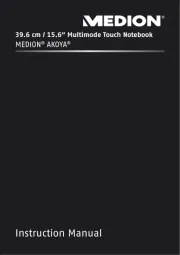
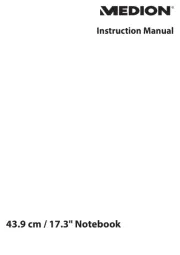
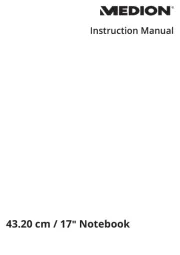
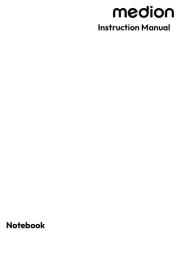
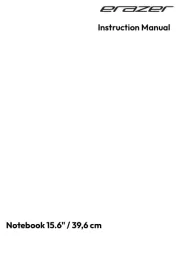
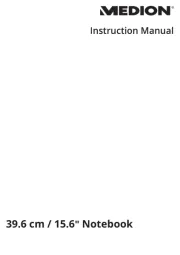
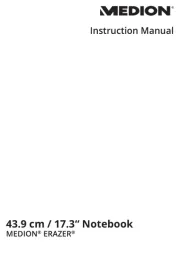
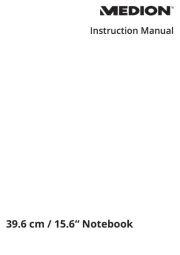
Laptop Manualer
- Schenker
- Razer
- Ematic
- Honor
- Panasonic
- Jay-tech
- Toshiba
- General Dynamics Itronix
- CTL
- Vulcan
- Naxa
- Micromax
- Dynabook
- Getac
- Sony
Nyeste Laptop Manualer









