Microchip ATECC508A Manual
Læs gratis den danske manual til Microchip ATECC508A (3 sider) i kategorien Ikke kategoriseret. Denne vejledning er vurderet som hjælpsom af 11 personer og har en gennemsnitlig bedømmelse på 4.6 stjerner ud af 6 anmeldelser.
Har du et spørgsmål om Microchip ATECC508A, eller vil du spørge andre brugere om produktet?

Produkt Specifikationer
| Mærke: | Microchip |
| Kategori: | Ikke kategoriseret |
| Model: | ATECC508A |
Har du brug for hjælp?
Hvis du har brug for hjælp til Microchip ATECC508A stil et spørgsmål nedenfor, og andre brugere vil svare dig
Ikke kategoriseret Microchip Manualer
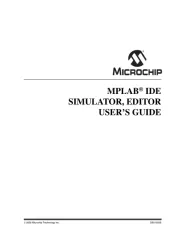
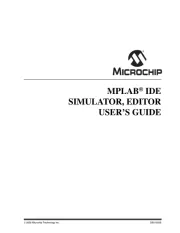
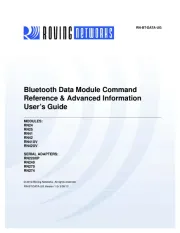
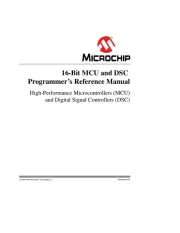
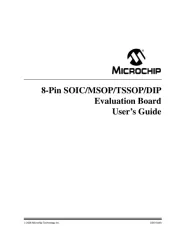
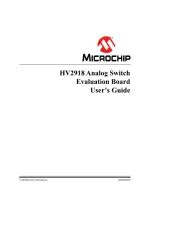
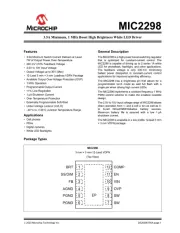
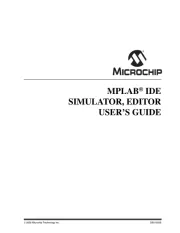
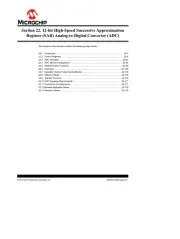
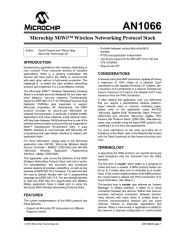
Ikke kategoriseret Manualer
- BeeSecure
- StrikeMaster
- Elipson
- Rotolight
- ColorKey
- Mitsai
- Lastolite
- Prestigio
- WEICON
- Millennia
- Smeg
- Sangean
- Ematic
- ENDURA
- MaxCom
Nyeste Ikke kategoriseret Manualer









