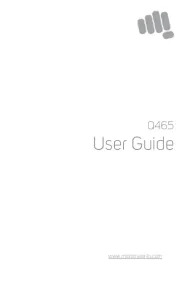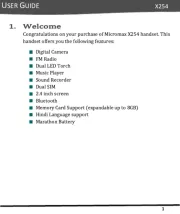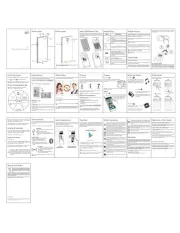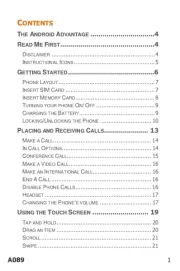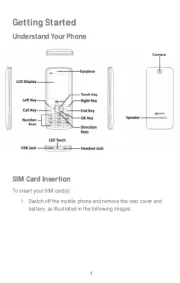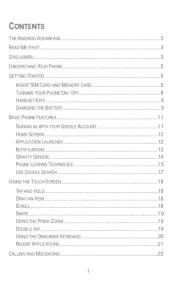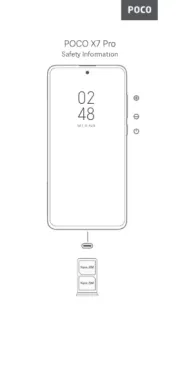Opens a menu with items that affect the current
While you are on the home screen, tap to view
Long tap to open the most recently used
Opens the Home screen. If you are viewing any of
the extended Home screens, opens the main
Long tap to open Google Now.
Takes you to the previously opened screen until
If the onscreen keyboard is open, closes the
Tap on the menu screen or the home screen to open the dialpad for
By default, the dialer will display a list of contacts on which calls have been
made very often and the contacts which have been marked as favorites.
You may view the call log and the list of contacts by swiping towards left.
You can view the dialpad by tapping .
The mains voltage (V) specified on the power supply unit must
not be exceeded to prevent damage to the charging device. The
power supply must be plugged into an easily accessible AC
power socket when charging the battery.
You may only open the phone to replace the battery (if not
inbuilt), SIM card and micro SD card. You must not open the
battery under any circumstances. All other changes to this
device are strictly prohibited and will invalidate the warranty.
The phone may cause interference in the vicinity of TV sets,
Only use Micromax specified batteries and charging devices.
The battery may cause damage, injury or burns if a conductive
material closes the circuit of the terminals. Exercise care in
handling any charged battery, particularly when placing it
inside your pocket, purse or other container with metal objects.
Do not dispose of batteries in fire as they may explode.
Do not use the phone while driving. When you have to use the
phone, please use the earpiece.
Please put the phone safely in the phone stand. Do not put it
onto any passenger seat or any place from which it may fall
down during collision or emergency braking.
Flight is influenced by interference caused by the phone. It is
illegal to use a phone on the airplane. Please turn off your
The phone must be repaired by Micromax authorized
personnel only. Repairing this phone by yourself other than our
authorized service agents/centers goes against the warranty
Your device is a product of superior design and craftsmanship and should
be handled with care. The following suggestions will help you protect your
• Keep the device dry. Precipitation, humidity, and all types of liquids or
moisture can rust the electronic circuits. If your device gets wet, remove
the battery, wipe it with a dry cloth and take it to an authorized service
• Do not store the device in high or cold temperature. Extreme
temperatures can shorten the life of electronic devices and damage
• Do not use or store the device in dusty, dirty areas. Its moving parts and
electronic components can get damaged.
• Do not attempt to open the device other than as instructed in this guide.
• Do not drop, knock, or shake the device. Rough handling can break
internal circuit boards and fine mechanics.
• Do not use harsh chemicals, cleaning solvents, or strong detergents to
clean the device. Only use a soft, clean, dry cloth to clean the surface of
• Do not store your device near magnetic fields or allow your device to
come in contact with magnetic fields for extended period of time.
• Please put the battery in a cool and well-ventilated place out of direct
sunlight. We recommend you to charge the battery at room temperature
• Batteries have life cycles. After a full charge, if the power reserve of the
battery tend to deplete inordinately faster than usual, the battery life is
at an end. Replace the battery with a new battery of the same make and
• Use manufacturer approved batteries, chargers, accessories and supplies.
Micromax will not be held responsible for user’s safety when using
unapproved accessories or supplies.
• Do not discard the battery with household trash. Please dispose of used
battery according to your local environmental laws and guidelines.
The WEEE logo (shown at the left) appears on the
product (battery, handset, and charger) to indicate
that this product must not be disposed off or dumped
with your other household wastes. You are liable to
dispose of all your electronic or electrical waste
equipment by relocating over to the specified
collection point for recycling of such hazardous waste.
Collection and proper recovery of your electronic waste equipments at the
time of disposal will allow us to help preserve the environment. Recycling
of the electronic waste equipment will ensure safety of human health and
environment. For more information on best practices for disposal of
electronic and electrical waste, please visit to our web site: www.micro-
Note: Micromax will not bear any responsibility for any incompliance with
the above mentioned guidelines or improper usage of the mobile phone.
By default, the access point name gets configured once you insert
the SIM or your network provider sends the access point name
settings via SMS. You may need to install these settings. If the
access point names are not listed by default, please contact your
network provider for the same.
To configure Internet, go to and tap the Data Usage
SIM connection on which data connection is to be enabled. Under the
selected SIM tab, enable the option.Cellular data
You may also need to configure the access point name for the data
You can configure the access point name from:
More Cellular networks Access Point Names
You can use your Q391 as a modem and connect your PC or laptop to the
Internet, when required. Start using your SIM data pack on other handset,
Go to More Tethering & portable hotspot.
Connect your phone with your PC/Laptop
Enable the option.USB tethering
Select your phone network as the network
connection in your PC/laptop and get
Pair your phone with the Bluetooth
enabled PC/laptop via Bluetooth pairing
Enable the Bluetooth tethering option
On the paired PC/laptop, select the
Bluetooth device (your phone) and
choose to connect to the Internet.
Turn on the option in your Wi-Fi hotspot
On the other Wi-Fi enabled
PC/laptop/handset, choose your phone as a
Wi-Fi network to connect with it.
View and configure Wi-Fi hotspot settings
by tapping the option.Wi-Fi hotspot
Your mobile operator will charge you based on your data usage.
In addition to Gmail, you can configure other email accounts from:
Also, you can download desired email application from the Play Store and
access emails from the respective application.
Notifications get listed in the notification panel for all events, such as
missed calls and text messages, as and when they happen in the device.
Also, you can now view notifications from the lock screen directly.
Open Notification Panel Close Notification Panel
Your phone has gravity sensor to detect gravity and display correct
orientation based on the motion.
You can enable/disable the auto-rotate feature by tapping on Auto-rotate
the toolkit quick access panel.
You can enable/disable the auto-rotate feature from:
Set voice commands to unlock the phone.
Also, you can set wake up commands to
unlock and launch dialpad/messaging/cam-
Connect the dots to form a pattern and use
Set and use an alphanumeric password of
atleast 4 characters to unlock the phone.
Set a PIN of atleast four digits as the
Google Search is available on the home screen and in the application menu
You can type your search keywords or can even speak up as your search
supports voice recognition also. Use voice commands to access various
useful sections on your handset.
Tap and hold an item to view the list of actions based on the selected item
and condition. Also, you can move an item from the Apps screen to the
home screen using this method.
Tap and hold an item and move your finger on the screen until you reach
the target position. The item follows your finger.
Place a finger on the screen and steadily slide your finger in the desired
For example, when you are viewing a picture, to view the next picture,
You can open any image or web page and then use your thumb and index
finger to zoom in/out through the pinch gesture.
Tap quickly twice on a webpage, map, or other screen to zoom.
For example, double-tap a section of a webpage in the browser to zoom
Some applications display the keyboard by default. In others, you will be
required to tap a text field, where you want to enter text, to open the
Using the Onscreen Keyboard
Tap and hold the key to view the list of recently used applications. You
can easily remove items from the list to free some memory and make your
Drag an item towards left
Tap the (close) icon on the X
There are two ways to remove items from the list
Store, use, and synchronize contact details in your contact list. You can
mark contacts as favorites in your phonebook. Use tabs or swipe left and
right to view the list of contacts and favorite contacts list.
Some locations may require you to disable all the network-related
functions of your mobile. The Airplane Mode allows you to disable all
incoming and outgoing calls, Wi-Fi, and Bluetooth connections.
Add a new contact the contacts list by tapping icon and then to
entering the contact name, number and details in the respective
Tap on the menu screen or the home screen to go to the
messaging section and then tap to compose a message.
Tap the icon to view the types of files that can be attached and
then select the desired type of attachment.
Tap to select the composition text box and enter your message body in
Enter the contact name (if it exists) or enter the phone number. You can
tap the icon to view and select contact(s) from the contact list.
You can use the Gallery to view pictures, play videos, and share files. Tap an
album to open its contents.
Press the phone’s volume up/down keys on the right side of the
phone to adjust the volume.
You can use an SD card to increase the storage capacity for your
multimedia files such as music, photos, emails, and so on.
You can listen to your favorite FM channels using the inbuilt FM receiver of
your phone. Before starting the FM, you need to plug-in the headset as it
works as antenna for the FM radio. Use the intuitive icons in the radio
interface to enjoy the features of your inbuilt FM radio.
Press the phone’s volume up/down keys on the right side of the
phone to adjust the volume.
Settings, Networks, & Applications
Your phone can connect to networks and devices, including Internet, Wi-Fi,
Bluetooth, and devices, such as headsets. You can also transfer files
to/from your PC through the data cable.
If the device you want to pair with is not in the list, make it
discoverable and then tap the icon on the Bluetooth screen and
Pair With Bluetooth Devices
Google Maps is an app from Google that gives you access to various
map-related services. You can view your location on a map, search for
different landmarks, find directions to locations, and even view Street View
photos from around the world. The built-in navigation works with GPS to
give step-by-step route guidance while driving or walking. You can
download maps to use offline, when you don't have an Internet connection.
For the best experience with Google Maps, configure the following
Enable location access from Location.
To pair your Q391 with some other Bluetooth device:
If Bluetooth is off, tap Bluetooth and turn it on. Your phone scans and
displays the list of Bluetooth devices in range.
Tap the ID of the other device in the list to pair with it.
You will be prompted to confirm passkey on both devices. Tap Pair to
confirm the passkey and pair the devices. On successful pairing, your
phone connects to the device.
Go to to start using Google Maps.
Internet connection is required for using Google Maps. When you
use the map, you use your Internet connection to transfer data to
Your phone comes with a host of applications to make your life easier and
more convenient. The Android phones offer users access to unlimited
entertainment sources. You can download applications, games, movies,
and books from the ever-increasing Google Play Store. New items get
added almost daily to the Play Store to give users a never-ending fun
To view and manage the list of all inbuilt, downloaded, and running
applications, go to .Apps
The Google Maps application may not be available in every street,
Micromax does not guarantee the accuracy of any directional
To download applications, games, movies, and books from the Google Play
Store, go to to access the Google Play Store. View the details
and download items, as desired.
Not all items are free of cost in the Google Play Store.
You need to have an Internet connection and be signed in to your
Google Account to use the Google Play Store.
Switch off your device in any area with potential explosive
atmosphere. Sparks arising out of radio frequency may cause
fire or explosion. Therefore switch off your device at refueling
stations, fuel depots, chemical plants or places where blasting
operation is in progress. Remember to comply with legal
requirements and local restrictions when using the phone.
Your Phone’s radio waves may interfere with inadequately
shielded medical devices. Consult a physician or manufacturer
of the medical device to know whether they are adequately
shielded from external Radio Frequency. Switch off your device
when regulations require you to do so.
Always keep the phone and accessories out of reach of small
children. Small parts such as the SIM card or microSD card can
be dismantled and swallowed by small children.
Do not place the phone near electromagnetic data carriers
such as credit/Debit cards. Information stored on them could
Permanent damage to hearing may occur if you use earphones
at high volume for prolonged periods. Set your volume to a safe
level. If you experience discomfort in your ears, reduce the
volume or discontinue the use of your earphones.
Manufacturers of medical devices recommend a minimum
distance of 15.3 cm (6 inches) between a wireless device and
an implanted medical device such as pacemaker or cardiverter
defibrillator to avoid issues arising out of radio frequency
Taking Care of Your Device
All rights reserved. Reproduction, transfer, distribution or storage of part or
all of the contents in this document in any form without the prior written
permission of Micromax is strictly prohibited.
You can personalize your home screen with shortcut icons, widgets, and
wallpapers. To view quick options to change wallpaper and add widgets,
tap the key. You can add extensions to the home screen by dragging an
item to the right edge of the screen until a new screen appears. Your Q391
will show only those extended home screens that have some shortcut/wid-
get placed on them. Swipe left or right on the home screen to view the next
In the bottom pane, there will be five launcher icons for you to open
different sections in the phone. Except the application launcher in the
middle of the pane, you can rearrange and manage the other four icons. Tap
and hold to select a launcher icon and then you can rearrange, change, or
Widgets allow placing application shortcuts on your home screen. You can
place analog clock, your recent call logs, and other such sections of your
phone on the home page and access them directly! View all available
widgets by tapping the key from the home screen and then tapping
Tap to view all inbuilt and installed applications. In the application
menu, tap and hold any application to take it to the home screen; release
the hold to place at any desired location on the home screen.
17 18 2523 262422212019 27 28 29 30 31
When you receive a notification, its icon appears in the status bar, along
with a brief summary. You may clear each notification separately by
swiping it towards left or right.
Toolkit provides you shortcuts to manage basic phone features, such as
Airplane Mode, Wi-Fi, Display Brightness, and many more.
Swap between the Notifications and Toolkit
Swipe down to open the notification panel. Swipe up to close the notification panel.
Long tap a notification to view the notification generating application.
For Example, "Phone" will generate "Missed call" notification.
Tap the icon to clear all the
Use two fingers to drag down the
toolkit quick access panel.
Swipe right or left on the upper pane of the notification or toolkit panel to swap.
Also, you can swipe up and down to swap between the two sections.
You can generally drag items from one location to another on the home
screen. Also, you can delete items from the home screen by holding the
item and dragging it to the label that becomes available only Remove
when you hold the item on the Home screen.
Application launcher or Application menu is available right in the middle of
the home screen bottom pane.
You can synchronize your contacts list with any of your accounts
configured on this device.
To synchronize your contact list:
1. Tap the key while on the contacts screen and then tap . Accounts
2. Select or add the account(s) with which contact list is to be
Your contacts synchronization will take few seconds to complete.
To synchronize contacts, you need to have Internet connectivity via
your SIM or Wi-Fi. If your Sync does not proceed as expected, check
Synchronize Your Contact List
Micromax Q391 comes with Android 5.0, Lollipop. With a more interactive
user interface, this latest version of Android OS will definitely make your
mobile experience better and faster. Enhancements have been made in
various sections, such as dialer, notifications, and recent applications to
improve the usability. Also, you will find some useful new features that
have been introduced in Android 5.0.
Please read all safety precautions and this manual carefully before
using your device to ensure safe and proper use.
The descriptions in this manual are based on the default settings of
Available features and additional services may vary by device,
software, or service provider.
Applications and their functions may vary based on the country, region,
software or hardware specifications. Micromax is not liable for
performance issues caused by third-party applications.
The colors, specifications, functions and graphics shown/mentioned in
the user manual may differ from the actual product. In such a case, the
latter shall govern. Images shown are for representation purpose only.
Specifications are subject to change without prior notice. Micromax
keeps the right to modify the content in this user guide without prior
Upon first use of your device, your device will send information related
to your mobile, IMEI numbers, location details and other software
details through SMS* automatically. This information may be used as
further specified in Micromax privacy policy**.
Talk and standby times are affected by network preferences, type of
SIM cards, connected accessories and individual usage patterns.
Services and some features may be dependent on the network,
service/content providers, SIM cards, compatibility of the devices used
and the content formats supported.
Other product logos and company names mentioned herein may be
trademarks or trade names of their respective owners.
*Operator tariff shall be applicable for SMS.
**Micromax privacy policy is available at www.micromaxinfo.com.
Your Q391 is a dual SIM phone with expandable memory. This handset
supports Micro SIM card only.
Switch off your phone before SIM/memory card insertion/removal and
insert the card(s) in the slots correctly.
SIM and Memory Card Insertion
Please keep the SIM card out of the reach of children.
1
Switch off your phone and remove the rear cover, as illustrated
The card and the contacts are vulnerable to damage due to
scratching or bending. Therefore, be careful when inserting or
Use only compatible memory cards with this device. Incompatible
memory cards may damage the card or the device and corrupt the
Turn On : Press the Power key for 3-4
Wake up the Screen : Firmly press the
Power key to wake up the screen or to
Turn Off : Wake up the screen first. Now,
long press the Power key then tap "Power
off" to turn off the phone.
Quick Options : Wake up the screen first.
Now, press the Power key for 2 seconds
Adjust the in-call, media, and ringtone
volume from the volume keys
available on the right side of the
Before using the device for the first time, we recommend you to use the
power adapter to charge the battery for atleast 1-2 hours.
Connect the power adapter to the power outlet and the USB cable, as
illustrated in the following image:
When turned on, the battery level and charging status gets displayed in the
upper-right corner of the screen.
Use only Micromax chargers and cables. Other chargers or cables can
cause the battery to explode or damage your device. This may invalidate
Some applications and services of your smartphone may require you to
sign in to your Gmail account. If you do not have an existing Gmail account,
you can easily sign up and create a new account from the Gmail app in your
Configuring Gmail account will not only allow you to access your emails but
will also enable you to sync your phone calendar and contacts with your
Gmail account. Changing your handset and taking contact list backup
cannot get easier. addition to this, your Gmail account lets you take full In
advantage of applications and services offered by Google on your Android
phone. Configure your Google account on this handset to get an ease-of-ac-
cess and sync your preferences and data on some applications rendered by
Network connection is required for a successful Gmail account
Wake up the screen by firmly pressing the Power key.
Place your finger on the lock icon and swipe up to unlock the screen.
Choose and set a screen unlocking technique from:
By default, Swipe Unlock is your unlocking technique.
It is important to remember the passwords and commands, which you set
for your phone. A forgotten password cannot be retrieved.
After typing, tap key to close the keyboard.
Tap and hold the text field to open a menu and to cut/copy/paste
Display When device is rotated
To activate the airplane mode:
Open the toolkit panel and tap option.Airplane mode
.........................................................................................
Using the Onscreen Keyboard
...................................................
..............................................................................
Make a Call ................................................................................................
....................................................................................................
Synchronize Your Contact List
....................................................
........................................................................................
........................................................................................
.......................................................................................................
........................................................................................................
............................................................................................
...................................................................................................
Settings, Networks, & Applications
................................................
.................................................................
..................................................................
Pair With Bluetooth Devices
.......................................................
.....................................................................................
.....................................................................
................................................................................
Taking Care of Your Device
................................................................
................................................................
..............................................................................
...................................................................................................
Android 5.0 ...............................................................................................
Read Me First ...........................................................................................
Disclaimer ..................................................................................................
Understand Your Phone........................................................................
SIM and Memory Card Insertion.......................................................
Handset Keys ............................................................................................
Power Key ..........................................................................................
Volume Keys .......................................................................................
Navigation Keys ................................................................................
Charge the Battery .................................................................................
Home Screen ............................................................................................
Application Launcher ............................................................................
Account Configuration ..........................................................................
Google Account .................................................................................
Other Accounts ..................................................................................
Notifications .............................................................................................
Gravity Sensor ..........................................................................................
Phone Security .........................................................................................
Unlock the Screen ............................................................................
Phone Unlocking Methods ...........................................................
Smart Lock ..........................................................................................
Google Search .........................................................................................
Using the Touch Screen ......................................................................
Tap and Hold .....................................................................................
Drag an Item .....................................................................................
Swipe ....................................................................................................
Using the Pinch Zoom ....................................................................
2
Insert the SIM card(s) in the card slot(s).
3
Insert the memory card in the memory card slot.
Protect your phone from unauthorized access. Once locked, the phone can
be unlocked by providing the unlocking password set while choosing the
Smart Lock feature allows you to disable the applied phone unlock method
when connected to a specific device or the handset is at a specific place or
using the face unlock method.
You may set these smart lock methods from:
The Smart Lock option will get unlocked only when you apply a
screen lock method other than "Swipe".