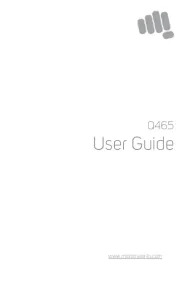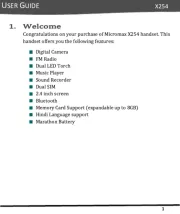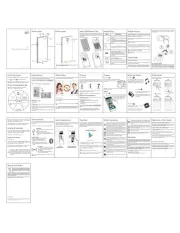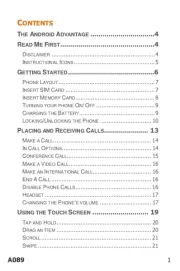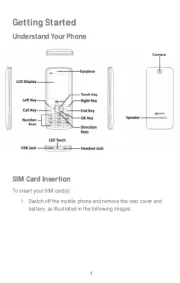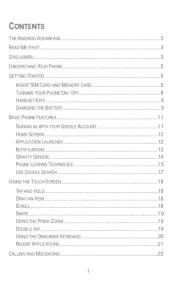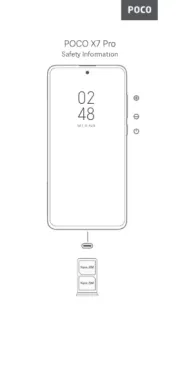SIM Memory Card Insertion/
1. Open the back cover and remove the
2. Insert the SIM cards in the slots, as shown
in the figure on the left.
1. Open the back cover and remove the
2.Open the memory card slot and insert
the memory card in the slot as shown
3.Place back the battery and back cover
Thank you for purchasing this Micromax mobile device. You are now the
proud owner of Micromax X088 which offers a rich array of exciting features
designed to transform your mobile experience.
The X088 offers you the following exciting features:
Bluetooth/ WAP and much more
While engaged in a call you can:
a. Go to Menu and select Hold to put current call on hold. You can
resume your call by going again to Menu and touching Unhold.
b. Go to Menu and select Mute to mute your voice so that the phone’s mic
will not transmit sound to the other end. You can resume transmitting
your voice again by going to Menu and selecting Cancel Mute.
c. Go to Menu and select Add New Call to make call to a new number..
d. Go to Menu and choose Adjust Volume to adjust the volume.
1.How do I lock/unlock the phone?
a)To lock: Press Left key and then * key lock or unlock the phone.
b)To set phone lock: Go to Menu> Settings> Security> Phone lock.
2. How do I activate Silent mode?
Go to Menu> Settings> User Profiles and choose Silent mode.
3. How can I set WAP/GPRS to access the Internet?
To set WAP/GPRS for Internet access:
a. Go to Menu> Connectivity> and choose GPRS Service
b. Select from the list of data accounts listed by the network provider's SIM.
Please read all safety precautions and this manual carefully before
using your device to ensure safe and proper use.
The functions explained or listed in this manual may differ from the
actual functions appearing in the mobile phone or its user
interface. In such a case, the latter shall govern.
The descriptions in this manual are based on the default settings of
your device. Micromax reserves the right to modify the content in
this user guide without any prior notice.
The colors and specifications shown/mentioned in the user guide
may differ from the actual product. Images shown are for
representation purpose only. Other product logos and company
names mentioned herein may be trademarks or trade names of
Applications and their functions may vary by country, region,
software or hardware specifications. Micromax is not liable for
performance issues caused by third-party applications.
Available features and additional services may vary by device,
software, or service provider.
Do not use the phone while driving. When you have to use the phone, please
use the personal hands-free kit.
Do not put it on passenger seat or any place from which it may fall down in
case of vehicular collision or emergency braking.
Flight is influenced by interference caused by the phone. It is illegal to use a
phone on the airplane. Please turn off your phone during a flight.
Consult a physician or the manufacturer of the medical device to determine if
they are adequately shielded from RF energy. Switch off your device when
regulations posted instruct you to do so.
To avoid potential interference with implanted medical devices such as a
pacemaker, cardioverter, defibrillator, always keep your phone at least 15.3
centimeters (6 inches) from the medical device
Do not carry the wireless device in a breast pocket.
Please turn off your phone when you are close to a gas station or in the
vicinity of any place where fuel and chemical preparations, or any other
dangerous goods are stored.
Keep the device dry. If your device gets wet, remove the battery without
turning on the device, wipe it with a dry cloth and take it the service center.
Do not store the device in high or cold temperature. High temperatures can
shorten the life of electronic devices and damage batteries.
Do not use or store the device in dusty, dirty areas. Its moving parts and
electronic components can be damaged.
Do not attempt to open the device other than as instructed in this guide.
Repairing the phone by yourself other than our authorized service
agents/centers goes against the warranty rules.
Do not drop, knock, or shake the device. Rough handling can break internal
circuit boards and fine mechanics.
Do not use harsh chemicals, cleaning solvents, or strong detergents to clean
the device. Only use a soft, clean, dry cloth to clean the surface of the device.
Do not store your device near magnetic fields or allow your device to come in
contact with magnetic fields for extended period of time.
Please put the battery in a well-ventilated place out of direct sunlight. Charge
the battery at room temperature range.
If the time span of the battery after charging becomes much shorter than
usual, the battery life is at an end. Replace the battery with a new battery of
the same make and specification.
The Battery socket should be located near the device while charging.
Use manufacturer approved batteries, chargers, accessories and supplies
to avoid risk of explosion. Micromax will not be responsible for user’s
safety when using unapproved batteries or accessories
The WEEE logo (shown at the left) appears on the product (battery,
handset, and charger) to indicate that this product must not be disposed
off or dumped with your other household wastes. You are liable to
dispose of all your electronic or electrical waste
equipment by relocating over to the specified collection
point for recycling of such hazardous waste. Collection
and proper recovery of your electronic waste equipments
at the time of disposal will allow us to help preserve the
environment. Recycling of the electronic waste
equipment will ensure safety of human health and
environment. For more information on best practices for disposal of
electronic and electrical waste, please visit to our web site:
www.micromaxinfo.com/weee.php.
All rights reserved. Reproduction, transfer, distribution or storage of part or all
of the contents in this document in any form without the prior written
permission of Micromax is strictly prohibited.
Taking Care of Your Device
Frequently Asked Questions
While engaged in a call, press the Up and Down navigation keys to
Press the Call key to answer an incoming call .
a. While engaged in a call, go to Menu and select Add New Call and dial a
number. The first call will be put on hold.
b. When the second participant accepts the call go to Menu> Merge Calls
to start a call conference.
You may need to activate Conference call facility on your SIM to avail
4. Is there a facility to blacklist specific numbers?
Yes, you can blacklist a list of numbers so that you do not receive calls
a Go to .Settings> Security> Blacklist.
b Select .Blacklist List and add the desired numbers to be blacklisted.
Note: You can block messages or calls based on your requirements.
5. Is there a security code to lock/unlock the phone?
Yes. The default security code to unlock the phone is 0000. To change the
a Go to .Settings Security> > Modify the cellphone password
b. Input the default code (0000) and then the new code to change the security code.
6. Is there a facility to track my mobile phone?
You can track your phone in case of loss or theft by activating the Mobile tracker mode
and configuring an alternate number for receiving messages from the unauthorized
a From the main menu, go to ..
c Enable Theft Tracker status and enter the number for receiving the .
messages from the lost mobile’s SIM card.
7. Can I secure Privacy for messages, Contacts and call logs?
a. Go to Menu> Settings> Security> Privacy
b. Enter the default password to set the privacy protection.
c. Select the desired objects to protect and save the choice. Each time you
access the protected feature such as messages, contacts and call logs etc,
you will be asked for the password.
Note: You can also change the default password to a password of your choice.
The new password will be required to access the protected objects
(messages/phonebook/call logs).
2.Set the PIN status to ON.
Menu> Settings> Security > Theft Tracker
ock my SIM from Unauthorized Use?
Go to Settings > Security> PIN.
. The mobile phone allows you to lock your SIM(s) from unauthorized use
9. How can I use Voicemail on my phone?
Go to Menu> Messages > Voicemail Server
You can activate voicemail service to redirect your incoming calls (based on
your call settings) to a voicemail server and retrieve them later via SMS
• You can also send voicemails to your desired contacts.
To divert incoming calls to a voicemail server, go to Settings>Call Settings>
Call Divert> (choose the desired call divert condition)> Activate> Phone
Note: You need to contact your network provider for the voicemail server
10. How can I use Fixed Dial Dial feature?
Fixed dial numbers lets you restrict the outgoing calls to only certain numbers.
1. Go to Settings> Security> Fixed Dial number
2. Enter the desired fixed dial numbers.
11. How can I use the torch?
From the main menu go to Organizer> Torch and choose turn on torch.
Enter a complete phone number and then press the call key to dial the
Alternatively, you can make the calls from call logs or messaging.
Press the power key for a few seconds to turn off your phone.
Insert SIM card, install battery, restore the battery cover, and press the
power key for a few seconds to turn on your phone.