Motorola Moto G4 Manual
Læs gratis den danske manual til Motorola Moto G4 (130 sider) i kategorien Smartphones. Denne vejledning er vurderet som hjælpsom af 9 personer og har en gennemsnitlig bedømmelse på 4.6 stjerner ud af 5 anmeldelser.
Har du et spørgsmål om Motorola Moto G4, eller vil du spørge andre brugere om produktet?

Produkt Specifikationer
| Mærke: | Motorola |
| Kategori: | Smartphones |
| Model: | Moto G4 |
| Bredde: | 76.6 mm |
| Dybde: | 9.8 mm |
| Højde: | 153 mm |
| Vægt: | 155 g |
| Produktfarve: | Sort |
| Batterikapacitet: | 3000 mAh |
| Skærm diagonal: | 5.5 " |
| Skærmopløsning: | 1920 x 1080 pixel |
| Berøringsskærm: | Ja |
| Kompatible hukommelseskort: | MicroSD (TransFlash) |
| Wi-Fi: | Ja |
| 2G-bånd (primær SIM): | 850,900,1800,1900 Mhz |
| Generering af mobilnetværk: | 4G |
| Bluetooth: | Ja |
| USB-port: | Ja |
| Tekstbeskeder (SMS): | Ja |
| MMS (Multimedia Message Service): | Ja |
| Videoopkald: | Ja |
| Placering af position: | Ja |
| Assisteret GPS (A-GPS): | Ja |
| Formfaktor: | Menu |
| Personlig informationsstyring (PIM): | Alarm clock,Calculator,Notes,To-do list |
| Wi-Fi-standarder: | 802.11a,802.11b,802.11g |
| Processorkerner: | 8 |
| Operativsystem installeret: | Android 6.0.1 |
| Bluetooth-version: | 4.2 |
| Højttalertelefon: | Ja |
| Nummervisning: | Ja |
| Sensor for omgivende lys: | Ja |
| Videooptagelse: | Ja |
| Platform: | Android |
| Mikrofon mute: | Ja |
| Opkaldstimer: | Ja |
| USB version: | 2.0 |
| GPS (satellit): | Ja |
| Konferenceopkald: | Ja |
| Banke på: | Ja |
| Hurtigopkald: | Ja |
| Samtaleparkering: | Ja |
| Processorfrekvens: | 1.5 GHz |
| Processorserie: | Qualcomm Snapdragon |
| Opløsning ved indfangningshastighed: | 1920x1080@30fps |
| Digital zoom: | 4 x |
| Flash type: | LED |
| Processormodel: | 617 |
| Bagkamera type: | Enkelt kamera |
| Bagerste kamera opløsning (numerisk): | 13 MP |
| Autofokus: | Ja |
| Front kamera opløsning (numerisk): | 5 MP |
| Intern lagerkapacitet: | 16 GB |
| Maksimal størrelse på hukommelseskort: | 128 GB |
| 4G standard: | LTE |
| Tilslutning af hovedtelefoner: | 3,5 mm |
| Maksimum billedhastighed: | 30 fps |
| Pixeltæthed: | 401 ppi |
| Gyroskop: | Ja |
| Accelerometer: | Ja |
| Bluetooth Low Energy (BLE): | Ja |
| Vibrationsalarm: | Ja |
| RAM kapacitet: | 2 GB |
| Frontkameratype: | Enkelt kamera |
| Bagkamera flash: | Ja |
| SIM-korttype: | NanoSIM |
| 3G standard: | HSPA+,UMTS |
| Understøttelse af 3G-bånd: | 850,900,1900,2100 Mhz |
| Abonnementstype: | Ingen abonnement |
| USB-stik type: | Micro-USB |
| E-mail: | Ja |
| App-distributionsplatform: | Google Play |
| Standbytid (3G): | - t |
| Taletid (3G): | - t |
| Viderestilling af opkald: | Ja |
| Berøringsskærmstype: | Kapacitiv |
| Zoom kapacitet: | Ja |
| Ansigtsgenkendelse: | Ja |
| Videostabilisator: | Ja |
| Berøringsteknologi: | Multi-touch |
| USB-lagerenhed: | Ja |
| Geotagging: | Ja |
| Tethering (modem-tilstand): | Ja |
| Personalisering: | Icons,Menu,Shortcuts |
| Orienteringssensor: | Ja |
| Instant messaging (IM): | Ja |
| Video optagelsestilstande: | 1080p |
| 2G standard: | EDGE,GPRS,GSM |
| Chat: | Ja |
| Flytilstand: | Ja |
| Understøttelse af kontaktgrupper: | Ja |
| Temaer: | Baggrunde |
Har du brug for hjælp?
Hvis du har brug for hjælp til Motorola Moto G4 stil et spørgsmål nedenfor, og andre brugere vil svare dig
Smartphones Motorola Manualer


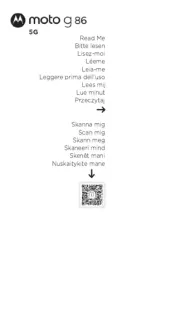
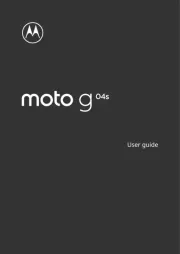
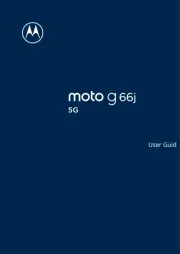
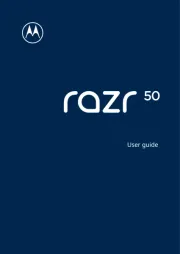
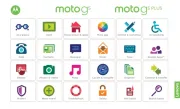
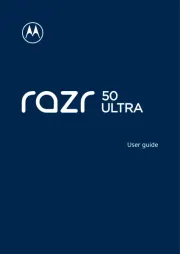
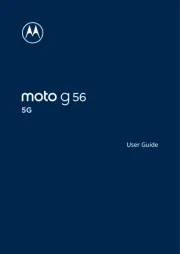
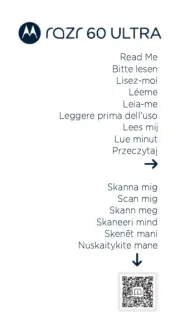
Smartphones Manualer
Nyeste Smartphones Manualer









