Motorola Tundra VA76r Manual
Læs gratis den danske manual til Motorola Tundra VA76r (230 sider) i kategorien Smartphones. Denne vejledning er vurderet som hjælpsom af 14 personer og har en gennemsnitlig bedømmelse på 4.8 stjerner ud af 7.5 anmeldelser.
Har du et spørgsmål om Motorola Tundra VA76r, eller vil du spørge andre brugere om produktet?

Produkt Specifikationer
| Mærke: | Motorola |
| Kategori: | Smartphones |
| Model: | Tundra VA76r |
Har du brug for hjælp?
Hvis du har brug for hjælp til Motorola Tundra VA76r stil et spørgsmål nedenfor, og andre brugere vil svare dig
Smartphones Motorola Manualer


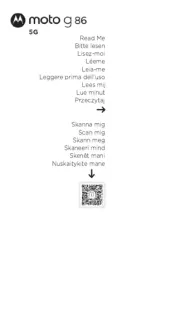
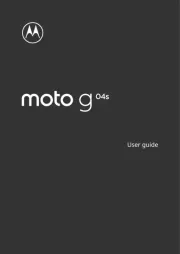
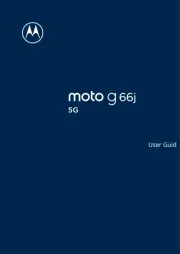
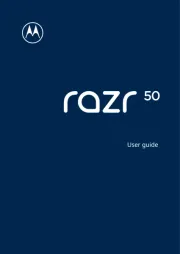
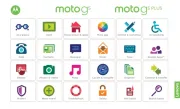
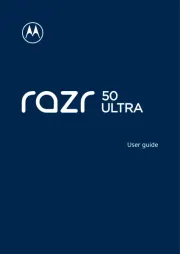
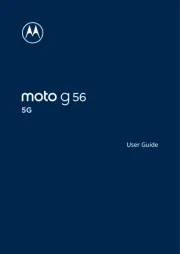
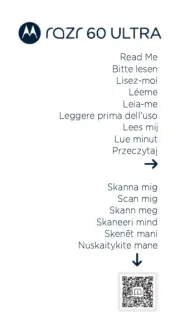
Smartphones Manualer
Nyeste Smartphones Manualer









