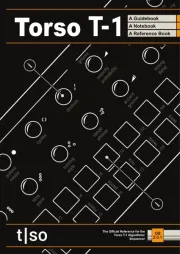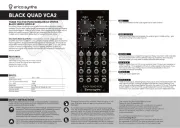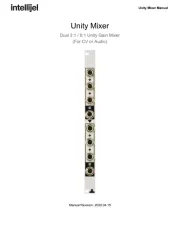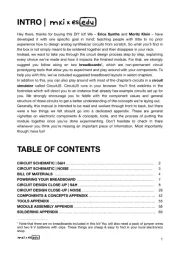Native Instruments Komplete Kontrol S-Series MK1 Manual
Læs gratis den danske manual til Native Instruments Komplete Kontrol S-Series MK1 (186 sider) i kategorien Tastatur. Denne vejledning er vurderet som hjælpsom af 23 personer og har en gennemsnitlig bedømmelse på 5.0 stjerner ud af 12 anmeldelser.
Har du et spørgsmål om Native Instruments Komplete Kontrol S-Series MK1, eller vil du spørge andre brugere om produktet?

Produkt Specifikationer
| Mærke: | Native Instruments |
| Kategori: | Tastatur |
| Model: | Komplete Kontrol S-Series MK1 |
Har du brug for hjælp?
Hvis du har brug for hjælp til Native Instruments Komplete Kontrol S-Series MK1 stil et spørgsmål nedenfor, og andre brugere vil svare dig
Tastatur Native Instruments Manualer
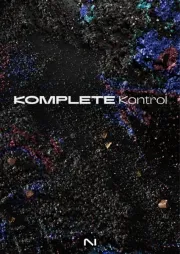







Tastatur Manualer
- Promate
- SureFire
- Renkforce
- Urban Factory
- DREVO
- On-Stage
- Genesis
- 3Dconnexion
- Azio
- Perixx
- Gamber-Johnson
- Eclipse
- Impecca
- SPC
- Clas Ohlson
Nyeste Tastatur Manualer