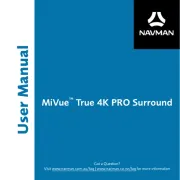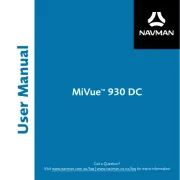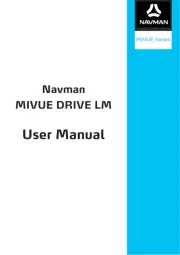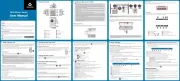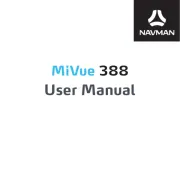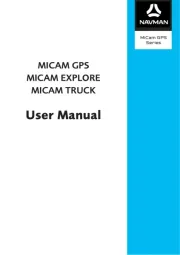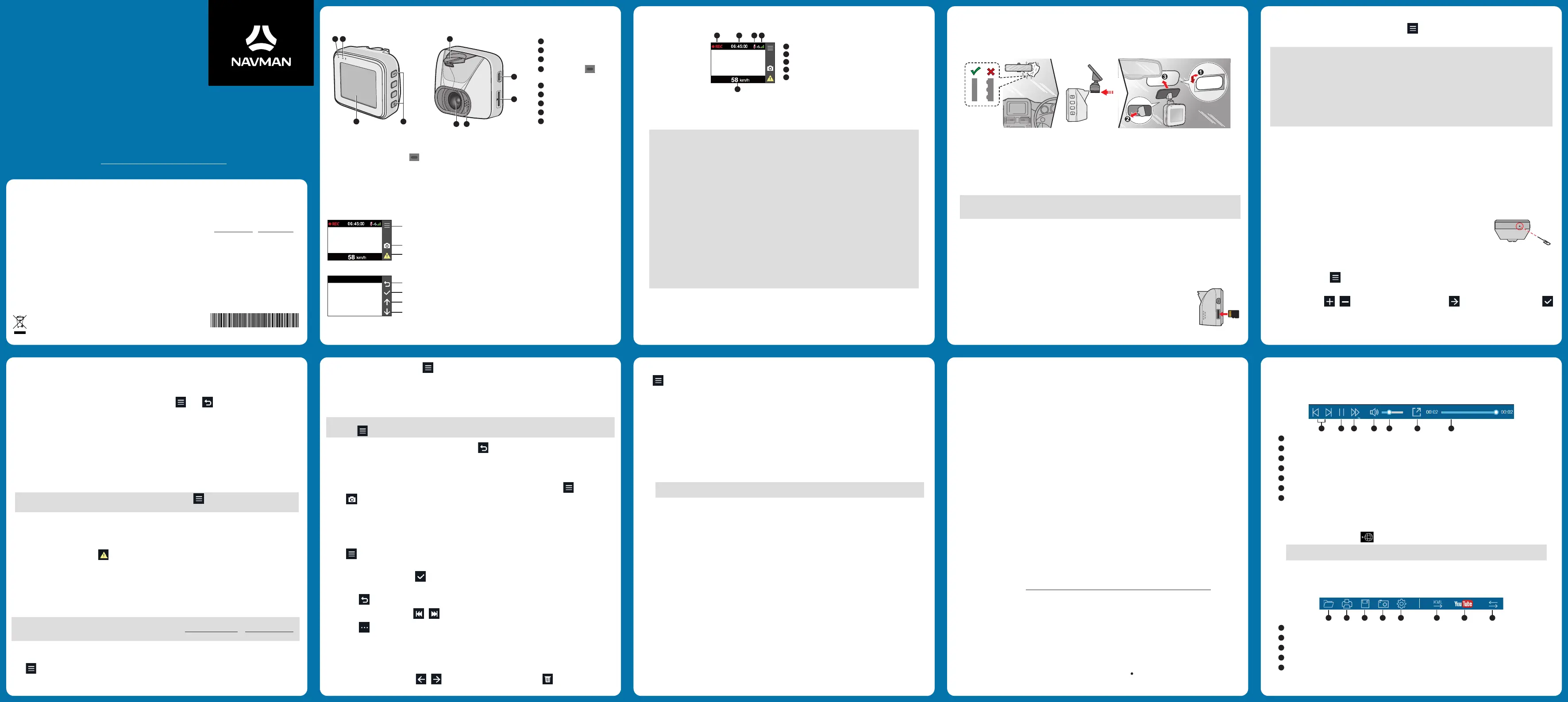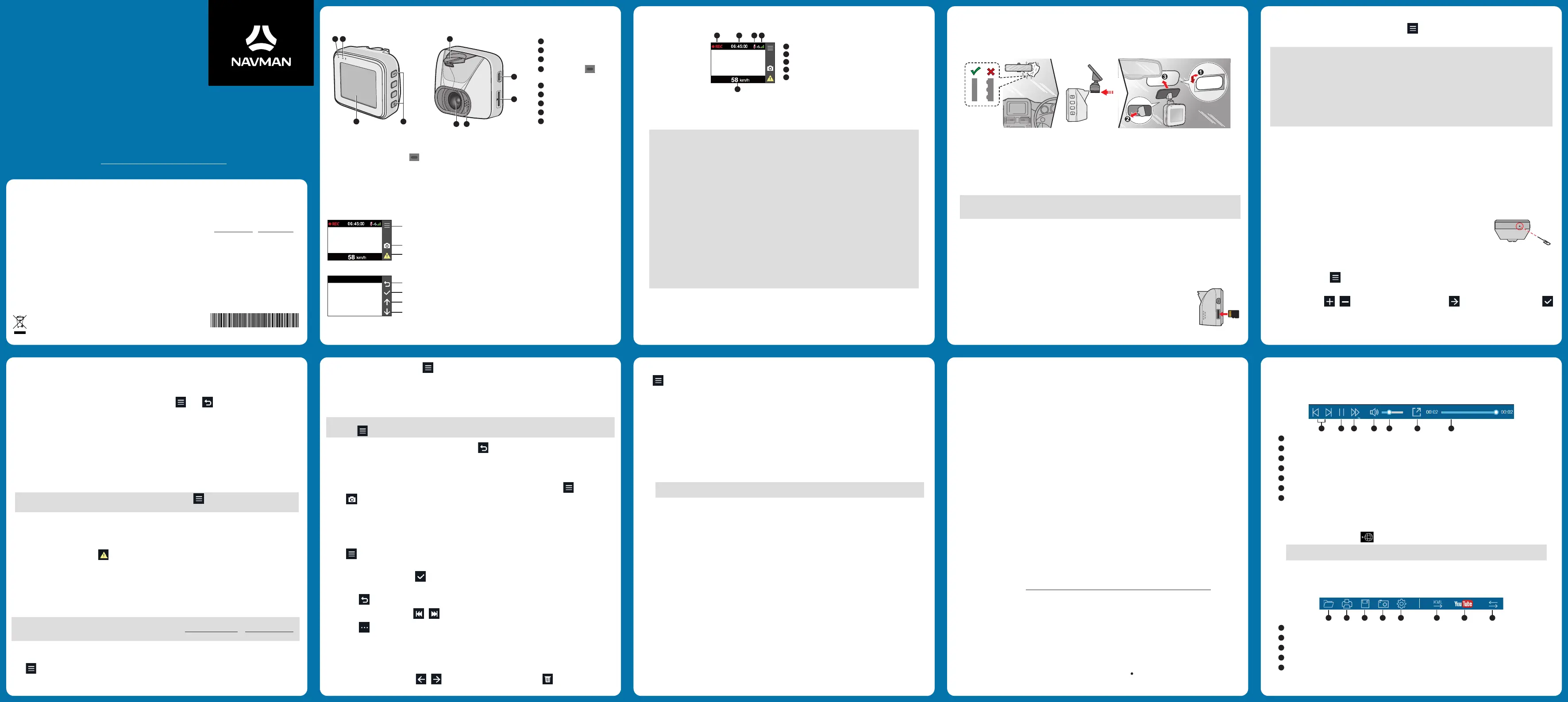
User Manual
DDR FOCUS 150 GPS
Got a Question? Visit www.navman.com.au/faq | www.navman.co.nz/faq for more information
Revision: R01
(02/2021)
Trademark
All brand and product names are trademarks or registered trademarks of their respective companies.
Disclaimer
Specifications and documents are subject to change without notice. Navman does not warrant this document is error-free. Navman assumes no liability for damage
incurred directly or indirectly from errors, omissions, or discrepancies between the device and the documents. Visit www.navman.com.au or www.navman.co.nz for
the latest User Manual.
Note
Not all models are available in all regions.
Depending on the specific model purchased, the colour and look of your device and accessories may not exactly match the graphics shown in this document. It is
recommended that you contact a skilled installer (e.g. the service personnel of the vehicle or an authorised auto technician) for assistance and installation.
Regulatory information
For regulatory identification purposes, this Navman device is assigned a model number of N530. Marking labels located on the exterior of your device indicate the
regulations that your model complies with. Please check the marking labels on your device and refer to the corresponding statements in this section. Some notices
apply to specific models only. The user needs to switch off the device when exposed to areas with potentially explosive atmospheres such as petrol stations, chemical
storage depots and blasting operations.
WEEE
This product must not be disposed of as normal household waste, in accordance with the EU directive for
waste electrical and electronic equipment (WEEE – 2012/19/EU). Instead, it should be disposed of by
returning it to the point of sale, or to a municipal recycling collection point.
1. Product overview
1
System indicator
2
Microphone
3
LCD screen
4
Power button ( ) /
Function keys
5
Mounting socket
6
Camera lens
7
Speaker
8
Mini-USB connector
9
Memory card slot
1 2
3 4
5
8
9
6 7
Power button
Press and hold the Power button ( ) for 2 seconds to turn the dash cam on and off.
Function keys
The four function keys control the corresponding icons displayed on the LCD screen. Key functions may vary
depending on the current screen and features enabled.
Activates/deactivates emergency recording
Opens the Menu screen
Takes a photograph
(Recording screen)
(Menu screen)
Moves to the next item
Selects the current item
Moves to the previous item
Returns to the previous page
5615N5300037 R01
System icons
The status bar on the top of the screen contains various system icons to provide status information about your device.
1
Recording indicator
2
Time
3
Microphone status
4
GPS signal strength
5
Driving speed display
1
2 4
5
3
2. Using your dash cam in a vehicle
Note:
The dash cam should be placed near the rear-view mirror to ensure the highest video quality.
For your own safety, do not operate the controls of the product while driving. Using this product does
not exempt the driver from taking full responsibility for his/her driving behaviour, which includes observ-
ing all traffic rules and safety regulations.
Make sure the dash cam is mounted at a location that does not obstruct the driver’s view or airbag
deployment.
Make sure that the camera lens is not blocked and no reflective material appears near the lens. Please
keep the lens clean.
Video quality may degrade if the vehicle's windscreen is tinted.
The system will automatically calibrate the G-sensor during start-up. If the device's viewing angle or
installation position was changed from the original position after start-up, please turn the device off and
on again to recalibrate the G-sensor. Otherwise the G-sensor may malfunction and impact other features
of the device (such as event-driven recording and Parking Mode).
The dash cam is designed to stay connected with the vehicle power adapter to ensure optimal perfor-
mance. The internal battery is designed as a backup power source for short-term use only. It allows
the dash cam to save the last recording in case the vehicle's power system fails during an incident. The
internal battery is not to be used as the primary power source for prolonged periods. Battery life may
vary under different conditions.
Mounting the dash cam
Make sure that your car is parked on level ground. Follow the instructions below to securely mount your dash cam in a
vehicle.
1. Before attaching the device mount to the windscreen, it is recommended to clean the windscreen with rubbing
alcohol and make sure that the installation area is free of dust, oil and grease.
2. Make sure there are no air bubbles trapped under the static cling window film.
3. When adjusting the viewing angle, make sure that the camera’s view is parallel with the level ground and the ground
to sky ratio is close to a 50/50 split.
4. Connect the vehicle power adapter to the cigarette lighter. Route the cables through the top ceiling and the A-pillar so
that it does not interfere with driving. Make sure that the cable installation does not interfere with the vehicles airbags
or other safety features.
Note: The installation illustrations are for reference only. Device and cable placement may vary depending on
the vehicle model. If you encounter any problems during installation, contact a skilled installer (such as the service
personnel of the vehicle) for assistance.
3. Using a memory card
In order to record video footage, Navman MiVue dash cameras need a microSD. It is very important to use a microSD
card specifically designed to be used in dash cameras. It will ensure the card will be more reliable and last longer; the
wrong type of card has a greater chance of failing, even after a short period of time. Please visit www.navman.com.au/
memory-card for more information on recommended SD cards.
To insert the SD card, hold its edges and gently insert it into the slot as shown in the illustration.
To remove a card, gently push the top edge of the card inwards to release it and pull it out of
the slot.
Formatting a card
To format the memory card (all data will be erased), press > Format.
Note:
DO NOT apply pressure to the centre of the memory card.
Navman cannot guarantee product compatibility with memory cards from all manufacturers. Please always
check the specifications/warranty to ensure the memory card can be used in dash cameras and loop recording
devices.
Please format the memory card to avoid recording errors caused by missing system files or folders.
You may need to format your memory card periodically to ensure it remains in good working condition.
You should use separate MicroSD cards for the dash cam and other electronic products (such as a digital
camera).
You are advised to turn the device off before removing the memory card.
4. Turning the dash cam on/off
Complete the installation according to the instructions in the “Using your dash cam in a vehicle” section. Once the
vehicle engine is started, the dash cam will turn on automatically.
Shutting down the dash cam
Occasionally you may need to perform a hardware reset when the dash cam stops responding or if it appears to be
“frozen” or unresponsive. To shut down the dash cam, press and hold the Power button until the system powers off.
If you cannot turn the dash cam off by using the Power button, insert a small pin (such as a
straightened paper clip) into the Shutdown button to shut down the dash cam.
5. Setting the date and time
The system date and time must be correct in order for the videos to display accurate timestamps. The date and time can
be configured by pressing > System > Date / Time and selecting::
Use GPS Time: Select the appropriate Time Zone and Daylight Saving Time settings for your location.
Manual: Press / to adjust the highlighted value and press to navigate to the next field. Press
to save the settings.
6. Recording videos while driving
Continuous recording
Continuous recording will automatically commence shortly after the system is powered up. The system indicator will flash
while recording is in progress. Recording can be paused by pressing . Press to return to the recording screen and
resume recording.
Videos taken during continuous recording are divided into multiple clips and saved under the "Normal" folder,
but recording will not stop between video clips. Once the folder has reached its allocated capacity, the system will
automatically record over the oldest video saved under this folder.
Event-driven recording
During continuous recording, if a sudden event has been detected, such as running over a road bump, vehicle collision,
high-speed driving, or making a sharp turn, the G-sensor will prompt the dash cam to record the event.
Note: The sensitivity level of the G-sensor can be adjusted by going to > Video Recording > G-sensor
Sensitivity.
The actual recording will begin three seconds before and end 12 seconds after the event has taken place. Video recording
will continue if the sensor is triggered again while recording an event. Event-driven recordings are saved in the "Event"
folder. Once the folder has reached its allocated capacity, the system will automatically record over the oldest video saved
under this folder. You can also press to manually activate event-driven or emergency recording while continuous
recording is in progress.
7. Recording videos while parked
Note: The dash cam cannot operate in Parking Mode by relying on its internal battery. An additional accessory such as
an uninterruptible power cable or the Smart Box is required. Please visit www.navman.com.au or www.navman.co.nz
for purchasing information.
Parking Mode is disabled by default. Before enabling Parking Mode, please check your device memory storage allocation.
Go to > System > Storage Allocation to set a proper allocation for parking recording. Changing memory
allocation will erase the contents on the memory card, so save any videos or photos to your computer first.
You can enable the function by selecting > Parking Mode > Detection > On. When movements or vibrations are
detected during Parking Mode, the system will save the duration from three seconds before the event until 12 seconds
after the event. The saved recording can last up to 1 minute if the sensor is triggered again during recording. Parking
Mode recordings are saved in the "Parking" folder. Once the folder has reached its allocated capacity, the system will
automatically record over the oldest video saved under this folder.
Note: Parking Mode recording is triggered by the G-sensor and motion detection. You can change the sensitivity level
by selecting > Parking mode > Motion Detection > G-Sensor Sensitivity.
To exit Parking Mode (and resume continuous recording), press . You will be prompted to view any saved recordings.
8. Camera mode
The dash cam can also be used as a camera to take photographs. Access Camera Mode by going to > Camera and
pressing to capture a still image. Photos captured by the dash cam are stored in the “Photo” folder.
9. Viewing videos and photos
To view a video or photo captured by the dash cam:
1. Press > File Playback.
2. Select a folder.
3. Select a video or image then press to view the file.
4. While viewing a file, you can:
Press to return to the file list.
While playing a video, press / to play the previous/next video.
Press to display a pop-up menu to perform the following actions:
l
Play: Resumes video playback.
l
Play front/rear video: Plays the corresponding rear/front video.
l
Move to Event: Moves the file to the “Event” folder.
l
Delete: Deletes the current file (the corresponding front/rear video is also deleted).
While viewing a photo, press / to display the previous/next photo. Press to delete the file.
10. The Menu screen
Press to access the Menu screen that includes the following device settings:
File playback
Plays recorded videos and photos.
Sound Recording
Enables/disables audio recording during video capture.
Parking Mode
Detection: Enables/disables Parking Mode.
Detection Method: Sets the detection method to Only G-sensor/Only Motion/Both.
Note: G-sensor detection is based on movements/vibrations of the vehicle detected by the gravity sensor;
motion detection captures movements in the camera's field of view.
Auto Entry: Sets the G-sensor’s sensitivity level (Easy/Medium/Difficult/Manual) for activating Parking
Mode. For example, when the option is set to Easy, the G-sensor will have a low sensitivity level and Parking Mode is
activated much easier.
Motion Detection: Sets the sensitivity level (Low/Medium/High) of motion detection that triggers video
recording during Parking Mode.
G-Sensor Sensitivity: Sets the sensitivity level (Low/Medium/High) of the G-sensor for triggering video
recording during Parking Mode.
Video Recording
Video Clip Length: Sets the length (1/3/5 min) of video clips captured during continuous recording.
WDR: Enables or disables the Wide Dynamic Range (WDR) function of the device to provide better images with
higher contrast of light and dark.
EV: Sets the proper exposure level to adjust the brightness of the image.
Frequency: Sets the frequency (50 Hz or 60 Hz) for the camera to avoid problems caused by artificial light sources
that are not constant.
G-Sensor Sensitivity: Sets the G-sensor’s sensitivity level for triggering event-driven recording.
Stamps: Sets the information (Coordinates or G-Sensor) that will be displayed on each recorded video.
Speed Stamp: Displays the driving speed on each recorded video.
Text Stamp: Displays customisable text information on each recorded video.
System
Satellites: Displays the status of the GPS signal reception.
Date/Time: Sets the system date and time.
System Sound: Enables or disables system notification sounds.
Volume: Adjusts the volume level.
LCD Standby
Always On: Keeps the LCD on.
HUD: Activates Driving Speed Display Mode where the LCD only displays current time and vehicle speed.
10 sec/1 min/3 min: Sets the timer for the LCD to turn off automatically after recording starts.
Language: Sets the language.
Distance Unit: Sets the preferred system (Metric/Imperial) for measuring distances.
Storage Allocation: The system provides several sets of memory configurations for storing videos and photos.
Select the proper configuration based on your usage.
Restore to Defaults: Restores the device to factory default settings.
Version: Displays software information.
Format
Formats a memory card (all data will be erased).
11. MiVue Manager
MiVue Manager™ is a tool for viewing videos recorded by the MiVue™ dash cam on your PC.
Installing MiVue Manager
Download the Setup file from www.navman.com.au/mivue-update or www.navman.co.nz/mivue-update. Double-
click Setup.exe and follow the on-screen prompts to install MiVue Manager.
IMPORTANT! You may be prompted to install the MOV and AVI codecs for video playback if they are missing on your
computer. Search online to install the required codecs.
Playing the recording files
1. Remove the memory card from the dash cam and access the card on the computer via a card reader. You are
advised to copy the recording files to your computer for backup and playback.
2. Start MiVue Manager on the computer.
By default, MiVue Manager shows the calendar and the file list on the right.
When a recording file exists, you will see the date marked with “ ”. Click that date to display files recorded on
that date.
You can choose the file type to display: Event / Normal / Parking.
To display all files in the current folder, click All. To return to the calendar view, click Calendar.
3. Double-click the desired file on the file list to start playback.
4. The playback controls are described as follows:
1 2 3 4 5 6 7
1
Skips to the previous/next file on the list.
2
Starts or pauses the playback.
3
Changes the playback speed to 1/4x, 1/2x, 1x (default), 1.5x, or 2x.
4
Mutes or unmutes the volume.
5
Adjusts the volume level.
6
Plays the video in full screen.
7
Displays the playback progress. You can click on a point along the track bar to move directly to a different
location for the playback.
5. During playback, you can check more driving information from the dashboard panel and the G-sensor chart that
are displayed below the video playback screen.
On the dashboard panel, click to display the map screen.
Note: The map may not display correctly if the computer is not connected to the Internet or your product
does not support GPS function.
The G-sensor chart displays data in 3-axis waveform about the car’s shift forward/backward (X), to the right/
left (Y) and upward/downward (Z).
6. The tool bar allows you to do the following:
1 2 3 4 5 6 87
1
Selects the folder that stores the recording files.
2
Previews and prints the current video image.
3
Saves the selected files to the specified location on your computer.
4
Captures and saves the current video image to the specified location on your computer.
5
Opens the Settings Menu. The Settings items are described as follows:
l
Change Language: Sets the display language of MiVue Manager.
l
Change Skin: Sets the colour scheme of MiVue Manager.