NEC MT1056 Manual
NEC
videoprojektorer
MT1056
| Mærke: | NEC |
| Kategori: | videoprojektorer |
| Model: | MT1056 |
Har du brug for hjælp?
Hvis du har brug for hjælp til NEC MT1056 stil et spørgsmål nedenfor, og andre brugere vil svare dig
videoprojektorer NEC Manualer
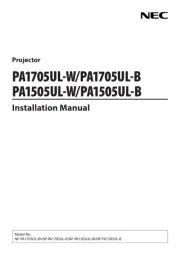
30 August 2025
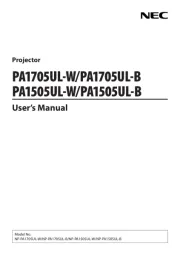
29 August 2025
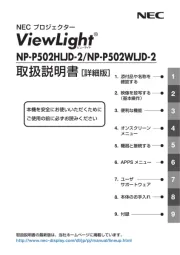
2 August 2025
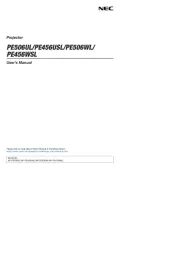
1 August 2025
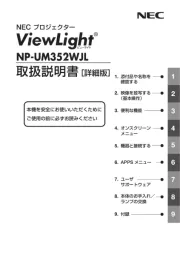
1 August 2025
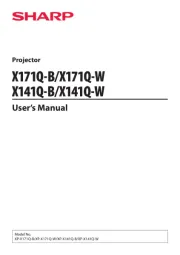
18 Juli 2025
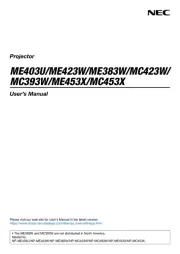
15 Juli 2025
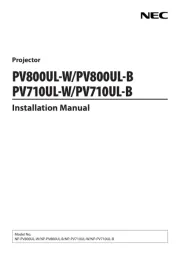
15 Juli 2025

18 Februar 2025

24 December 2024
videoprojektorer Manualer
- 3M
- Eurolite
- Brookstone
- JMGO
- Stairville
- Kodak
- Smart
- Dell
- Overmax
- Marantz
- Infinity
- Philips
- Lenovo
- ION
- AAXA Technologies
Nyeste videoprojektorer Manualer

4 November 2025

3 November 2025

3 November 2025

2 November 2025

2 November 2025

2 November 2025

2 November 2025

2 November 2025
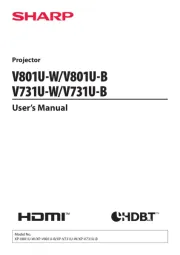
2 November 2025

1 November 2025
