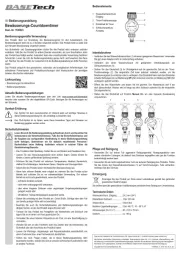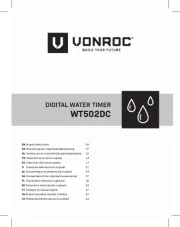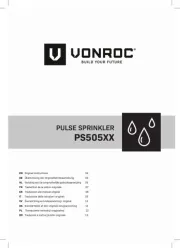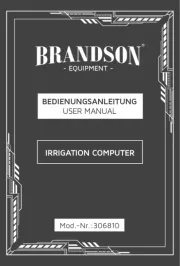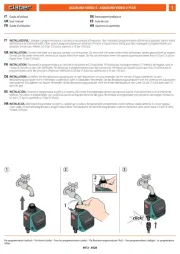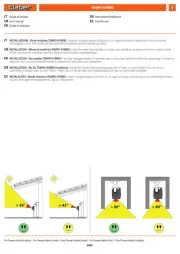Nelson SmartZone EZ 8582 Manual
Læs gratis den danske manual til Nelson SmartZone EZ 8582 (173 sider) i kategorien Vandingskontrol. Denne vejledning er vurderet som hjælpsom af 14 personer og har en gennemsnitlig bedømmelse på 4.9 stjerner ud af 7.5 anmeldelser.
Har du et spørgsmål om Nelson SmartZone EZ 8582, eller vil du spørge andre brugere om produktet?

Produkt Specifikationer
| Mærke: | Nelson |
| Kategori: | Vandingskontrol |
| Model: | SmartZone EZ 8582 |
Har du brug for hjælp?
Hvis du har brug for hjælp til Nelson SmartZone EZ 8582 stil et spørgsmål nedenfor, og andre brugere vil svare dig
Vandingskontrol Nelson Manualer
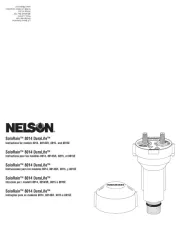



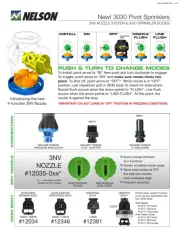




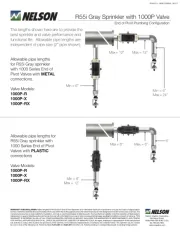
Vandingskontrol Manualer
- Rain Bird
- Weathermatic
- Westfalia
- Brandson
- RAINBIRD
- Woox
- Blumfeldt
- Fiskars
- Orbit
- Basetech
- Hozelock
- Toolcraft
- GLORIA
- Cotech
- MESTO
Nyeste Vandingskontrol Manualer