Netgear C3700 Manual
Læs gratis den danske manual til Netgear C3700 (104 sider) i kategorien Router. Denne vejledning er vurderet som hjælpsom af 51 personer og har en gennemsnitlig bedømmelse på 4.9 stjerner ud af 26 anmeldelser.
Har du et spørgsmål om Netgear C3700, eller vil du spørge andre brugere om produktet?
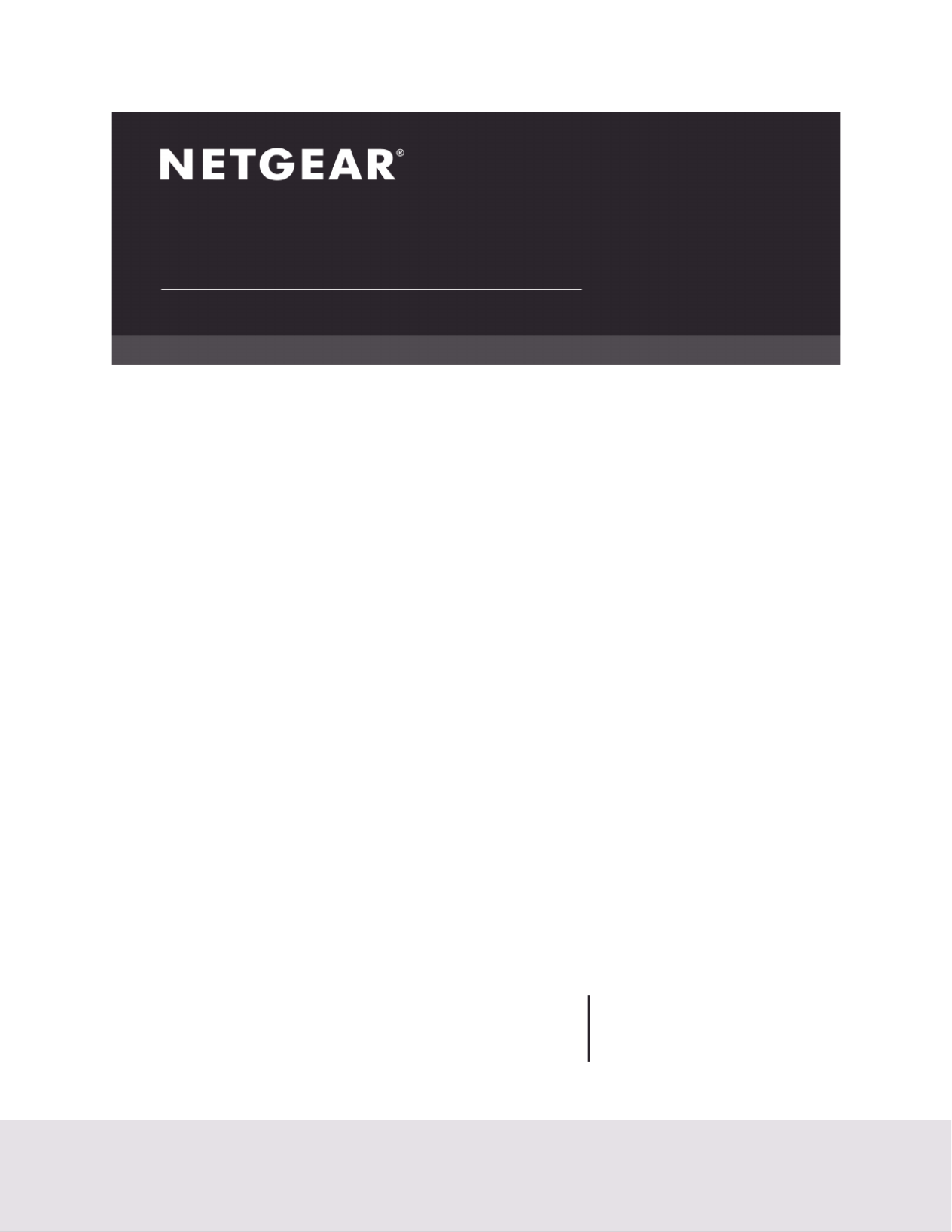
Produkt Specifikationer
| Mærke: | Netgear |
| Kategori: | Router |
| Model: | C3700 |
Har du brug for hjælp?
Hvis du har brug for hjælp til Netgear C3700 stil et spørgsmål nedenfor, og andre brugere vil svare dig
Router Netgear Manualer
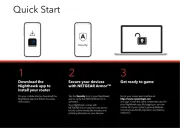

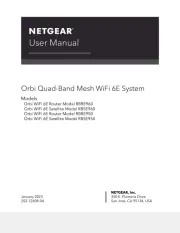
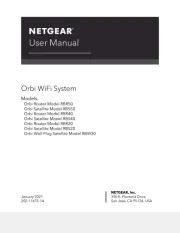
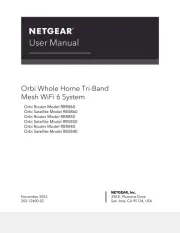
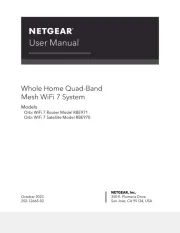
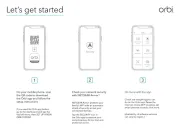
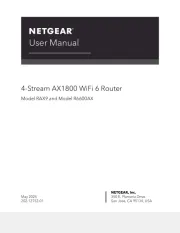
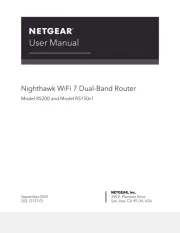
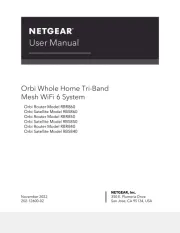
Router Manualer
- Hawking Technologies
- MSI
- United Telecom
- A-NeuVideo
- JUNG
- AVMATRIX
- Iogear
- PulseAudio
- Conceptronic
- Zurn
- ZTE
- RGBlink
- Phicomm
- Lantronix
- Key Digital
Nyeste Router Manualer









