Netgear Powerline AV+ 200 NDP Manual
Læs gratis den danske manual til Netgear Powerline AV+ 200 NDP (27 sider) i kategorien Netværkskort/adapter. Denne vejledning er vurderet som hjælpsom af 11 personer og har en gennemsnitlig bedømmelse på 5.0 stjerner ud af 6 anmeldelser.
Har du et spørgsmål om Netgear Powerline AV+ 200 NDP, eller vil du spørge andre brugere om produktet?

Produkt Specifikationer
| Mærke: | Netgear |
| Kategori: | Netværkskort/adapter |
| Model: | Powerline AV+ 200 NDP |
| Bredde: | 58 mm |
| Dybde: | 41 mm |
| Højde: | 105 mm |
| Vægt: | 168 g |
| Brugervejledning: | Ja |
| Produktfarve: | Hvid |
| Ethernet LAN-porte (RJ-45): | 2 |
| Ethernet LAN: | Ja |
| Strømforbrug (typisk): | 1 W |
| Ethernet LAN-datahastigheder: | 10, 100 Mbit/s |
| Hurtig start guide: | Ja |
| Kabler inkluderet: | LAN (RJ-45) |
| Forbindelsesteknologi: | Ledningsført |
| Certificering: | WEEE, Reach |
| Kabelteknologi: | 10/100BaseT(X) |
| Netværksstandarder: | IEEE 802.3, IEEE 802.3u |
| LED-indikatorer: | LAN, Link, Power, Y |
| Kabellængde: | 2 m |
| Bæredygtighedscertifikater: | RoHS |
| Kompatible operativsystemer: | Windows 7\nWindows Vista\nWindows XP\nMac OS X |
| Understøttede Windows-operativsystemer: | Ja |
| Understøttede Mac-operativsystemer: | Ja |
| Værtsgrænseflade: | Strømstik |
| Grænseflade: | Ethernet |
| Intern: | Ingen |
| Maksimal dataoverførselshastighed: | 200 Mbit/s |
| Strøm-LED: | Ja |
| Plug and play: | Ja |
| Stik: | RJ-45 |
| Kobber ethernet kabelteknologi: | 100BASE-T, 100BASE-TX, 10BASE-T |
| Overholdelse af branchestandarder: | IEEE 802.3, IEEE 802.3u |
| Netværksfunktioner: | Hurtigt ethernet |
| Understøttede dataoverførselshastigheder: | 10/100 Mbit/s |
| Link/Act LED: | Ja |
Har du brug for hjælp?
Hvis du har brug for hjælp til Netgear Powerline AV+ 200 NDP stil et spørgsmål nedenfor, og andre brugere vil svare dig
Netværkskort/adapter Netgear Manualer
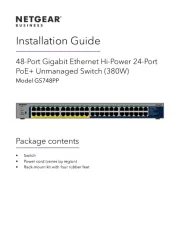
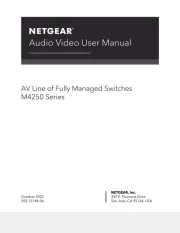
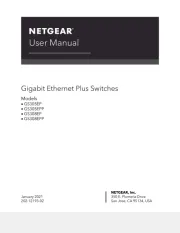
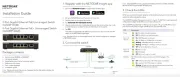
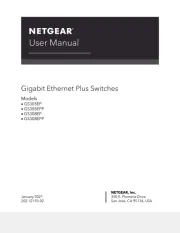





Netværkskort/adapter Manualer
- Goobay
- Ubiquiti Networks
- Atlantis Land
- Oehlbach
- Marmitek
- Twelve South
- EnGenius
- EverFocus
- Nvidia
- Belkin
- Intel
- Comprehensive
- Moxa
- Trust
- Kenwood
Nyeste Netværkskort/adapter Manualer









