Netgear RangeMax WPN824N Manual
Læs gratis den danske manual til Netgear RangeMax WPN824N (125 sider) i kategorien Router. Denne vejledning er vurderet som hjælpsom af 12 personer og har en gennemsnitlig bedømmelse på 4.5 stjerner ud af 6.5 anmeldelser.
Har du et spørgsmål om Netgear RangeMax WPN824N, eller vil du spørge andre brugere om produktet?

Produkt Specifikationer
| Mærke: | Netgear |
| Kategori: | Router |
| Model: | RangeMax WPN824N |
| Tænd-/slukkontakt: | Ja |
| Vekselstrømsindgangsspænding: | 100 - 240 V |
| Vekselstrømsindgangsfrekvens: | 50 - 60 Hz |
| Bredde: | 223 mm |
| Dybde: | 153 mm |
| Højde: | 31 mm |
| Vægt: | 500 g |
| Produktfarve: | Hvid |
| Ethernet LAN-porte (RJ-45): | 4 |
| Ethernet LAN: | Ja |
| Wi-Fi-standarder: | 802.11b, 802.11g, Wi-Fi 4 (802.11n) |
| Strømforbrug (typisk): | 12 W |
| Driftstemperatur (T-T): | 0 - 40 °C |
| Ethernet LAN-datahastigheder: | 10, 100 Mbit/s |
| Sikkerhedsalgoritmer: | 128-bit WEP, WPA-PSK, WPA2-PSK |
| Frekvensområde: | 2.4 - 2.4835 GHz |
| Ethernet WAN: | Ja |
| Wi-Fi-bånd: | Ingen |
| Bedste Wi-Fi standard: | Wi-Fi 4 (802.11n) |
| WLAN dataoverførselshastighed (maks): | 150 Mbit/s |
| Ethernet LAN-grænsefladetype: | Hurtigt ethernet |
| Kabelteknologi: | 10/100Base-T(X) |
| Netværksstandarder: | IEEE 802.3u |
| LED-indikatorer: | Ja |
| Understøttede WLAN-dataoverførselshastigheder: | 1, 2,5.5, 6,9, 12, 18, 24, 36, 48, 54, 150 Mbit/s |
| Modulation: | DSSS, OFDM |
| Stativ-montering: | Ingen |
| Understøttede protokoller: | TCP/IP, RIP-1, RIP-2, DHCP, PPP over Ethernet (PPPoE) |
Har du brug for hjælp?
Hvis du har brug for hjælp til Netgear RangeMax WPN824N stil et spørgsmål nedenfor, og andre brugere vil svare dig
Router Netgear Manualer
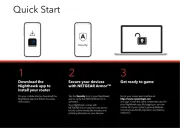

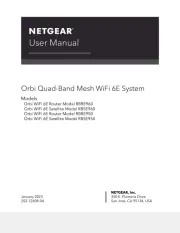
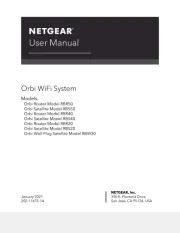
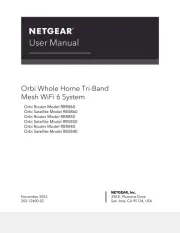
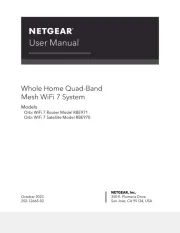
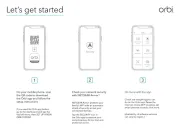
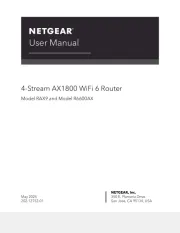
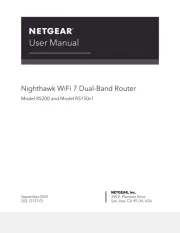
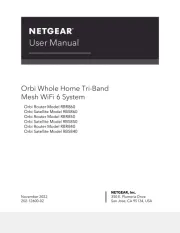
Router Manualer
- Davolink
- Dahua Technology
- Cisco
- Mikrotik
- Anker
- Blood Cells Audio
- Xiaomi
- Bosch
- Comprehensive
- Nilox
- Smart-AVI
- Keenetic
- Allnet
- Arcadyan
- Zoom
Nyeste Router Manualer









