Netgear WGR614v4 Manual
| Mærke: | Netgear |
| Kategori: | Router |
| Model: | WGR614v4 |
Har du brug for hjælp?
Hvis du har brug for hjælp til Netgear WGR614v4 stil et spørgsmål nedenfor, og andre brugere vil svare dig
Router Netgear Manualer
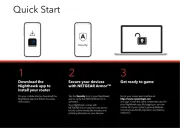
16 September 2025

21 August 2025
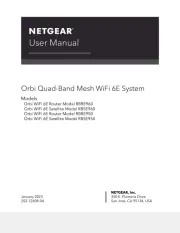
21 August 2025
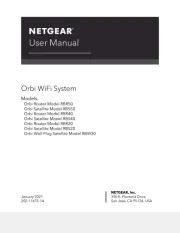
19 August 2025
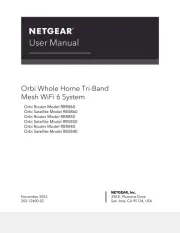
19 August 2025
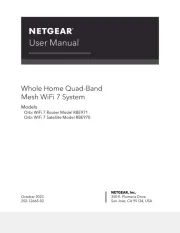
19 August 2025
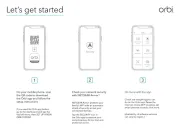
19 August 2025
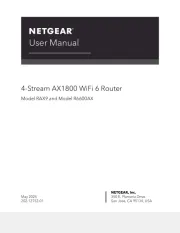
17 August 2025
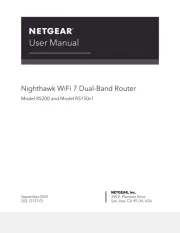
16 August 2025
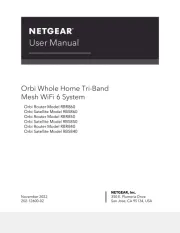
8 August 2025
Router Manualer
- PENTAGRAM
- Vimar
- Inday
- König
- Schneider
- Rosewill
- KPN
- Renkforce
- Atlona
- Best
- Yato
- Cambium Networks
- Aztech
- Readynet
- Devolo
Nyeste Router Manualer

15 December 2025

6 December 2025

29 November 2025

29 November 2025

27 November 2025

26 November 2025

25 November 2025

21 November 2025

16 November 2025

14 November 2025
