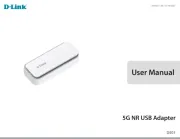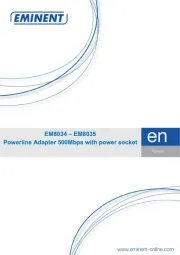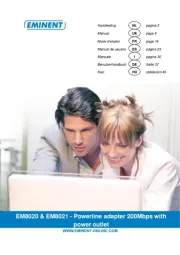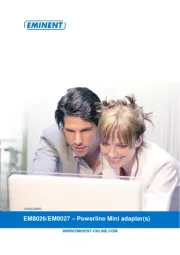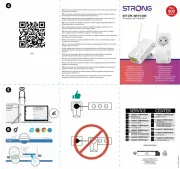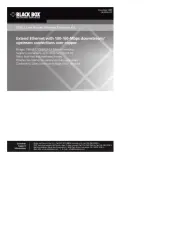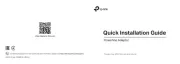Netgear XAVB1401v2 Manual
Læs gratis den danske manual til Netgear XAVB1401v2 (30 sider) i kategorien Netværksadapter via stikkontakt. Denne vejledning er vurderet som hjælpsom af 9 personer og har en gennemsnitlig bedømmelse på 4.7 stjerner ud af 5 anmeldelser.
Har du et spørgsmål om Netgear XAVB1401v2, eller vil du spørge andre brugere om produktet?

Produkt Specifikationer
| Mærke: | Netgear |
| Kategori: | Netværksadapter via stikkontakt |
| Model: | XAVB1401v2 |
Har du brug for hjælp?
Hvis du har brug for hjælp til Netgear XAVB1401v2 stil et spørgsmål nedenfor, og andre brugere vil svare dig
Netværksadapter via stikkontakt Netgear Manualer










Netværksadapter via stikkontakt Manualer
- EUSSO
- Linksys
- Edimax
- Tiptel
- Sitecom
- Nedis
- TP-Link
- Planet
- Medion
- ZyXEL
- Mercusys
- Tenda
- Black Box
- Asus
- TRENDnet
Nyeste Netværksadapter via stikkontakt Manualer