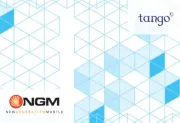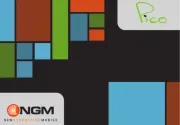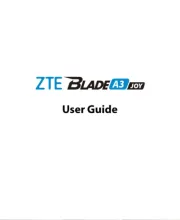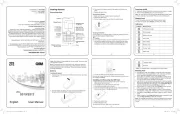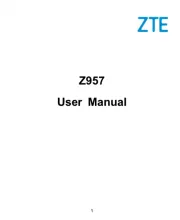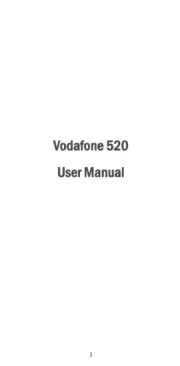Nokia 5800 Manual
Læs gratis den danske manual til Nokia 5800 (47 sider) i kategorien Mobiltelefon. Denne vejledning er vurderet som hjælpsom af 78 personer og har en gennemsnitlig bedømmelse på 4.1 stjerner ud af 39.5 anmeldelser.
Har du et spørgsmål om Nokia 5800, eller vil du spørge andre brugere om produktet?

Produkt Specifikationer
| Mærke: | Nokia |
| Kategori: | Mobiltelefon |
| Model: | 5800 |
| Bredde: | 51.7 mm |
| Dybde: | 15.5 mm |
| Højde: | 111 mm |
| Vægt: | 190 g |
| Produktfarve: | Blå |
| Skærm diagonal: | 3.2 " |
| Skærmopløsning: | 640 x 360 pixel |
| Berøringsskærm: | Ja |
| Understøttelse af flashkort: | Ja |
| Bagerste kamera: | Ja |
| Bluetooth: | Ja |
| Videoopkald: | Ja |
| FM radio: | Ingen |
| Standbytid (2G): | 0 t |
| Taletid (2G): | 0 t |
| Formfaktor: | Menu |
| Antal USB 2.0-porte: | 1 |
| Intern hukommelse: | 81 MB |
| Bluetooth-version: | 2.0+EDR |
| Videofunktion: | Ja |
| Digital zoom: | 3 x |
| Bagerste kamera opløsning (numerisk): | 3.2 MP |
| Bagerste kamera opløsning: | 2048 x 1536 pixel |
| Autofokus: | Ja |
| Intern lagerkapacitet: | 16 GB |
| Vis antal farver: | 16,78 millioner farver |
| Videooptagelse med opløsning (maks.): | 640 x 480 pixel |
| Musikafspiller: | Ja |
| Infrarød dataport: | Ingen |
| Indbygget flash: | Ja |
| Tastaturopsætning: | QWERTY |
Har du brug for hjælp?
Hvis du har brug for hjælp til Nokia 5800 stil et spørgsmål nedenfor, og andre brugere vil svare dig
Mobiltelefon Nokia Manualer










Mobiltelefon Manualer
- Bea-fon
- Crosscall
- Syco
- Blaupunkt
- Viewsonic
- Energy Sistem
- Pantech
- Lupilu
- NUU Mobile
- Lenovo
- Doro
- Micromax
- Bush
- Oppo
- Asus
Nyeste Mobiltelefon Manualer