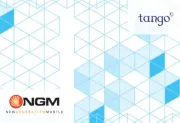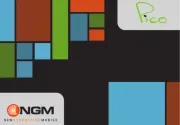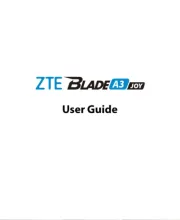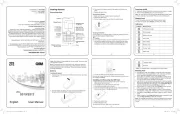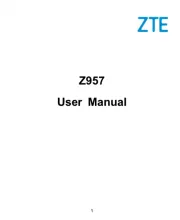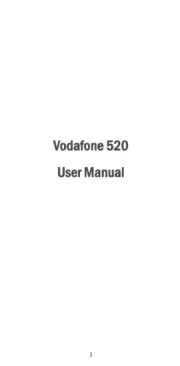Nokia 6220 Manual
Læs gratis den danske manual til Nokia 6220 (176 sider) i kategorien Mobiltelefon. Denne vejledning er vurderet som hjælpsom af 5 personer og har en gennemsnitlig bedømmelse på 4.7 stjerner ud af 3 anmeldelser.
Har du et spørgsmål om Nokia 6220, eller vil du spørge andre brugere om produktet?

Produkt Specifikationer
| Mærke: | Nokia |
| Kategori: | Mobiltelefon |
| Model: | 6220 |
| Bredde: | 108 mm |
| Dybde: | 46.5 mm |
| Højde: | 15.2 mm |
| Vægt: | 90 g |
| Produktfarve: | Lilla |
| Batterikapacitet: | 900 mAh |
| Skærmtype: | TFT |
| Skærm diagonal: | 2.2 " |
| Skærmopløsning: | 240 x 320 pixel |
| Berøringsskærm: | Ingen |
| Understøttelse af flashkort: | Ja |
| Bagerste kamera: | Ja |
| Front kamera: | Ja |
| Datanetværk: | GPRS, HSCSD, wcdma |
| Bluetooth: | Ja |
| MMS (Multimedia Message Service): | Ja |
| FM radio: | Ja |
| Standbytid (2G): | 250 t |
| Taletid (2G): | 2.5 t |
| Placering af position: | Ja |
| Formfaktor: | Menu |
| Personlig informationsstyring (PIM): | Alarm clock, Calendar, Countdown timer, Notes, To-do list |
| Antal USB 2.0-porte: | 1 |
| Intern hukommelse: | 256 MB |
| Bluetooth-version: | 2.0+EDR |
| Batteritype: | BP-5M |
| Typer af ringetoner: | Polyfonisk |
| GPS (satellit): | Ja |
| Videofunktion: | Ja |
| Bagerste kamera opløsning (numerisk): | 5 MP |
| Autofokus: | Ja |
| Vis antal farver: | 16,78 millioner farver |
| Maksimum billedhastighed: | 30 fps |
| Videooptagelse med opløsning (maks.): | 384 x 320 pixel |
| Musikafspiller: | Ja |
| Flashhukommelse: | 256 MB |
| Voice codecs: | AMR, AMR-WB, EFR, FR |
| Netværkstype: | HSDPA, WCDMA, GSM/EDGE |
| Driftsfrekvens: | 850/900/1800/1900/2100 Mhz |
| Antal polyfoniske ringetoner: | 64 |
| Infrarød dataport: | Ingen |
| Brugerhukommelse: | 120 MB |
| Indbygget flash: | Ja |
| Afspilningsformater: | MP3/AAC/ACC+/eAAC+/WMA |
| Java teknologi: | Ja |
Har du brug for hjælp?
Hvis du har brug for hjælp til Nokia 6220 stil et spørgsmål nedenfor, og andre brugere vil svare dig
Mobiltelefon Nokia Manualer










Mobiltelefon Manualer
- Orange
- Bea-fon
- Sharp
- TCL
- Kazam
- Hummer
- Emporia
- Sagem
- Modu
- Oricom
- Vodafone
- Micromax
- BLU
- Realme
- InFocus
Nyeste Mobiltelefon Manualer