Olympus c-740 ultra zoom Manual
Læs gratis den danske manual til Olympus c-740 ultra zoom (172 sider) i kategorien Digital kamera. Denne vejledning er vurderet som hjælpsom af 30 personer og har en gennemsnitlig bedømmelse på 4.6 stjerner ud af 15.5 anmeldelser.
Har du et spørgsmål om Olympus c-740 ultra zoom, eller vil du spørge andre brugere om produktet?

Produkt Specifikationer
| Mærke: | Olympus |
| Kategori: | Digital kamera |
| Model: | c-740 ultra zoom |
Har du brug for hjælp?
Hvis du har brug for hjælp til Olympus c-740 ultra zoom stil et spørgsmål nedenfor, og andre brugere vil svare dig
Digital kamera Olympus Manualer


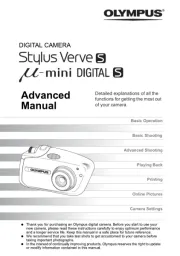
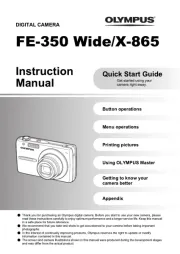






Digital kamera Manualer
- TomTom
- Wanscam
- A-Rival
- GE
- Plawa
- Drift
- GoPro
- AEE
- Duramaxx
- Sipix
- Yakumo
- Genius
- Epson
- Trust
- Kompernass - Lidl
Nyeste Digital kamera Manualer









