Olympus Camedia E-100 RS Manual
Læs gratis den danske manual til Olympus Camedia E-100 RS (172 sider) i kategorien Digital kamera. Denne vejledning er vurderet som hjælpsom af 43 personer og har en gennemsnitlig bedømmelse på 4.4 stjerner ud af 22 anmeldelser.
Har du et spørgsmål om Olympus Camedia E-100 RS, eller vil du spørge andre brugere om produktet?

Produkt Specifikationer
| Mærke: | Olympus |
| Kategori: | Digital kamera |
| Model: | Camedia E-100 RS |
Har du brug for hjælp?
Hvis du har brug for hjælp til Olympus Camedia E-100 RS stil et spørgsmål nedenfor, og andre brugere vil svare dig
Digital kamera Olympus Manualer


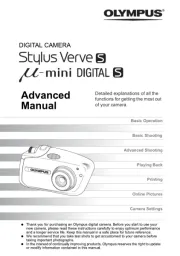
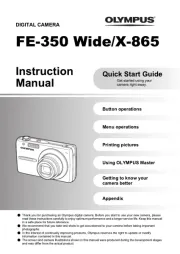






Digital kamera Manualer
- AEE
- Lamax
- Fisher-Price
- Somikon
- Duramaxx
- HP
- Lexibook
- Konica
- TomTom
- Ingo
- Yakumo
- Technaxx
- Tevion
- Nytech
- Kodak
Nyeste Digital kamera Manualer









