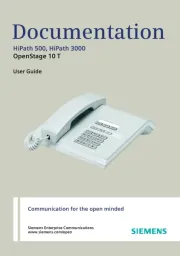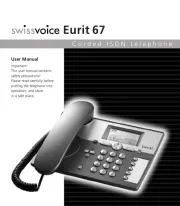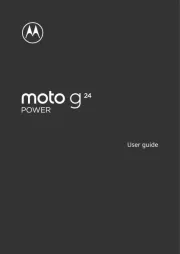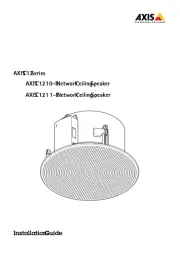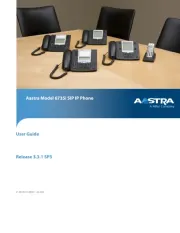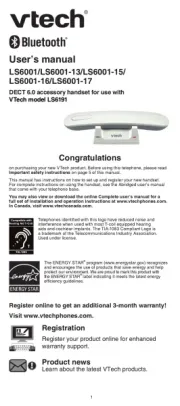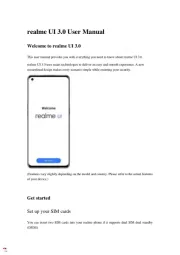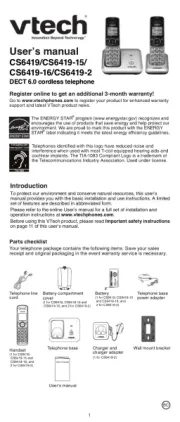Oppo Reno 4 SE Manual
Læs gratis den danske manual til Oppo Reno 4 SE (245 sider) i kategorien Telefon. Denne vejledning er vurderet som hjælpsom af 49 personer og har en gennemsnitlig bedømmelse på 4.5 stjerner ud af 25 anmeldelser.
Har du et spørgsmål om Oppo Reno 4 SE, eller vil du spørge andre brugere om produktet?

Produkt Specifikationer
| Mærke: | Oppo |
| Kategori: | Telefon |
| Model: | Reno 4 SE |
Har du brug for hjælp?
Hvis du har brug for hjælp til Oppo Reno 4 SE stil et spørgsmål nedenfor, og andre brugere vil svare dig
Telefon Oppo Manualer










Telefon Manualer
- Mackie
- 2N Telecommunications
- Syco
- Polycom
- Essentiel B
- Cyber Acoustics
- Allview
- Huawei
- Premier
- Daewoo
- Hagenuk
- Hitachi
- Philips
- Telstra
- Ascom
Nyeste Telefon Manualer