Optoma TX765W Manual
Optoma
videoprojektorer
TX765W
| Mærke: | Optoma |
| Kategori: | videoprojektorer |
| Model: | TX765W |
Har du brug for hjælp?
Hvis du har brug for hjælp til Optoma TX765W stil et spørgsmål nedenfor, og andre brugere vil svare dig
videoprojektorer Optoma Manualer

3 November 2025
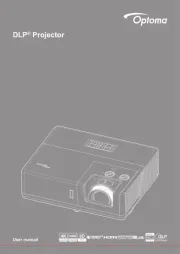
11 September 2025
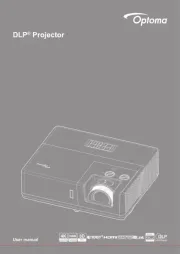
10 September 2025

26 August 2025

26 August 2025
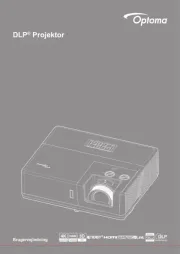
21 August 2025
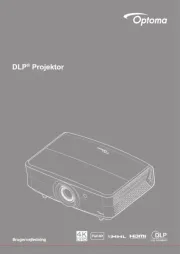
21 August 2025

20 August 2025
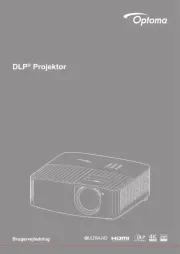
20 August 2025
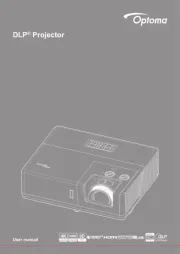
19 August 2025
videoprojektorer Manualer
- Vankyo
- Krüger&Matz
- AAXA Technologies
- Maxell
- Livoo
- Marantz
- Aiptek
- Elmo
- Brookstone
- Eurolite
- Panamorph
- Derksen
- Hisense
- Infinity
- Smart
Nyeste videoprojektorer Manualer

4 November 2025

3 November 2025

2 November 2025

2 November 2025

2 November 2025

2 November 2025

2 November 2025
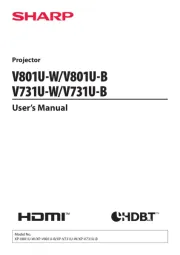
2 November 2025

1 November 2025

1 November 2025
