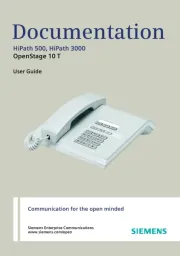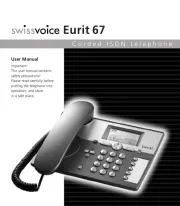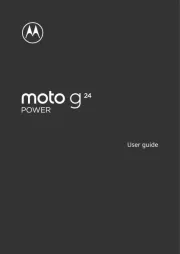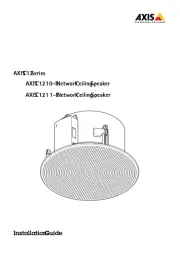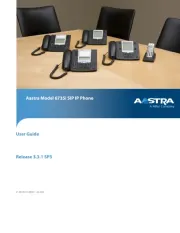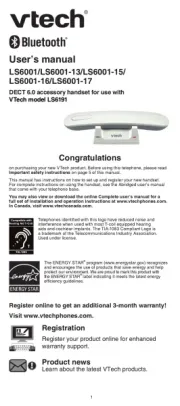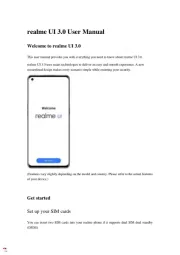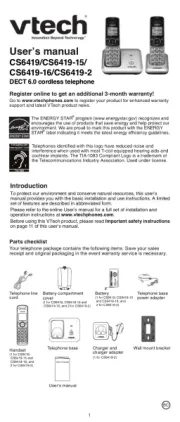Panasonic KX-TG7321FX Manual
Læs gratis den danske manual til Panasonic KX-TG7321FX (60 sider) i kategorien Telefon. Denne vejledning er vurderet som hjælpsom af 11 personer og har en gennemsnitlig bedømmelse på 3.8 stjerner ud af 6 anmeldelser.
Har du et spørgsmål om Panasonic KX-TG7321FX, eller vil du spørge andre brugere om produktet?

Produkt Specifikationer
| Mærke: | Panasonic |
| Kategori: | Telefon |
| Model: | KX-TG7321FX |
Har du brug for hjælp?
Hvis du har brug for hjælp til Panasonic KX-TG7321FX stil et spørgsmål nedenfor, og andre brugere vil svare dig
Telefon Panasonic Manualer
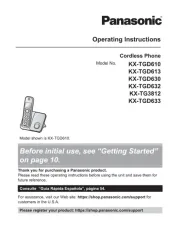
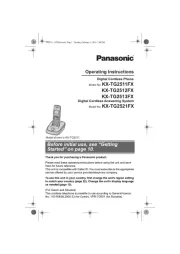
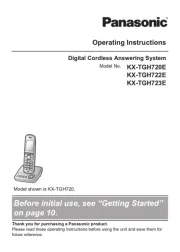
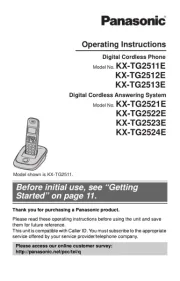
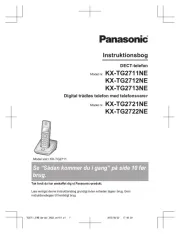

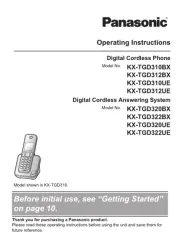

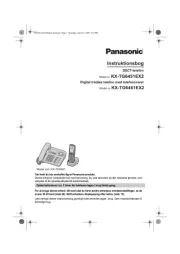
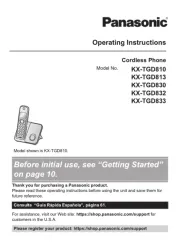
Telefon Manualer
- Parrot
- Alcatel-Lucent
- Auerswald
- Swatch
- Sencor
- Tiptel
- AudioCodes
- RugGear
- Hama
- Allview
- BLU
- Syco
- Listo
- Logicom
- Xiaomi
Nyeste Telefon Manualer