Panasonic Lumix DC-ZS70 Manual
Læs gratis den danske manual til Panasonic Lumix DC-ZS70 (302 sider) i kategorien Kamera. Denne vejledning er vurderet som hjælpsom af 40 personer og har en gennemsnitlig bedømmelse på 5.0 stjerner ud af 20.5 anmeldelser.
Har du et spørgsmål om Panasonic Lumix DC-ZS70, eller vil du spørge andre brugere om produktet?

Produkt Specifikationer
| Mærke: | Panasonic |
| Kategori: | Kamera |
| Model: | Lumix DC-ZS70 |
Har du brug for hjælp?
Hvis du har brug for hjælp til Panasonic Lumix DC-ZS70 stil et spørgsmål nedenfor, og andre brugere vil svare dig
Kamera Panasonic Manualer





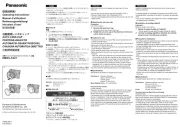
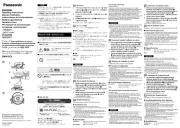



Kamera Manualer
- Videotec
- Cambo
- Grundig
- Acer
- PatrolEyes
- SPC
- Hasselblad
- EZVIZ
- IOptron
- Lorex
- Trust
- AViPAS
- Kodak
- Hikvision
- Nedis
Nyeste Kamera Manualer









